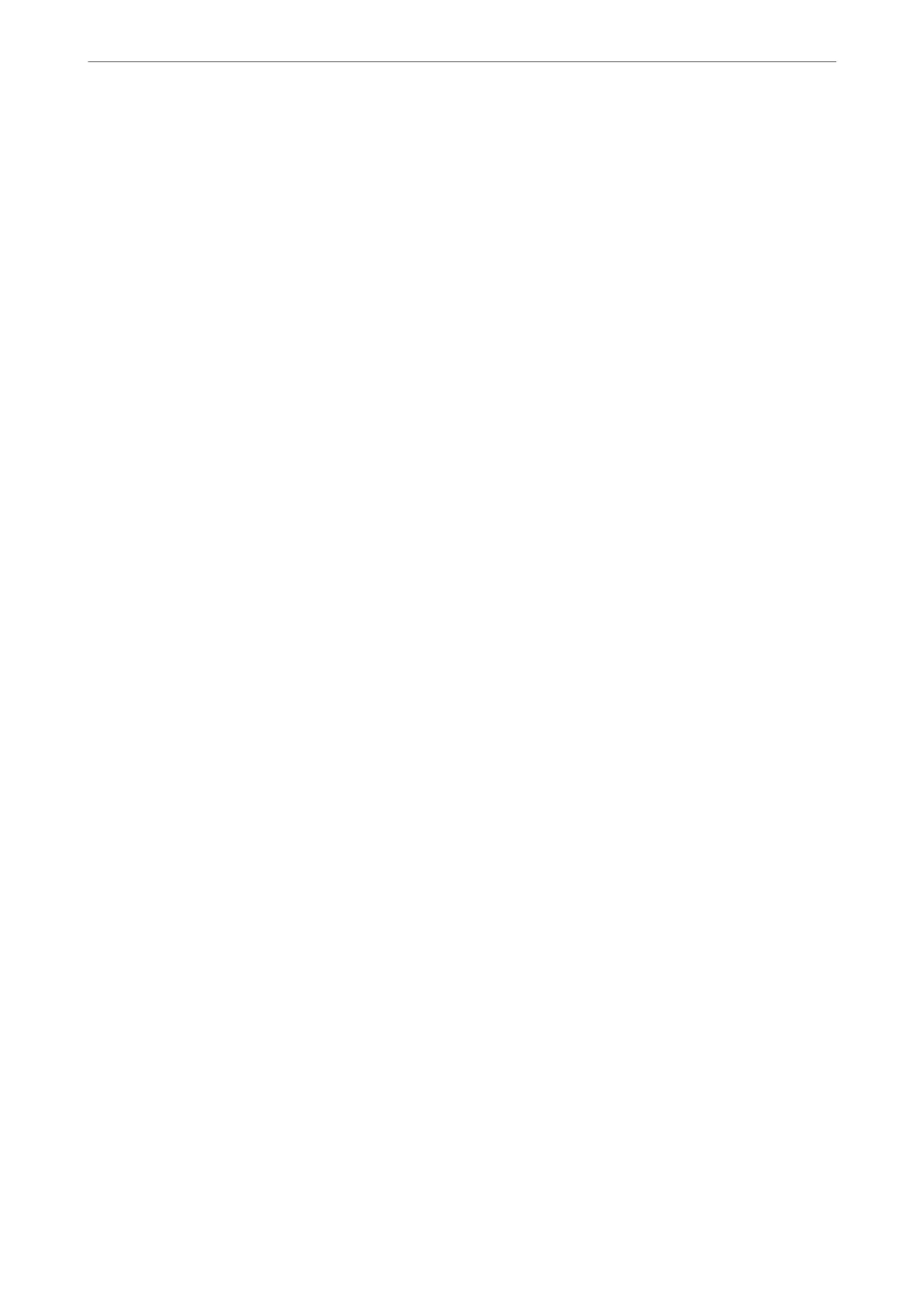3. Press the OK button to proceed.
4. Select Others.
5. Select PIN Code (WPS).
6. Use your computer to enter the PIN code (an eight digit number) displayed on the printer's control panel into
the wireless router within two minutes.
Note:
See the documentation provided with your wireless router for details on entering a PIN code.
7. Press the OK button on the printer.
Setup is complete when the setup completion message is displayed.
Note:
If connection fails, restart the wireless router, move it closer to the printer, and try again. If it still does not work, print a
connection report and check the solution.
Related Information
& “Checking the Printer's Network Connection Status (Network Connection Report)” on page 85
Checking the Printer's Network Connection Status (Network
Connection Report)
You can print a network connection report to check the status between the printer and the wireless router.
1. Load papers.
2. Select Settings on the home screen.
To select an item, use the
u
d
l
r
buttons, and then press the OK button.
3. Select Network Settings > Connection Check.
e connection check starts.
4.
Follow the instructions on the printer's screen to print the network connection report.
If an error has occurred, check the network connection report, and then follow the printed solutions.
In These Situations
>
Re-Setting the Network Connection
>
Checking the Printer's Network Connection Status (
…
85