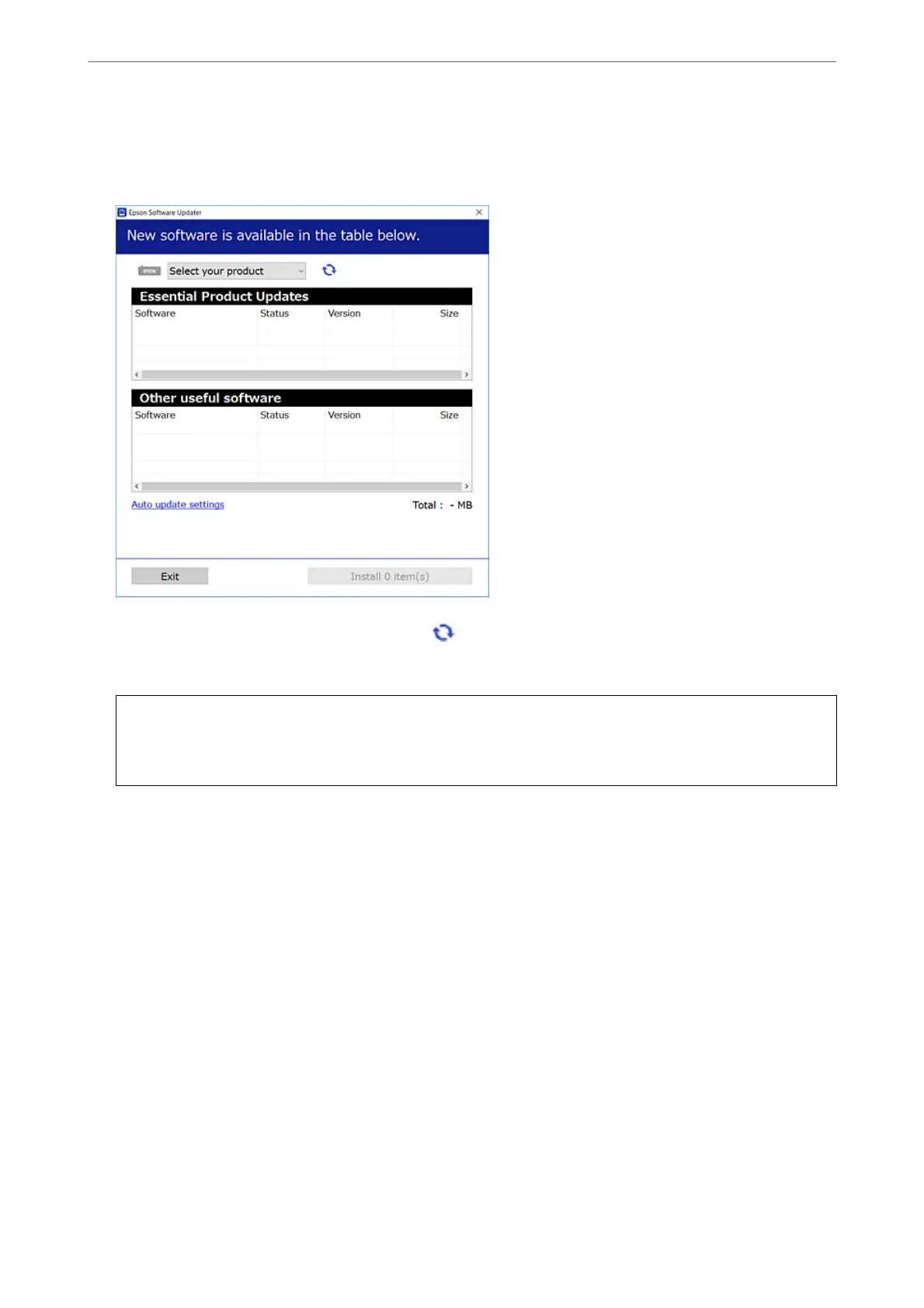2. Start Epson Soware Updater.
e screenshot is an example on Windows.
3. For Windows, select your printer, and then click to check for the latest available applications.
4. Select the items you want to install or update, and then click the install button.
c
Important:
Do not turn o or unplug the printer until the update is complete. Doing so may result in malfunction of the
printer.
Related Information
& “Application for Updating Soware and Firmware (Epson Soware Updater)” on page 163
Checking if a genuine Epson printer driver is installed - Windows
You can check if a genuine Epson printer driver is installed on your computer by using one of the following
methods.
Select Control Panel > View devices and printers (Printers, Printers and Faxes), and then do the following to
open the print server properties window.
In These Situations
>
Installing the Applications Separately
>
Checking if a genuine Epson printer driver is install
…
79