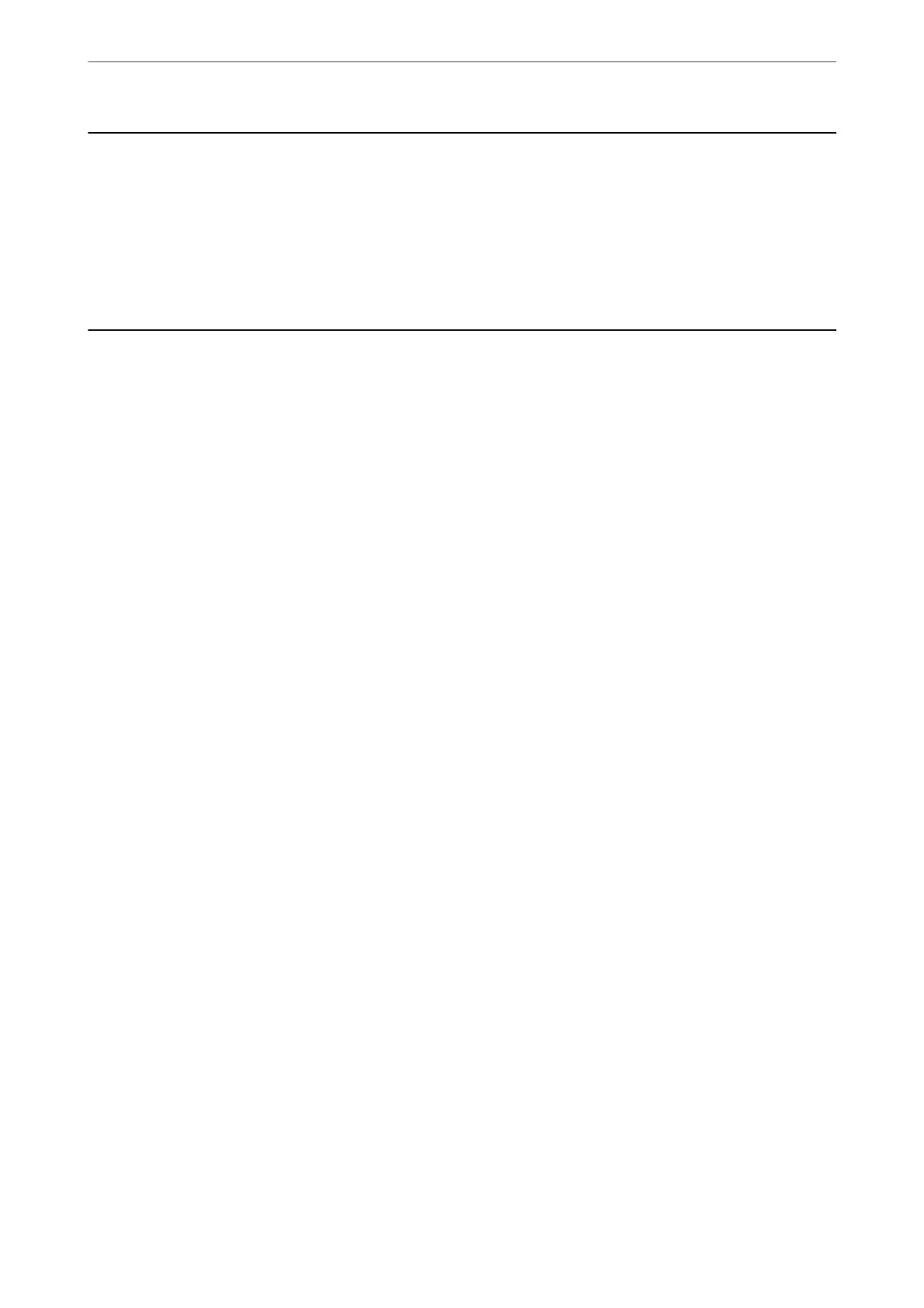When Replacing a Computer
You need to install the printer driver and other soware on the new computer.
Access the following website, and then enter the product name. Go to Setup, and then start setting up. Follow the
on-screen instructions.
https://epson.sn
Saving Power
e printer enters sleep mode or turns o automatically if no operations are performed for a set period. You can
adjust the time before power management is applied. Any increase will aect the product's energy eciency. Please
consider the environment before making any change.
1. Select Settings on the home screen.
To select an item, use the
u
d
l
r
buttons, and then press the OK button.
2. Select Printer Setup.
3. Do one of the following.
❏ Select Sleep Timer or Power O Settings > Power O If Inactive or Power O If Disconnected.
❏ Select Sleep Timer or Power O Timer.
Note:
Your produc t may have the Power O Settings or Power O Timer feature depending on the location of purchase.
4. Select the setting.
Disabling your Wi-Fi Connection
If you used to use Wi-Fi (wireless LAN) but no longer need to do so due to a change in connection mode and so
on, you can disable your Wi-Fi connection.
By removing unnecessary Wi-Fi signals, you can also reduce the load on your standby power.
1. Select Wi-Fi Setup on the printer's home screen.
To select an item, use the
u
d
l
r
buttons, and then press the OK button.
2. Select Wi-Fi (Recommended).
3.
Press the OK button.
4. Select Others > Disable Wi-Fi.
Follow the on-screen instructions.
In These Situations
>
Saving Power
>
Disabling your Wi-Fi Connection
77