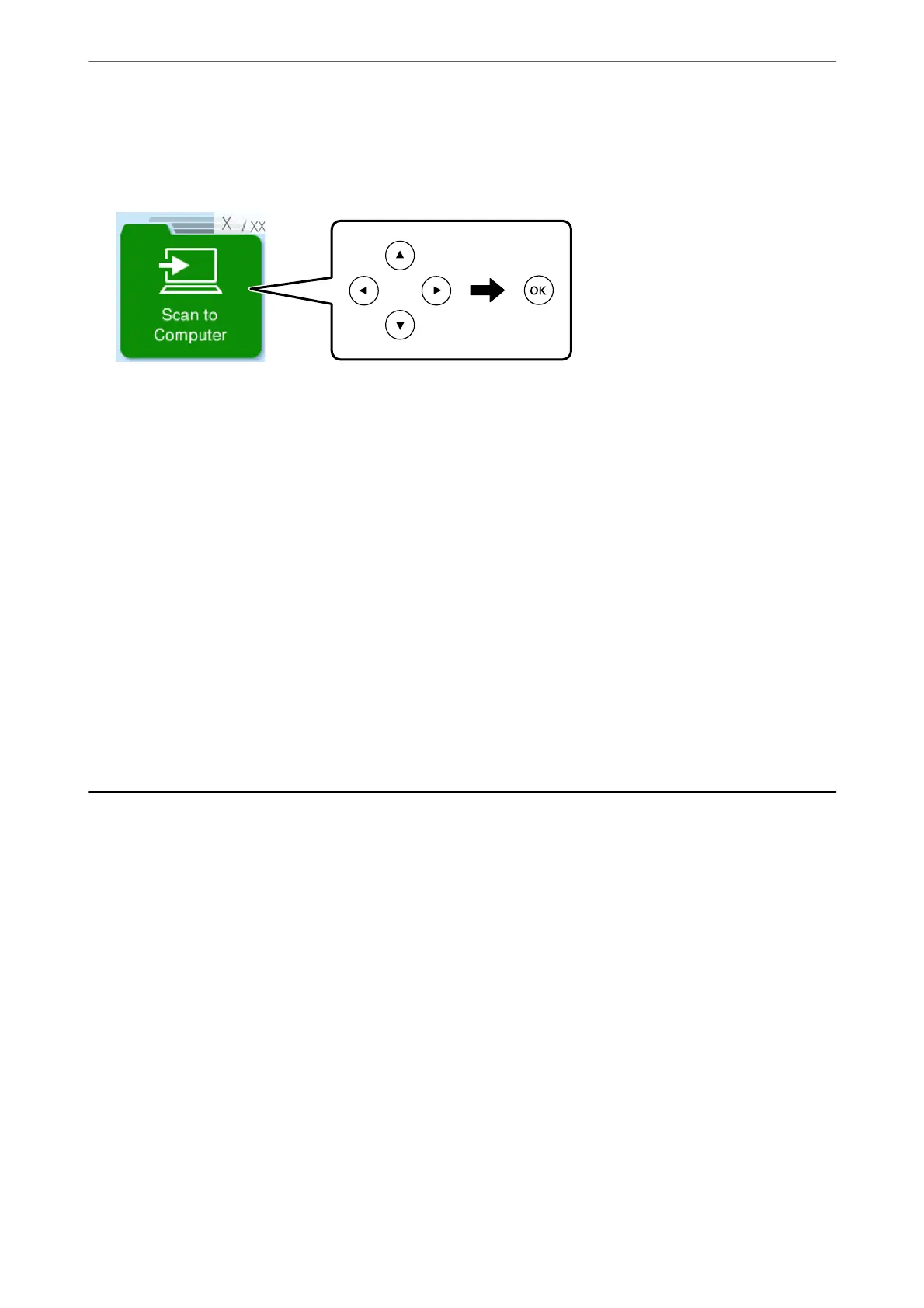2. Select Scan to Computer on the control panel.
To select an item, use the
u
d
l
r
buttons, and then press the OK button.
3. Select how to save the scanned image to a computer.
❏ Preview on Computer (Windows 7 or later, or OS X El Capitan (10.11) or later): Previews the scanned
image on a computer before saving images.
❏ Save as JPEG: Saves the scanned image in JPEG format.
❏ Save as PDF: Saves the scanned image in PDF format.
4.
If the Select Computer screen is displayed, select a computer on which to save the scanned images.
5. Press the
x
button.
When using Windows 7 or later, or OS X El Capitan (10.11) or later: Epson ScanSmart automatically starts on your
computer, and scanning starts.
Note:
❏ See the Epson ScanSmart help for detailed operation information for the soware. Click Help on the Epson ScanSmart
screen to open the help.
❏ You can not only start scanning from the printer but also from your computer by using Epson ScanSmart.
Scanning Using WSD
You can save the scanned image to a computer connected to the printer, using WSD feature.
❏ is feature is only available for computers running Windows Vista or later.
❏ If you are using Windows 7/Windows Vista, you need to setup your computer in advance using this feature.
“Setting Up a WSD Port” on page 62
1. Place the originals.
“Placing Originals on the Scanner Glass” on page 33
Scanning
>
Scanning Using WSD
61