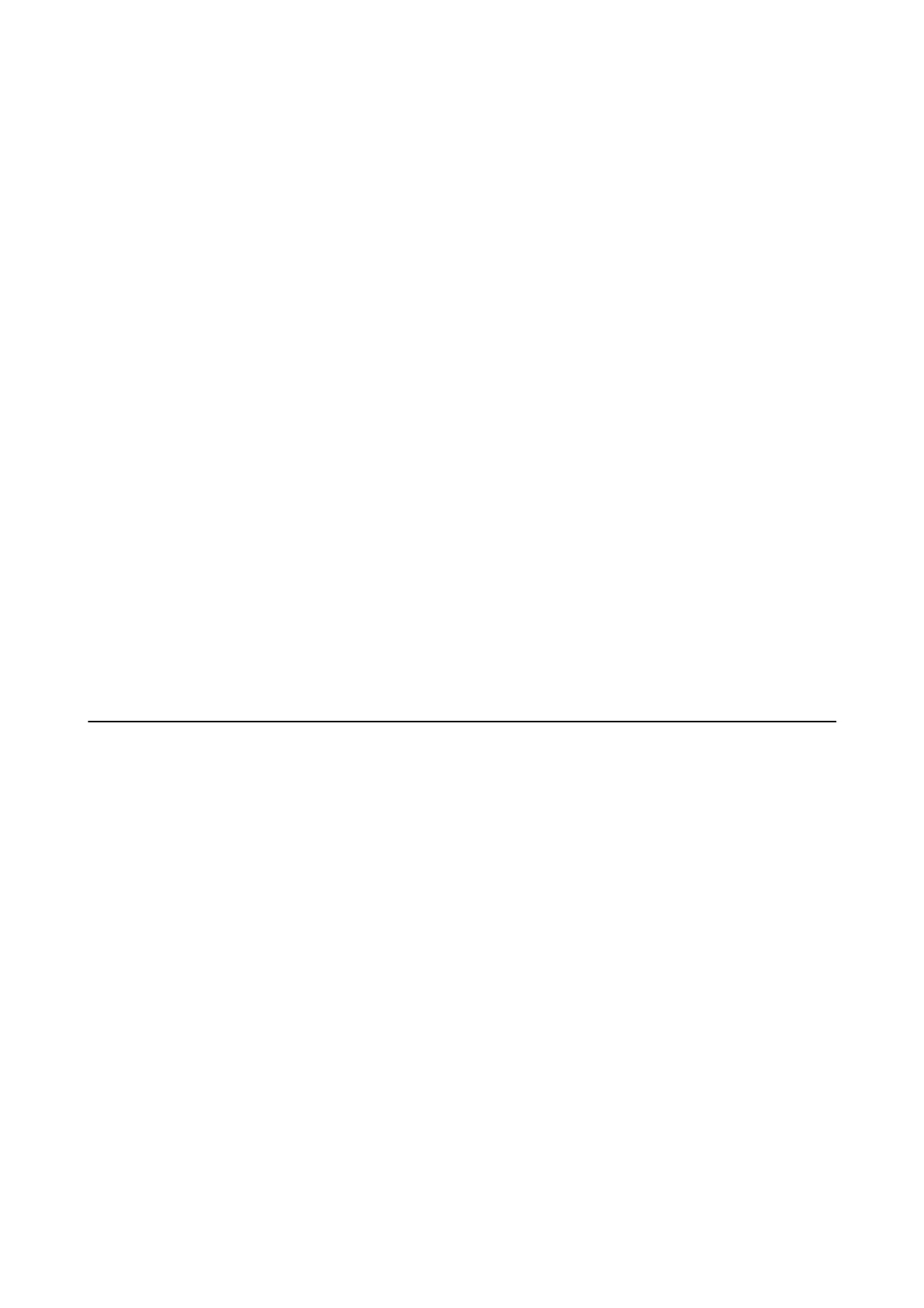❏ Clean the roller inside the printer.
Related Information
& “Environmental Specications” on page 120
& “Paper Handling Precautions” on page 40
& “Available Paper and Capacities” on page 40
Paper Jams
Load paper in the correct direction, and slide the edge guides against the edges of the paper.
Related Information
& “Removing Jammed Paper” on page 97
& “Loading Paper in the Paper Cassette” on page 41
Paper Feeds at a Slant
Load paper in the correct direction, and slide the edge guides against the edges of the paper.
Related Information
& “Loading Paper in the Paper Cassette” on page 41
Power and Control Panel Problems
Power Does Not Turn On
❏ Make sure the power cord is securely plugged in.
❏ Hold down the
P
button for a little longer.
Power Does Not Turn O
Hold down the
P
button for a little longer. If you still cannot turn
o
the printer, unplug the power cord. To
prevent the print head from drying out, turn the printer back on and turn it o by pressing the
P
button.
Power Turns O Automatically
❏ Select Settings > General Settings > Basic Settings > Power O Settings, and then disable the Power O If
Inactive and Power
O
If Disconnected settings.
❏ Select Settings > General Settings > Basic Settings, and then disable the Power O Timer Setting.
User's Guide
Solving Problems
101