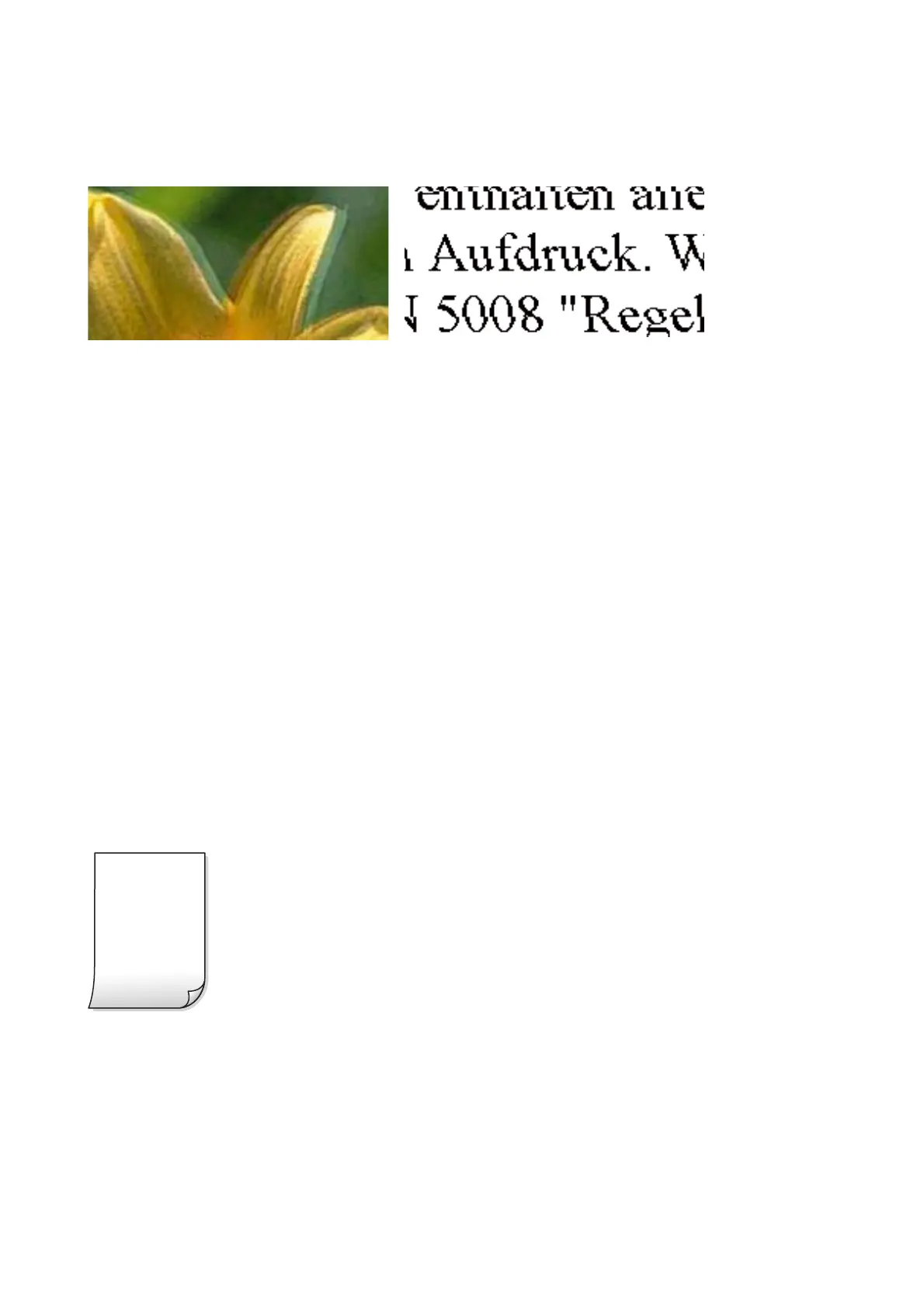Blurry Prints, Vertical Banding, or Misalignment
Align the print head using the Vertic al Alignment feature.
Related Information
&
“Aligning the Print Head” on page 81
Print Quality Does Not Improve Even After Aligning the Print Head
During bidirectional (or high speed) printing, the print head prints while moving in both directions, and vertical
lines may be misaligned. If print quality does not improve, disable the bidirectional (or high speed) setting.
Disabling this setting may slow down printing speed.
❏ Wi n d o w s
Clear Bidirectional Printing on the printer driver’s More Options tab.
❏ Mac OS
Select System Preferences from the Apple menu > Printers & Scanners (or Print & Scan, Print & Fax), and
then select the printer. Click Options & Supplies > Options (or Driver). Select O as the Bidirectional
Printing setting.
Printout Comes Out as a Blank Sheet
❏ e print head nozzles may be clogged. Perform the nozzle check, and then try Power Cleaning if the print head
nozzles are clogged.
❏ e print settings and the paper size loaded in the printer are dierent. Change the print settings according to
the paper size loaded in the printer. Load paper in the printer that matches the print settings.
❏ Multiple sheets of paper are fed into the printer at the same time. See the following to prevent multiple sheets of
paper being fed into the printer at the same time.
User's Guide
Solving Problems
111