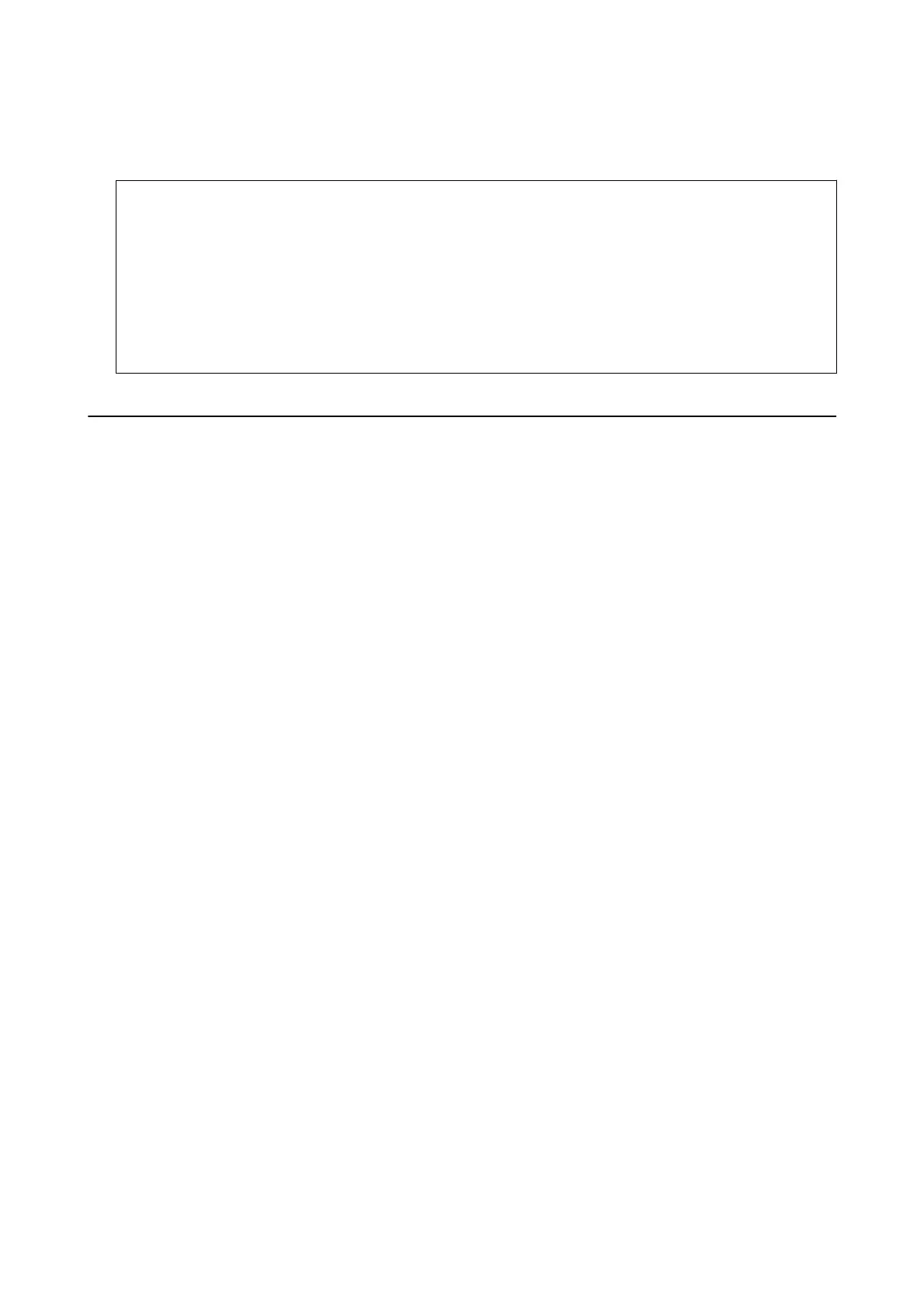4. If a message is displayed on the LCD screen informing you that a rmware update is available, follow the on-
screen instructions to start the update.
c
Important:
❏ Do not turn o or unplug the printer until the update is complete; otherwise, the printer may malfunction.
❏ If the rmware update is not completed or is unsuccessful, the printer does not start up normally and
"Recovery Mode" is displayed on the LCD screen the next time the printer is turned on. In this situation, you
need to update the rmware again using a computer. Connect the printer to the computer with a USB cable.
While "Recovery Mode" is displayed on the printer, you cannot update the rmware over a network
connection. On the computer, access your local Epson website, and then download the latest printer
rmware. See the instructions on the website for the next steps.
Uninstalling Applications
Log in to your computer as an administrator. Enter the administrator password if the computer prompts you.
Uninstalling Applications - Windows
1. Press the
P
button to turn
o
the printer.
2. Quit all running applications.
3. Open Control Panel:
❏ Windows 10/Windows Server 2019/Windows Server 2016
Click on the start button, and then select Windows System > Control Panel.
❏ Windows 8.1/Windows 8/Windows Server 2012 R2/Windows Server 2012
Select Desktop > Settings > Control Panel.
❏ Windows 7/Windows Vista/Windows XP/Windows Server 2008 R2/Windows Server 2008/Windows Server
2003 R2/Windows Server 2003
Click the start button and select Control Panel.
4. Open Uninstall a program (or Add or Remove Programs):
❏ Windows 10/Windows 8.1/Windows 8/Windows 7/Windows Vista/Windows Server 2019/Windows Server
2016/Windows Server 2012 R2/Windows Server 2012/Windows Server 2008 R2/Windows Server 2008
Select Uninstall a program in Programs.
❏ Windows XP/Windows Server 2003 R2/Windows Server 2003
Click Add or Remove Programs.
5. Select the application you want to uninstall.
You cannot uninstall the printer driver if there is any print jobs. Delete or wait to be printed the jobs before
uninstalling.
User's Guide
Software Information
94