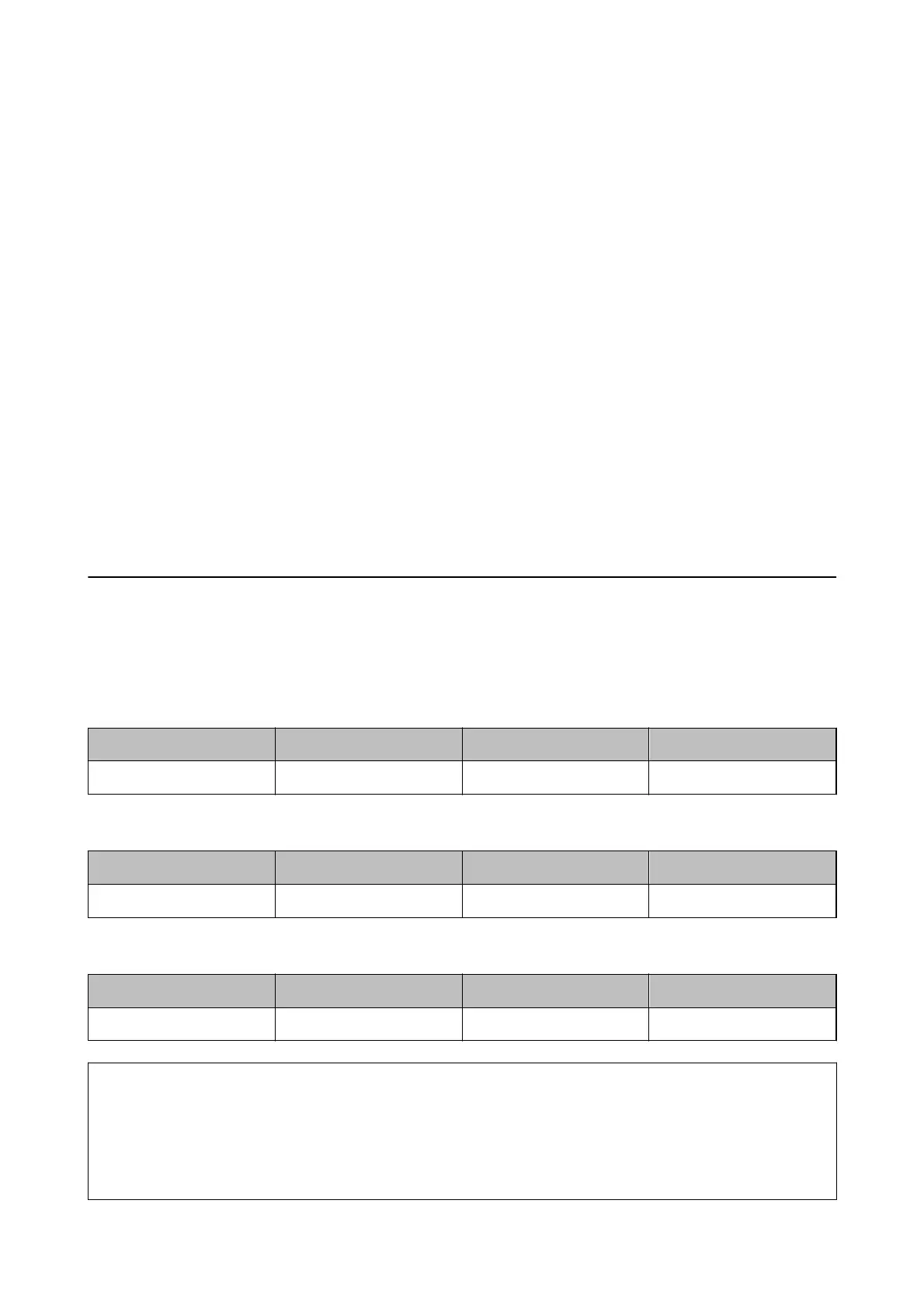2. Click EPSON Status Monitor 3 on the Maintenance tab.
Note:
If EPSON Status Monitor 3 is disabled, click Extended Settings on the Maintenance tab, and then select Enable
EPSON Status Monitor 3.
Related Information
& “Accessing the Printer Driver” on page 50
Checking the Status of the Remaining Ink and the Maintenance Box
(Mac OS)
1. Select System Preferences from the Apple menu > Printers & Scanners (or Print & Scan, Print & Fax), and
then select the printer.
2. Click Options & Supplies > Utility > Open Printer Utility.
3. Click EPSON Status Monitor.
Ink Bottle Codes
Epson recommends the use of genuine Epson ink bottles.
e following are the codes for genuine Epson ink bottles.
For Europe, Australia and New Zealand
BK: Black C: Cyan M: Magenta Y: Yellow
T49N1 T49N2 T49N3 T49N4
For Asia
BK: Black C: Cyan M: Magenta Y: Yellow
T49P1 T49P2 T49P3 T49P4
For U.S., Canada, and Latin America
BK: Black C: Cyan M: Magenta Y: Yellow
T49M1 T49M2 T49M3 T49M4
c
Important:
Epson warranty does not cover damage caused by inks other than those
specied,
including any genuine Epson ink
not designed for this printer or any third party ink.
Other products not manufactured by Epson may cause damage that is not covered by Epson’s warranties, and under
certain circumstances, may cause erratic printer behavior.
User's Guide
Relling Ink and Replacing Maintenance Boxes
69