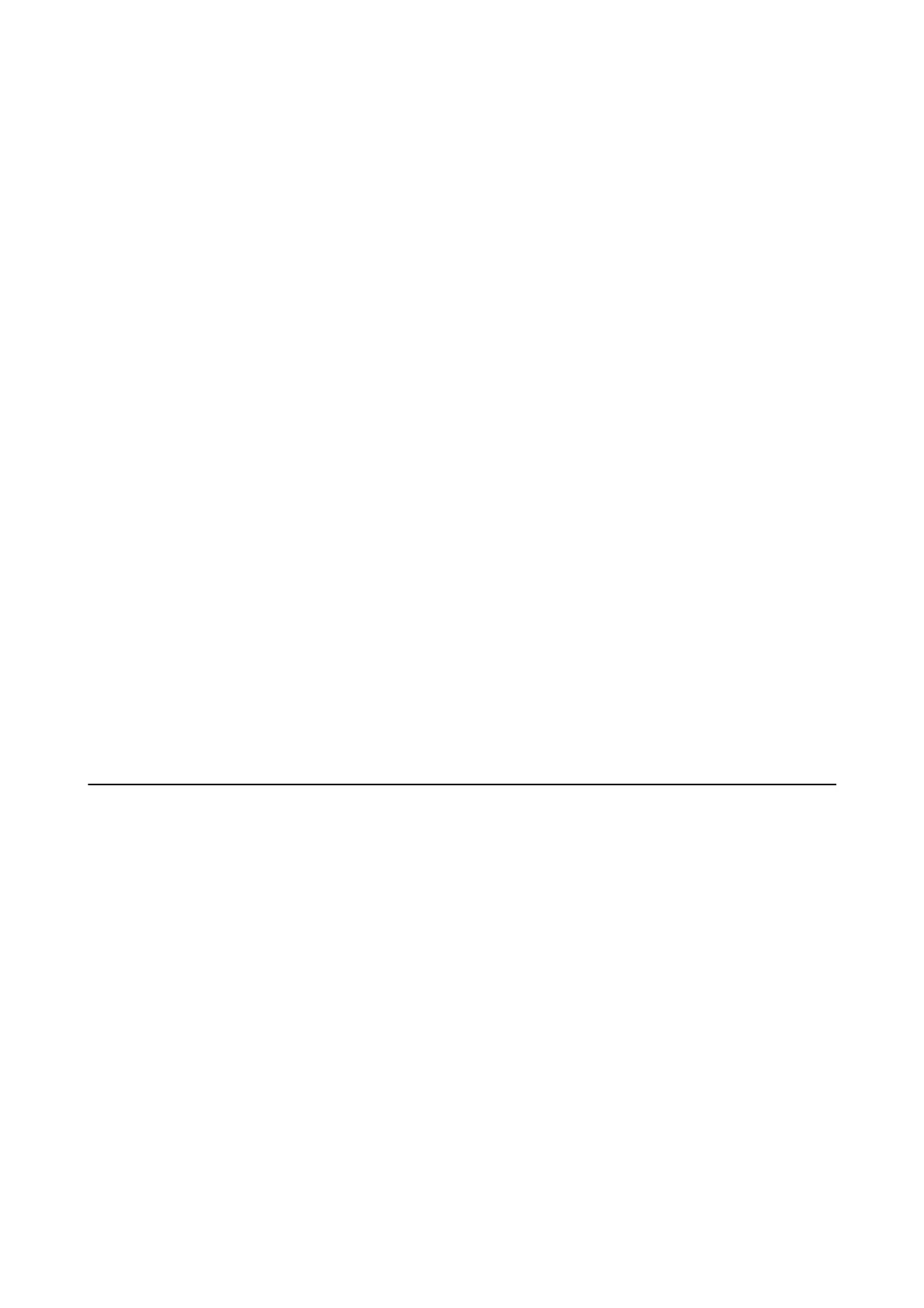Settings > Print Counter
Displays the total number of prints, B&W prints, and color prints from the time you purchased the printer.
Menu Options for Restore Default Settings
Select the menus on the control panel as described below.
Settings > Restore Default Settings
Resets the following menus to their defaults.
❏ Network Settings
❏ Clear All Data and Settings
Menu Options for Firmware Update
Select the menus on the control panel as described below.
Settings > Firmware Update
Update:
Check if the latest version of the rmware has been uploaded to the network server. If an update is
available, you can select whether or not to start updating.
Notication
:
Select On to receive a notication if a rmware update is available.
Saving Power
e printer enters sleep mode or turns o automatically if no operations are performed for a set period. You can
adjust the time before power management is applied. Any increase will aect the product's energy eciency. Please
consider the environment before making any change.
Depending on the location of purchase, the printer may have a feature that turns it
o
automatically if it is not
connected to the network for 30 minutes.
Saving Power - Control Panel
1. Select Settings on the home screen.
To select an item, use the
u
d
l
r
buttons, and then press the OK button.
2. Select General Settings > Basic Settings.
User's Guide
Preparing the Printer
48