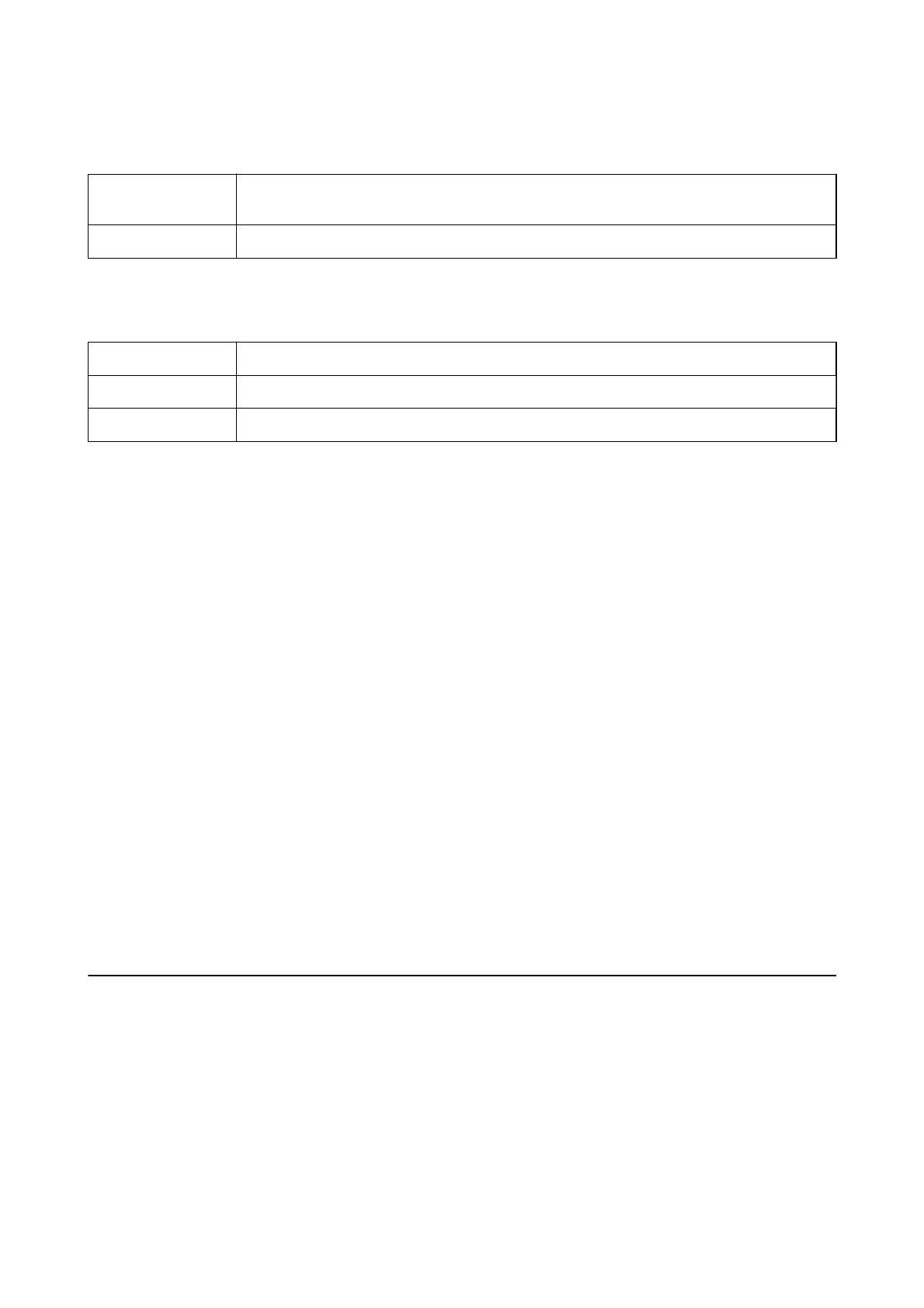Menu Options for Cover Page
Print Cover Page
Select whether or not to print a cover page. When you want to add a back cover, select After
document.
Cover Page Type Select the contents of the cover page.
Menu Options for Print Settings
Media Type Select the type of paper on which you print.
Print Quality Select the print quality you want to use for printing. The options vary depending on the paper type.
Mirror Image Inverts an image to print as it would appear in a mirror.
Making Operation Settings for the Mac OS Printer Driver
Accessing the Operation Settings Window of the Mac OS Printer Driver
Select System Preferences from the Apple menu > Printers & Scanners (or Print & Scan, Print & Fax), and then
select the printer. Click Options & Supplies > Options (or Driver).
Operation Settings of the Mac OS Printer Driver
❏ Skip Blank Page: Avoids printing blank pages.
❏ High Speed Printing: Prints when the print head moves in both directions. e print speed is faster, but the
quality may decline.
❏ War ni ng
Notications
: Allows the printer driver to display warning
notications.
❏ Establish bidirectional communication: Usually, this should be set to On. Select O when acquiring the printer
information is impossible because the printer is shared with Windows computers on a network or for any other
reason.
❏ Reduce Print Data Size: Increases print data compression, when possible, which may improve print speed. Leave
unselected when printing ne patterns.
Canceling the Ongoing Job
Press the
y
button on the printer's control panel to cancel the print job in progress.
User's Guide
Printing
67