
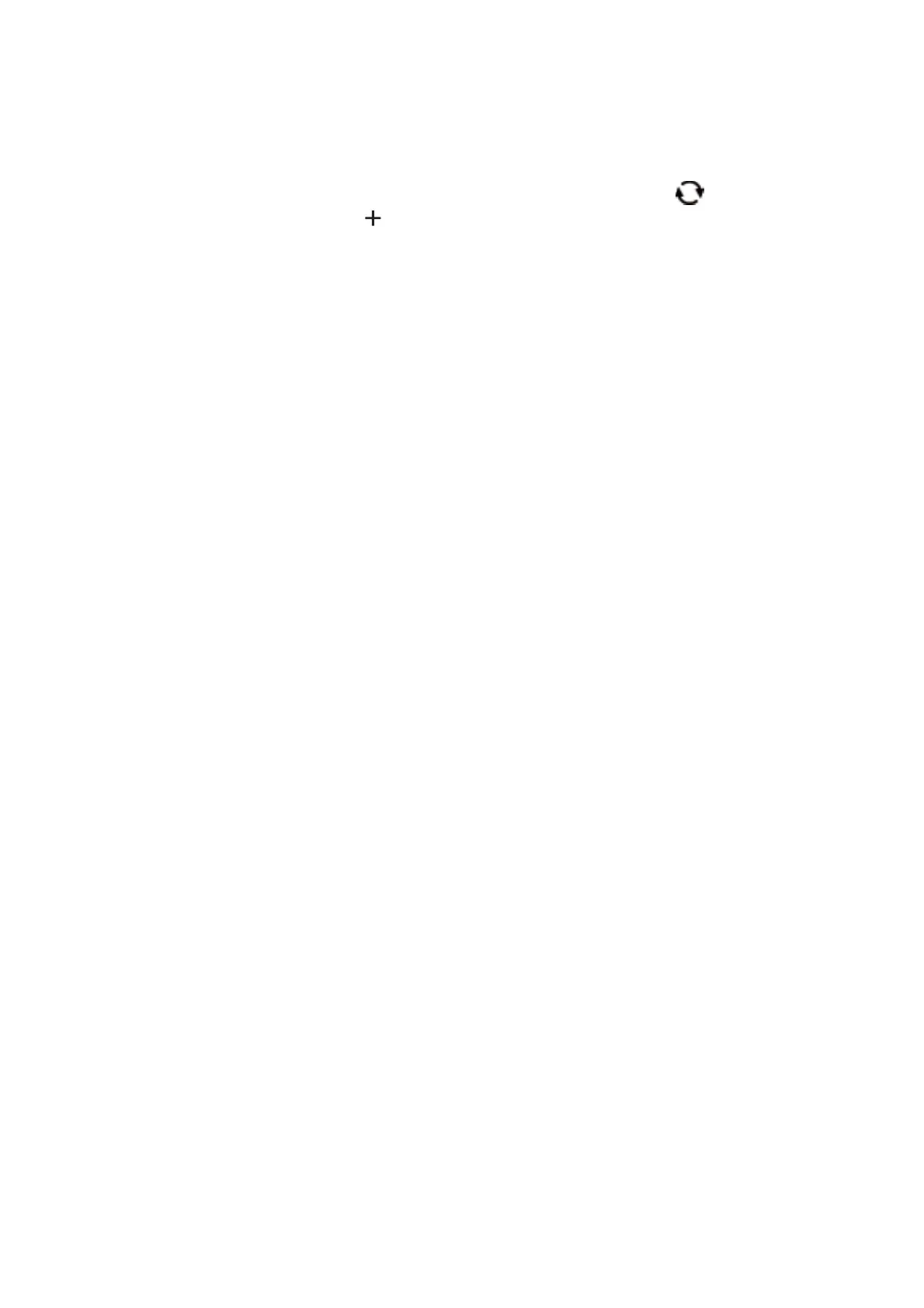
Do you have a question about the Epson SC-F100 Series and is the answer not in the manual?
| Operating Systems Supported | Windows, macOS |
|---|---|
| Ink Colors | Cyan, Magenta, Yellow, Black |
| Weight | 4.6 kg |
| Maximum Print Width | 210 mm |
| Connectivity | USB, Ethernet |
| Paper Size | A4, A5, A6, Letter |
| Ink Bottles | 4 bottles (CMYK) |
| Dimensions | 375 x 347 x 187 mm |
| Operating Temperature Range | 10 - 35 °C |
| Operating Humidity Range | 20% to 80% |
| Print Resolution | 600 x 1200 dpi |
Overview of the manuals supplied with the printer.
Instructions on how to search for information in the PDF manual.
Instructions to ensure safe use of the printer and avoid warnings.
Precautions for handling ink safely.
Identifies and describes the printer's external parts and their functions.
Identifies and describes the printer's control panel buttons and their functions.
Instructions on navigating menus and performing basic operations using control panel buttons.
Overview of available network connection methods (Ethernet, Wi-Fi).
Various methods to configure Wi-Fi connection (SSID, WPS).
How to configure advanced network settings like IP, proxy, etc.
How to check the printer's network connection status and strength.
Explains messages and error codes found on network connection reports.
Instructions and precautions for loading various paper types.
Configuration options for LCD brightness, sleep timer, and language.
Accessing printer maintenance features like nozzle check and head cleaning.
Steps to access and use the printer driver for printing on Windows.
Steps to access and use the printer driver for printing on Mac OS.
Options like printing multiple pages per sheet, poster printing, and scaling.
How to check the remaining ink levels and maintenance box status.
Important precautions for storing and handling ink bottles before refilling.
Step-by-step guide to refill the printer's ink tanks.
Procedures for checking and cleaning print head nozzles for better print quality.
Steps to align the print head for improved print quality and accuracy.
Instructions for cleaning the paper path to resolve smearing or feed issues.
Using Web Config to configure printer operations via a web browser.
How to use EPSON Software Updater to install applications and firmware.
Steps to update the printer's firmware using the control panel.
How to check printer status via LCD messages and computer.
Instructions for locating and removing jammed paper from the printer.
Troubleshooting for incorrect paper feeding, jams, or slanted prints.
Steps to resolve USB and network connection issues.
Solutions for scuffed prints, missing colors, banding, and blurry text.
Details on printer specs, interface, dimensions, and electrical requirements.
Operating system requirements for Windows and Mac OS.
Steps for packing the printer for storage or transport.
Contact information and support resources for users.











