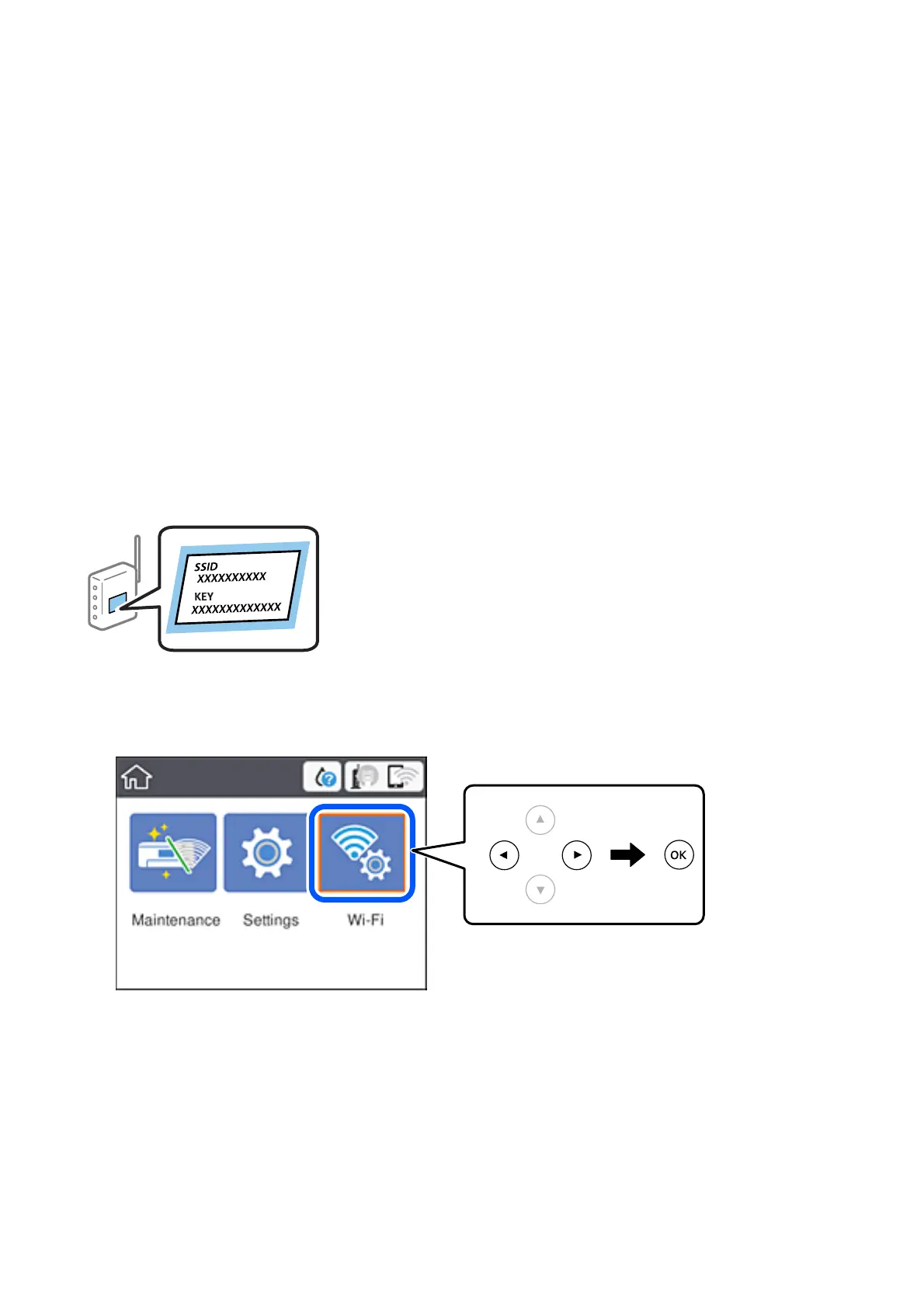Related Information
& “Making Wi-Fi Settings by Entering the SSID and Password” on page 22
& “Making Wi-Fi Settings by Push Button Setup (WPS)” on page 23
& “Making Wi-Fi Settings by PIN Code Setup (WPS)” on page 24
& “Making Wi-Fi Settings by PIN Code Setup (WPS)” on page 24
& “Making Advanced Network Settings” on page 26
Making Wi-Fi Settings by Entering the SSID and Password
You can set up a Wi-Fi network by entering the information necessary to connect to a wireless router from the
printer's control panel. To set up using this method, you need the SSID and password for a wireless router.
Note:
If you are using a wireless router with its default settings, the SSID and password are on the label. If you do not know the
SSID and password, contact the person who set up the wireless router, or see the documentation provided with the wireless
router.
1. Select Wi - F i on the home screen.
To select an item, use the
u
d
l
r
buttons, and then press the OK button.
2. Select Wi-Fi (Recommended).
3. Press the OK button.
If the network connection is already set up, the connection details are displayed. Select Change to Wi-Fi
connection. or Change Settings to change the settings.
4. Select Wi-Fi Setup Wizard.
User's Guide
Network Settings
22