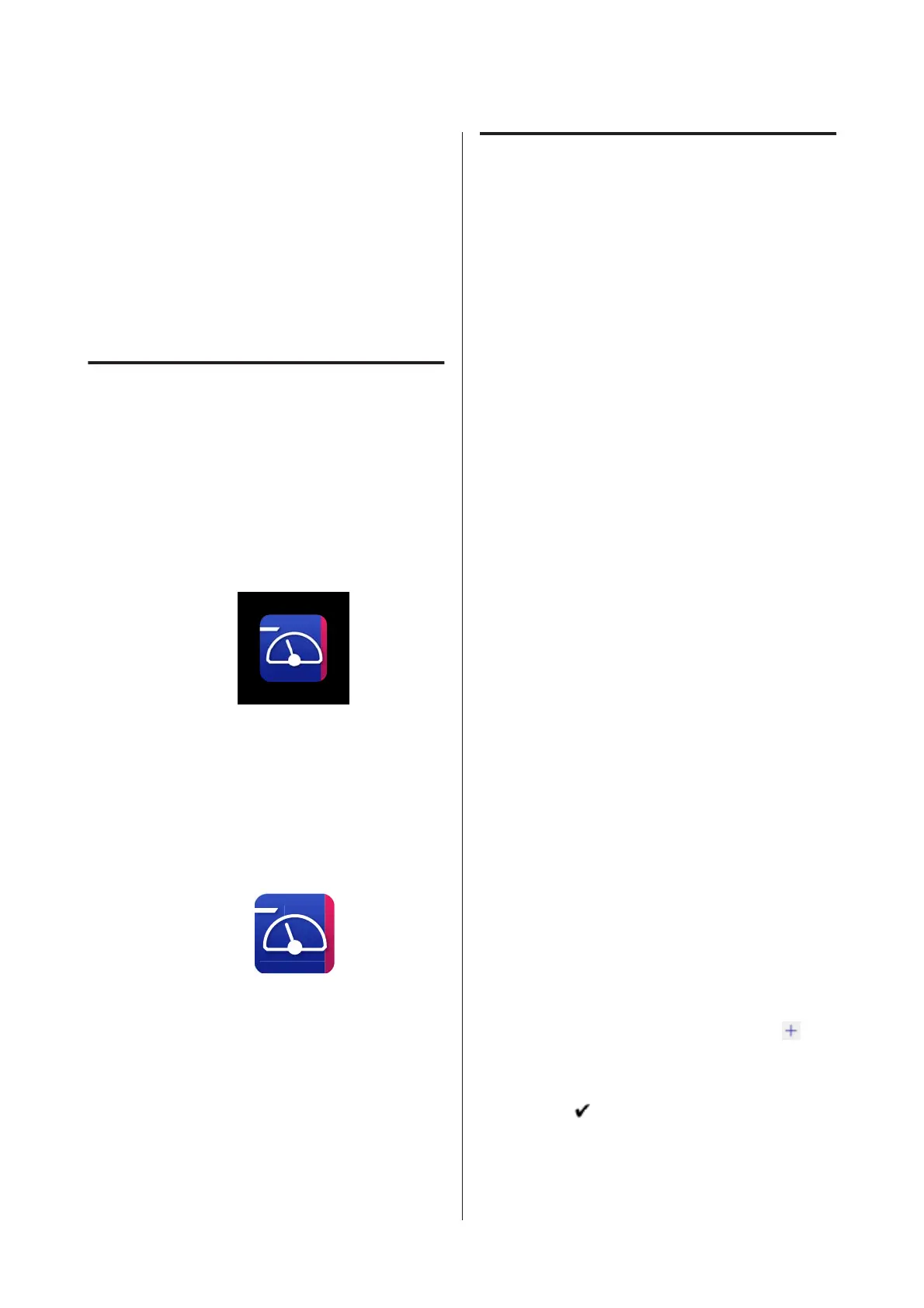Using Epson Edge
Dashboard
This section explains the basic operations of Epson
Edge Dashboard. The software supplied with the
printer is updated as needed to make it more useful
and to improve functions. See the software help for
the latest details.
Starting Procedure
Epson Edge Dashboard is a Web application.
A
The application can be launched using either of
the following two methods.
Windows
❏ Click the Epson Edge Dashboard icon on the
Desktop toolbar and select Show Epson Edge
Dashboard.
❏ Click Start-All Programs (or Programs)-Epson
Software-Epson Edge Dashboard, in this order.
Mac
❏ Click the Epson Edge Dashboard icon on the
menu bar of the Desktop and select Show Epson
Edge Dashboard.
Linux
Click Applications-Other-Epson Edge
Dashboard.
B
Epson Edge Dashboard starts.
Registering the Printer
The Epson Edge Dashboard can monitor, manage,
and copy media settings to registered printers.
On Windows computers, printers are registered
automatically. This allows you to monitor and manage
them immediately after starting the Epson Edge
Dashboard. If your printer is not automatically
registered, check that you are using it under the
following conditions, and then register it manually.
❏ A communication driver provided with the
printer has been installed on a computer
❏ The computer and printer are connected
❏ The printer is on standby
Printers are not registered automatically for Mac or
Linux. Register your printer manually from the
Register Printer screen. This screen is displayed when
you start Epson Edge Dashboard for the first time.
Manual registration procedure
A
Check the printers displayed on the printer list.
Windows
Make sure that the printer you want to register
is on the printer list. Click Add Search as
needed to search for printers you can register.
Any printers that are found are added to the
printer list.
Mac/Linux
❏ If your computer and printers are connected
via USB
Click Add Search to place the printers on the
list.
❏ If your computer and printers are connected
via a network
Click Search Option, enter the IP address of
the printer on the network, and click
.
Next, click Add Search to place the printer
you want on the list.
B
Place a beside the Printer Name of the
printer you want to register.
C
Click Apply.
The changes made to the printer list are applied.
SC-R5000 Series/SC-R5000L Series User's Guide
Introduction
32