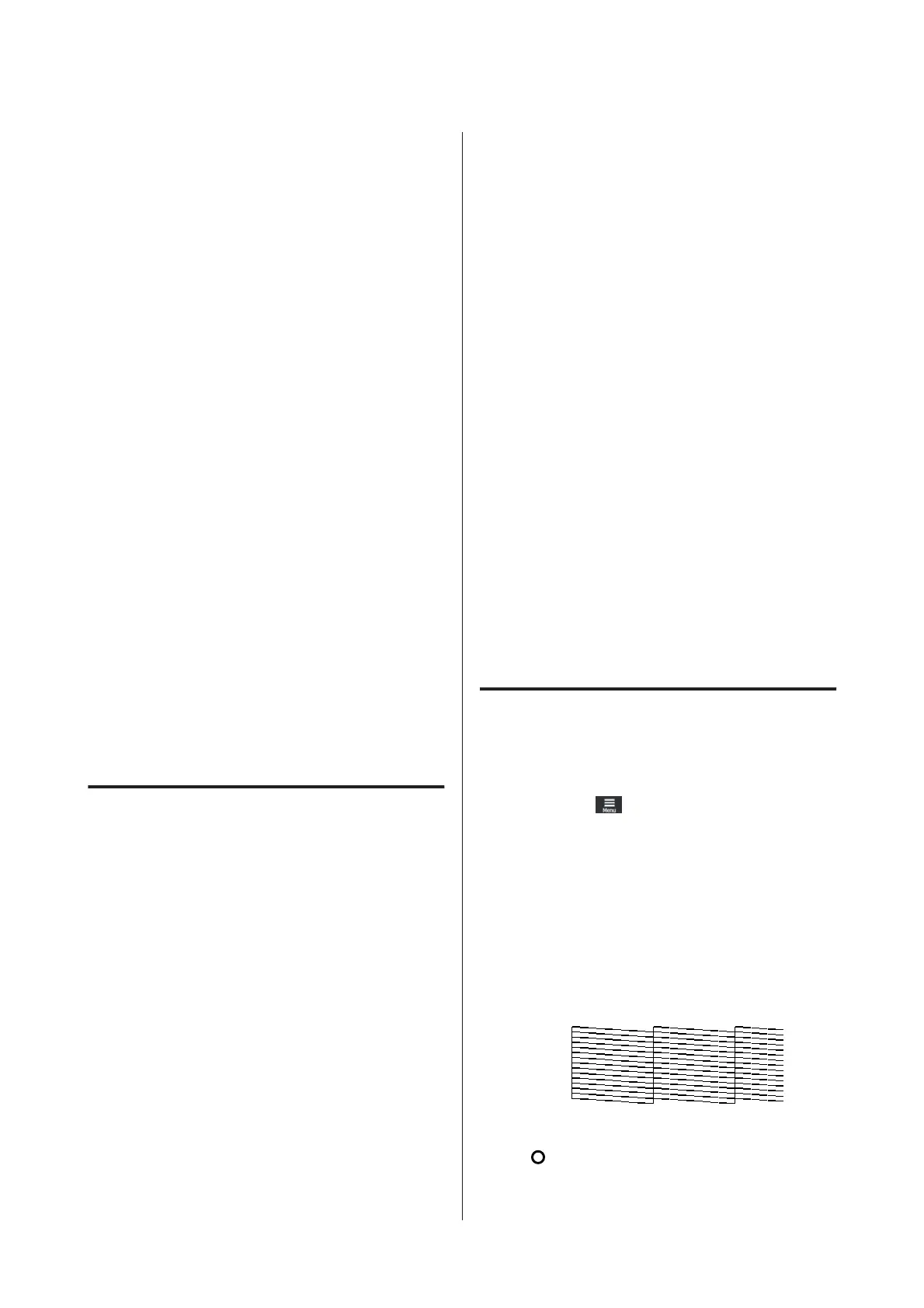❏ Cleaning stick
❏ Clean-room wiper
❏ Cleaning liquid
❏ Waste ink
❏ Waste Ink Bottle
❏ Wiper Unit
❏ Media after printing
❏ Empty ink supply unit
Dispose of items according to local laws and
regulations. For example, contract a industrial waste
disposal company for disposal. In such cases, submit
the “Safety data sheet” to the industrial waste disposal
company.
You can download it at your local Epson Web site.
Print Head Nozzle Check
We recommend that you check the print head nozzles
for clogs each time before you print to ensure quality
results.
Types of Nozzle Checks
There are the following two ways to check the print
head for clogged nozzles.
On-Demand Nozzle Pattern
If you want to check the condition of the nozzles
before printing, or if you see stripes or unevenness in
the print results, you can print out a check pattern and
visually check it to see the condition of the nozzles.
See the following for details.
U “How to Print a Nozzle Check Pattern” on
page 95
Depending on the width of the loaded media, you can
save media by printing additional test patterns in the
space beside an existing pattern:
❏ If the width is 51 to 64 inches, up to three patterns
can be printed (one on the left, one in the center,
and one on the right).
❏ If the width is equal to or greater than 34 inches
but less than 51 inches, up to two patterns can be
printed (one on the left and one on the right).
❏ If the width of the media is less than 34 inches,
you cannot print side by side.
Nozzle Check between Pages
When printing for the set number of pages
*
is
complete, the next page is printed across the printed
check pattern. When all printing is complete, you can
visually inspect the pattern to determine whether
there may be faint or missing colors in the preceding
or following printout.
U “General Settings menu” on page 106
* Print jobs that do not include multiple pages are
counted as one page.
How to Print a Nozzle Check
Pattern
A
Check that the printer is ready to print, and
then press
(Menu) - Maintenance - Print
Head Nozzle Check.
B
Select the desired print position, and then press
Start.
The check pattern is printed and cured.
C
Check the check pattern. Cut the media as
necessary.
Example of clean nozzles
If there are no gaps in the check pattern, press
[
].
SC-R5000 Series/SC-R5000L Series User's Guide
Maintenance
95