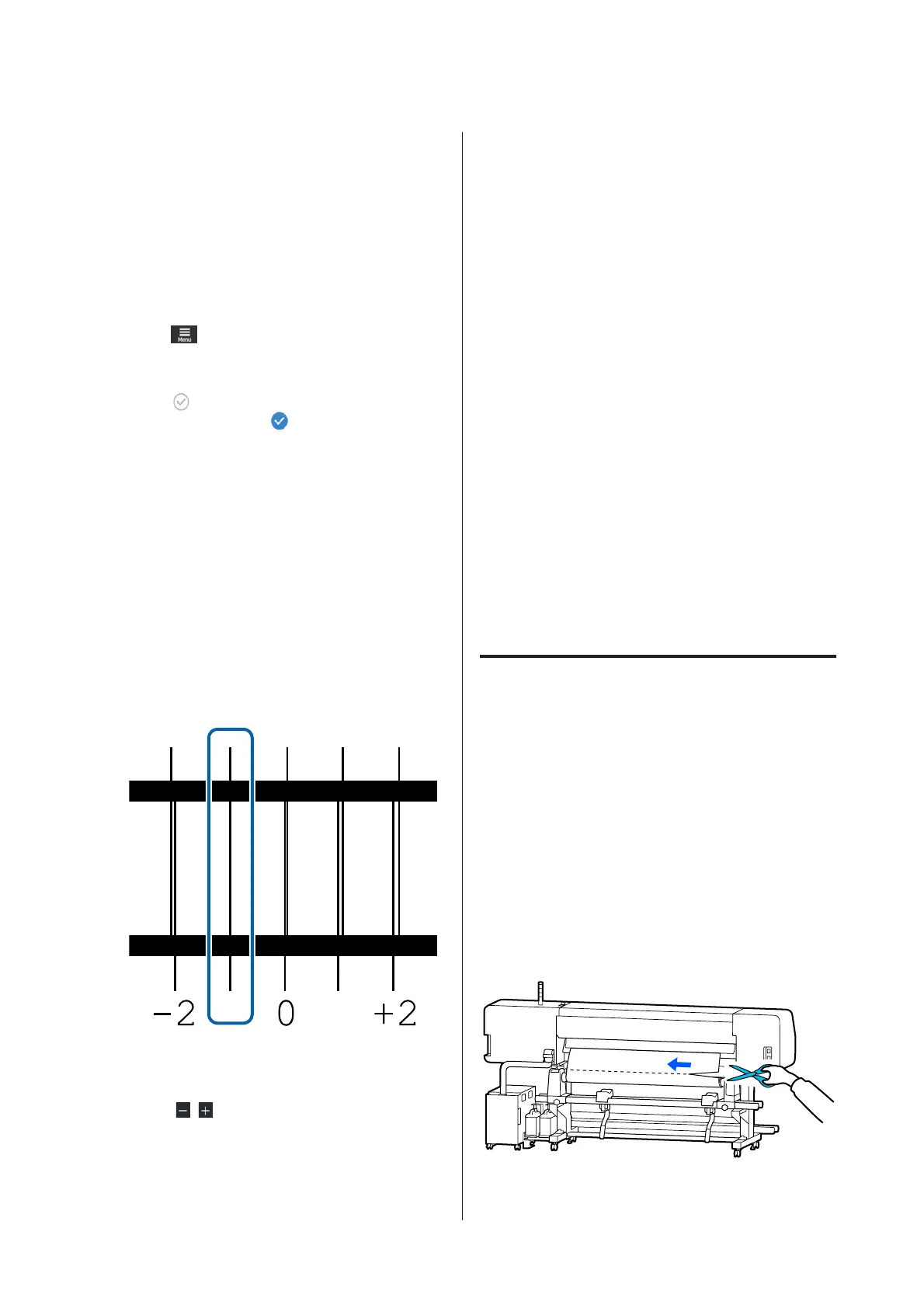A
Check that the printer is ready, and load the
media according to the actual usage conditions.
When using the Auto Take-up Reel Unit,
attach the media to the roll core.
U “Loading media” on page 47
U “Using the Auto Take-up Reel Unit” on
page 55
B
Press (menu), and then press Media
Settings - Print Adjustments - Manual
Adjustment.
Press
on the left of Print Head Alignment.
The icon changes to
C
Press OK, and then press Start.
An adjustment pattern is printed. Wait until
printing is complete.
D
Check the printed adjustment pattern.
Two blocks, A and B are printed. Select the
finest lined pattern (all lines overlap) for both.
Select "-1" in the cases shown below.
If there are patterns with the same overlapping
or gaps, select the pattern that looks the
thinnest, perform step 6, and then press Yes in
step 7.
E
The screen for entering confirmation results for
the adjustment pattern is displayed.
Using
/ , enter the pattern number
recorded in step 4, and then press OK.
F
Set the number per check pattern, and then
press OK.
G
Select whether or not to make the same
adjustments again.
Select Yes if there are rows of patterns with the
same overlap or misalignments in step 5. You
can make adjustments again using the
adjustment pattern that reflects the
measurements you entered.
Press No to finish Print Head Alignment.
Replacing the Media
This section explains how to replace media with
another media while there is still media remaining,
and how to replace media with new media when the
media ends.
See the following according to your needs.
U “Replacing Expended Media” on page 64
U “Replacing Media that is not Expended ” on
page 65
Replacing Expended Media
If the media runs out during printing, a No media
error is displayed on the control panel screen.
A
Check the content of the message.
No media is loaded. is displayed
Go to step 3.
Move to the back, and then use scissors to cut
off the roll media. is displayed
Use commercially available scissors to cut the
media just above the roll core at the back of the
printer.
SC-R5000 Series/SC-R5000L Series User's Guide
Basic Operations
64