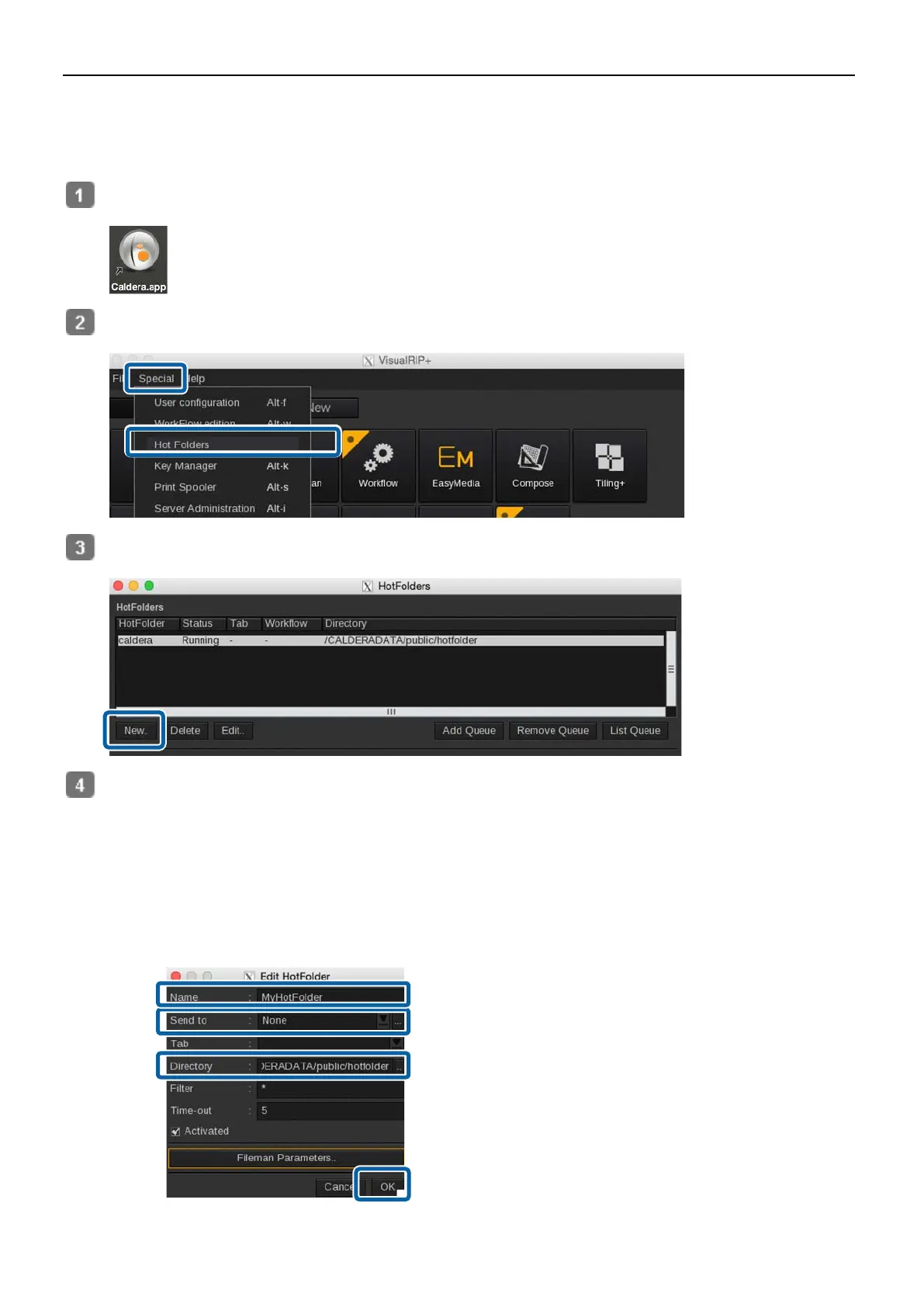30
Create a Hot Folder and Print
Hot folders can be created or printed by following the steps below.
If you have already created a hot folder, go to step 5.
Start Caldera RIP.
Select [Hot Folders] from the [Special] menu on the [Main] tab.
Click [New].
Configure hot folder settings and click [OK].
(1) Enter the name of the hot folder in [Name].
We recommend to use an easy to understand name for those who perform printing.
(2) Click [...] on the right edge of [Send to] and select the print setting.
If a print setting has been registered as a favorite, you can select it from the pull down menu.
(3) Click [...] on the right edge of [Directory] and specify where to create the hot folder.
When creating a hot folder in a location besides the desktop, it is useful to create a shortcut on the desktop.
(1)
(2)
(3)