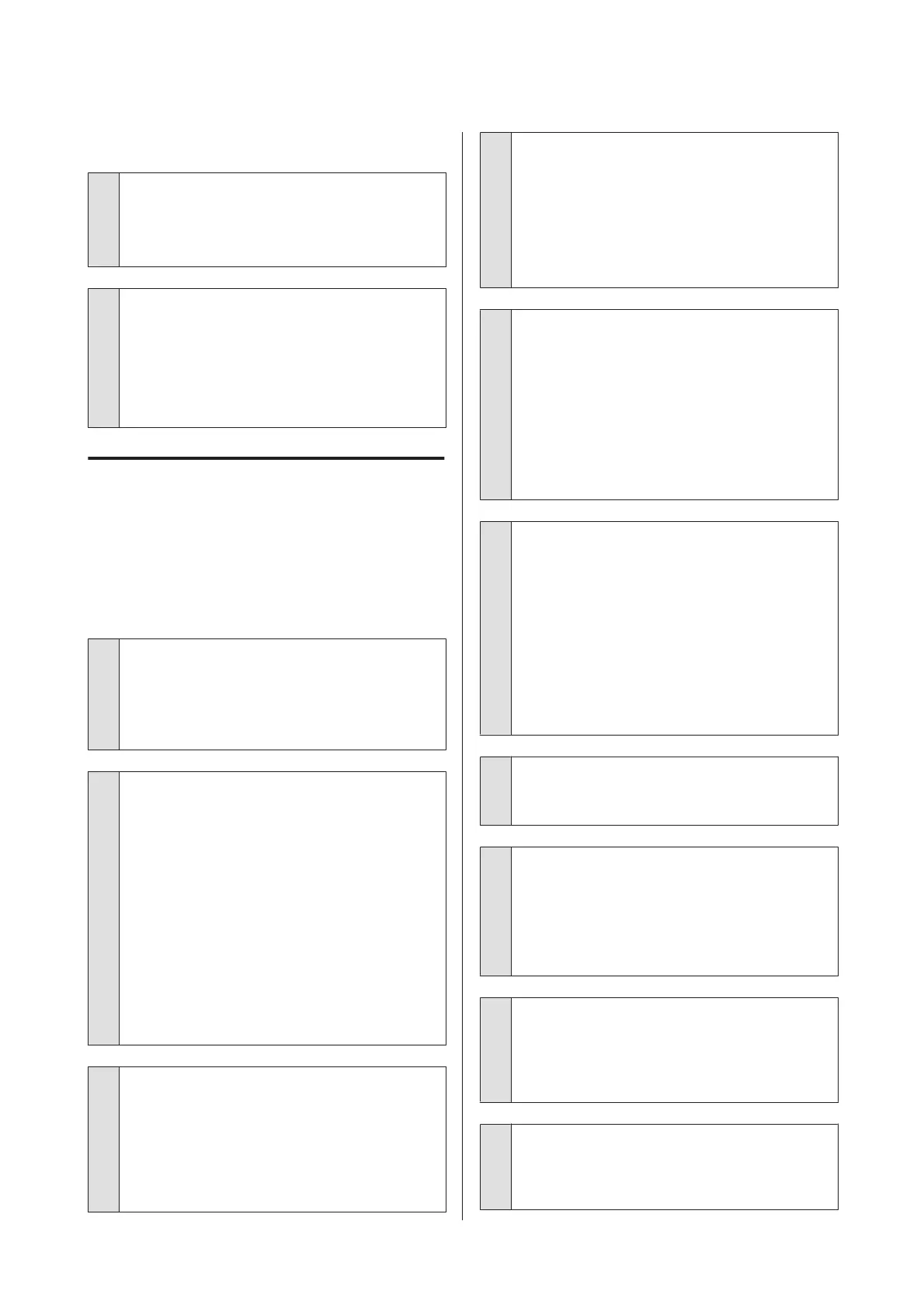Test pattern does not print correctly.
o
Perform head cleaning.
The nozzles may be clogged. Print a test pattern again
after performing head cleaning.
U “Head Cleaning” on page 86
o
Has the printer been left unused for a long
time?
If the printer has not been used for a long time, the
nozzles may have dried up and have been clogged.
Steps to take when the printer has not been used for a
long time U “Notes when not using the printer” on
page 21
The prints are not what you
expected
Print quality is poor, uneven, too
light, too dark, obvious graininess, or
the tone differs.
o
Are the print head nozzles clogged?
If the nozzles are clogged, specific nozzles do not fire
ink and the print quality declines. Try printing a test
pattern.
U “Printing nozzle check patterns” on page 85
o
Perform Head Alignment.
Given that there is a slight gap between the print head
and the media, the landing sites for the different
colors of ink may be affected by humidity,
temperature, inertial forces imparted by the print
head, the direction of the print head as it moves from
right to left or left to right, or the use of two print heads
(all models except SC-S40600 Series). As a result, the
printing result may show obvious graininess or
out-of-focus characteristics.
Select Media Adjust - Head Alignment in the media
settings to adjust a print head misalignment that
occurs during printing.
U “Head Alignment” on page 50
o
Perform Feed Adjustment.
Large discrepancies in the feed amount cause
banding (horizontal banding, tint unevenness, or
stripes). Select Media Adjust - Feed Adjustment in
the media settings to make adjustment based on the
target media.
U “Feed Adjustment” on page 49
o
Are you using the recommended genuine
Epson ink cartridge/ink supply unit?
This printer is developed for use with Epson ink
cartridges/ink supply units. If you use non-Epson ink
cartridges, printouts may be faint, or the color of the
printed image may be changed because the
remaining ink level is not correctly detected. Be sure
to use the correct ink cartridge/ink supply unit.
o
Are you using an old ink cartridge/ink supply
unit?
The print quality declines when an old ink cartridge/
ink supply unit is used. Replace the old ink cartridge/
ink supply unit with a new one. Use all the ink in the ink
cartridge/ink supply unit before the date printed on
the package, within 6 months from the day the
package containing the ink cartridge is opened, or
within 6 months from the day the ink supply unit was
inserted into the tray, whichever is sooner.
o
Are the heaters at the correct temperature?
Raise the temperature if the print results are blurred or
smudged or the ink clots. Note, however, that raising
the temperature too high can cause the media to
shrink, wrinkle, or deteriorate.
In addition, the heaters may require some time to
reach the desired temperature if the ambient
temperature is low. The heaters may also not have the
desired effect after reaching the selected
temperature if the media is too cold. Allow the media
to warm to room temperature before use.
o
Are media settings correct?
Confirm that the media settings in the software RIP or
on the printer match the media actually in use.
o
Is Data Width selected for Head Movement?
Selecting Data Width for Head Movement in the
setup menu increases print speed but may slightly
reduce print quality. For better quality results, select
Printer Full Width for Head Movement.
U “The Printer Setup Menu” on page 107
o
Have you compared the printing result with
the image on the display monitor?
Since monitors and printers produce colors
differently, printed colors will not always match
on-screen colors perfectly.
o
Was a printer cover opened during printing?
Opening covers during printing causes the print head
to stop abruptly, resulting in uneven colors. Do not
open the covers while printing is in progress.
SC-S80600 Series/SC-S80600L Series/SC-S60600 Series/SC-S60600L Series/SC-S40600 Series User's Guide
Problem Solver
119