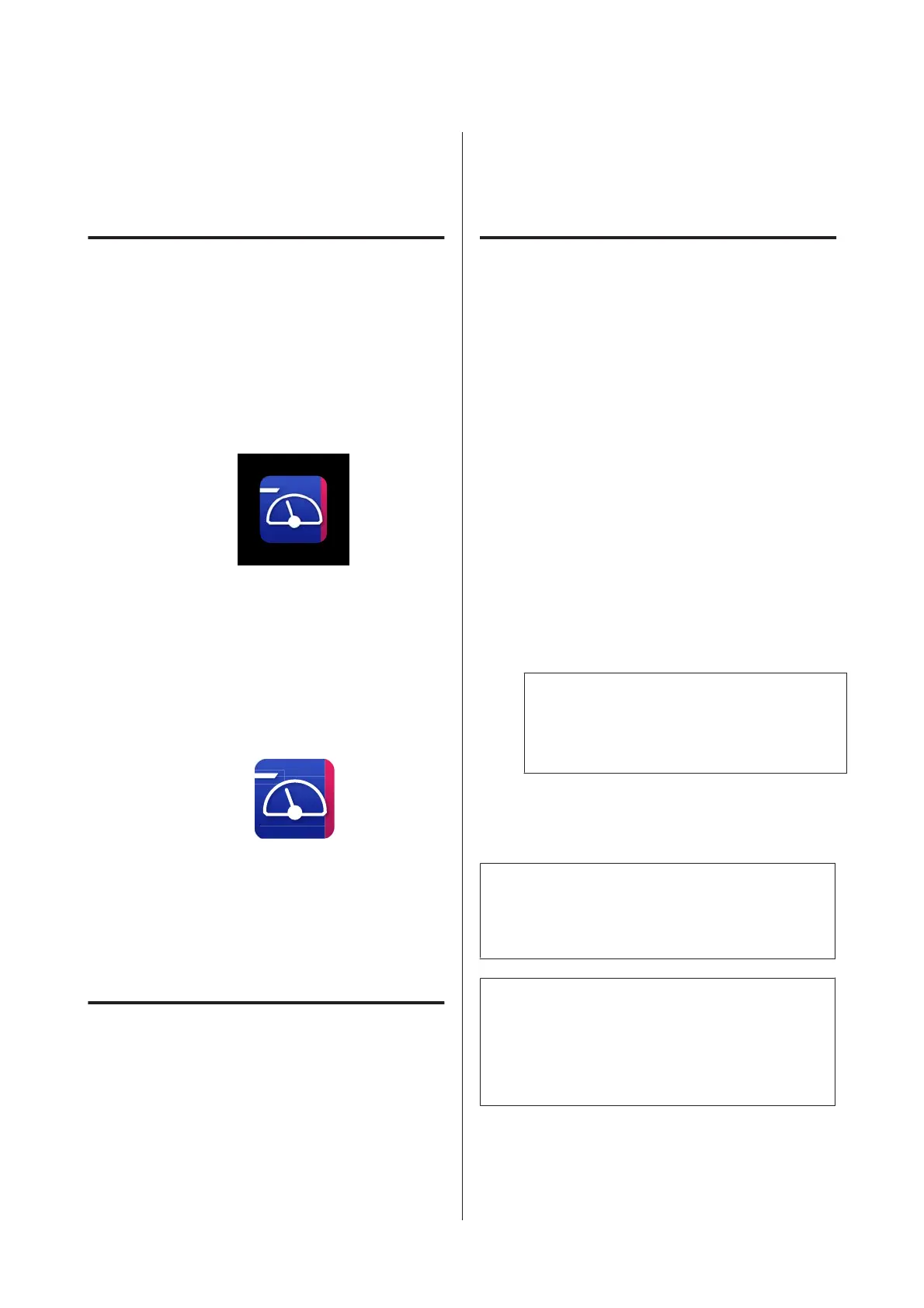Using Epson Edge
Dashboard
Starting Procedure
Epson Edge Dashboard is a Web application.
A
The application can be launched using either of
the following two methods.
Windows
❏ Click the Epson Edge Dashboard icon on the
Desktop toolbar and select Show Epson Edge
Dashboard.
❏ Click Start > All Programs (or Programs) > Epson
Software > Epson Edge Dashboard > Epson Edge
Dashboard.
Mac
❏ Click the Epson Edge Dashboard icon on the menu
bar of the Desktop and select Show Epson Edge
Dashboard.
B
Epson Edge Dashboard starts.
For details, see the Epson Edge Dashboard help.
Closing Procedure
Close the Web browser. However, since Epson Edge
Dashboard is a resident software, it does not stop
running.
Using EPSON Software
Updater
Checking software update
availability
A
Check the following status.
❏ The computer is connected to the Internet.
❏ The printer and the computer can
communicate.
B
Start EPSON Software Updater.
Windows 8.1/Windows 8
Enter the software name in the search charm, and
select the icon displayed.
Except for Windows 8.1/Windows 8
Click Start > All Programs (or Programs) >
Epson Software > EPSON Software Updater.
Mac OS X
Click Go - Applications - Epson Software -
EPSON Software Updater.
Note:
In Windows, you can also start by clicking the
printer icon on the desktop toolbar and selecting
Software Update.
C
Update the software and manuals.
Follow the on-screen instructions to continue.
c
Important:
Do not turn off the computer or printer while
updating.
Note:
Software that is not displayed in the list cannot be
updated using EPSON Software Updater. Check for the
latest versions of the software from the Epson Web site.
https://www.epson.com
SC-S80600 Series/SC-S80600L Series/SC-S60600 Series/SC-S60600L Series/SC-S40600 Series User's Guide
Introduction
27