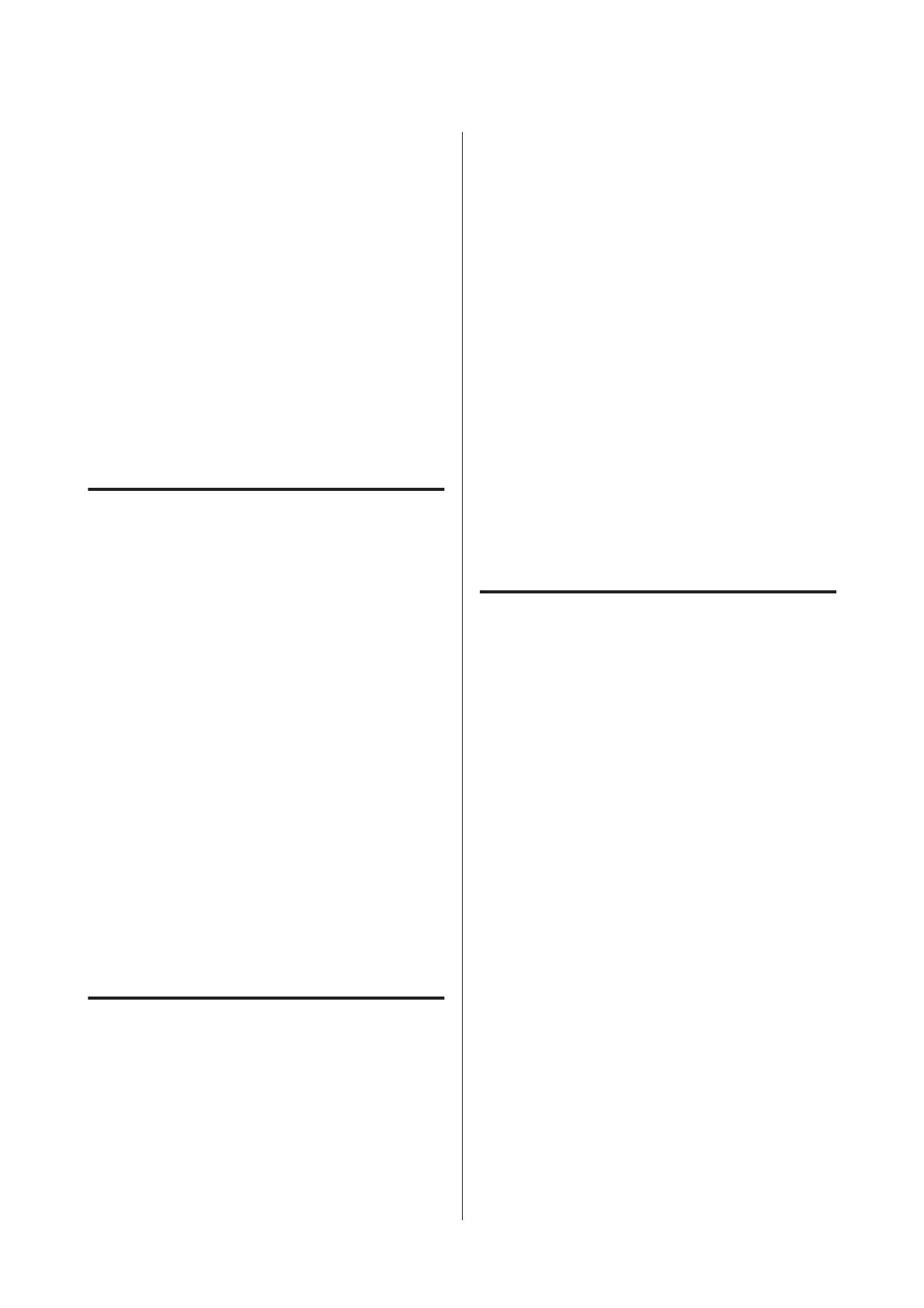When registering media setting values on the Epson
Edge Dashboard to the printer
When the media setting values of an EMX file
downloaded from the Epson Edge Dashboard are
registered to the printer, optimization is done so that
optimal printing can be carried out with the
combination (media and printer) you use to
compensate for the individual differences of your media
and printer.
Even after Auto Media Adjust is performed, banding
or graininess is found in the print results
Select Manual, and then perform Media Adjust -
Standard and Head Alignment.
When changing Advanced Settings after saving
media settings
Notes on Media Adjust
Adjustments are made according to the media
loaded in the printer.
❏ Using the actual printing conditions, correctly load
the media that needs to be adjusted in the printer.
If you are attaching the Auto Take-up Reel Unit to
print, place the media on the Auto Take-up Reel
Unit during Media Adjust, too.
❏ If the media setting values are registered in Epson
Edge Dashboard, make sure to use Select Media to
select the name that was set in Customize
Settings.
Make sure nozzles are not clogged before adjusting.
If nozzles are clogged, adjustments will not be
performed correctly.
Print to visually inspect the check pattern, and then
perform Head Cleaning if necessary.
U “Checking for clogged nozzles” on page 84
When selecting Adhesive Vinyl
or Banner
Do Auto in Media Adjust for the media selected, either
Adhesive Vinyl or Banner, in Media Type. Feed
Adjustment and Head Alignment are done
automatically while printing the pattern.
The approximate maximum length of the media
required to print the test pattern is given below.
Approx. 270 mm
A
Check that the printer is ready, and load the
media according to the actual usage conditions.
When using the Auto Take-up Reel Unit, attach
the media to the roll core.
U “Loading media” on page 30
U “Using the Auto Take-up Reel Unit” on
page 36
B
Press the Menu button.
The settings menu will be displayed.
C
Select Media Setup - Customize Settings -
Media Adjust - Auto.
D
When you press Z, auto adjust starts, and an
adjustment pattern is printed.
Wait until adjustment is complete.
When selecting anything other
than Adhesive Vinyl or Banner
Do Feed Adjustment and Head Alignment separately
for any media selected, other than Adhesive Vinyl or
Banner, in Media Type. Visually check and adjust each
printed pattern.
Feed Adjustment
This menu is also used when banding (horizontal
banding, tint unevenness, or stripes) is detected in
printing results.
You can select Standard or 500mm Pattern to make
adjustments.
Standard
Usually, this is selected.
This option is not displayed when selecting Textile in
Media Type.
500mm Pattern
This is useful for making accurate print adjustments
when printing on uneven media such as canvas or media
that bleeds-through easily, such as cloth.
SC-S80600 Series/SC-S80600L Series/SC-S60600 Series/SC-S60600L Series/SC-S40600 Series User's Guide
Basic Operations
49