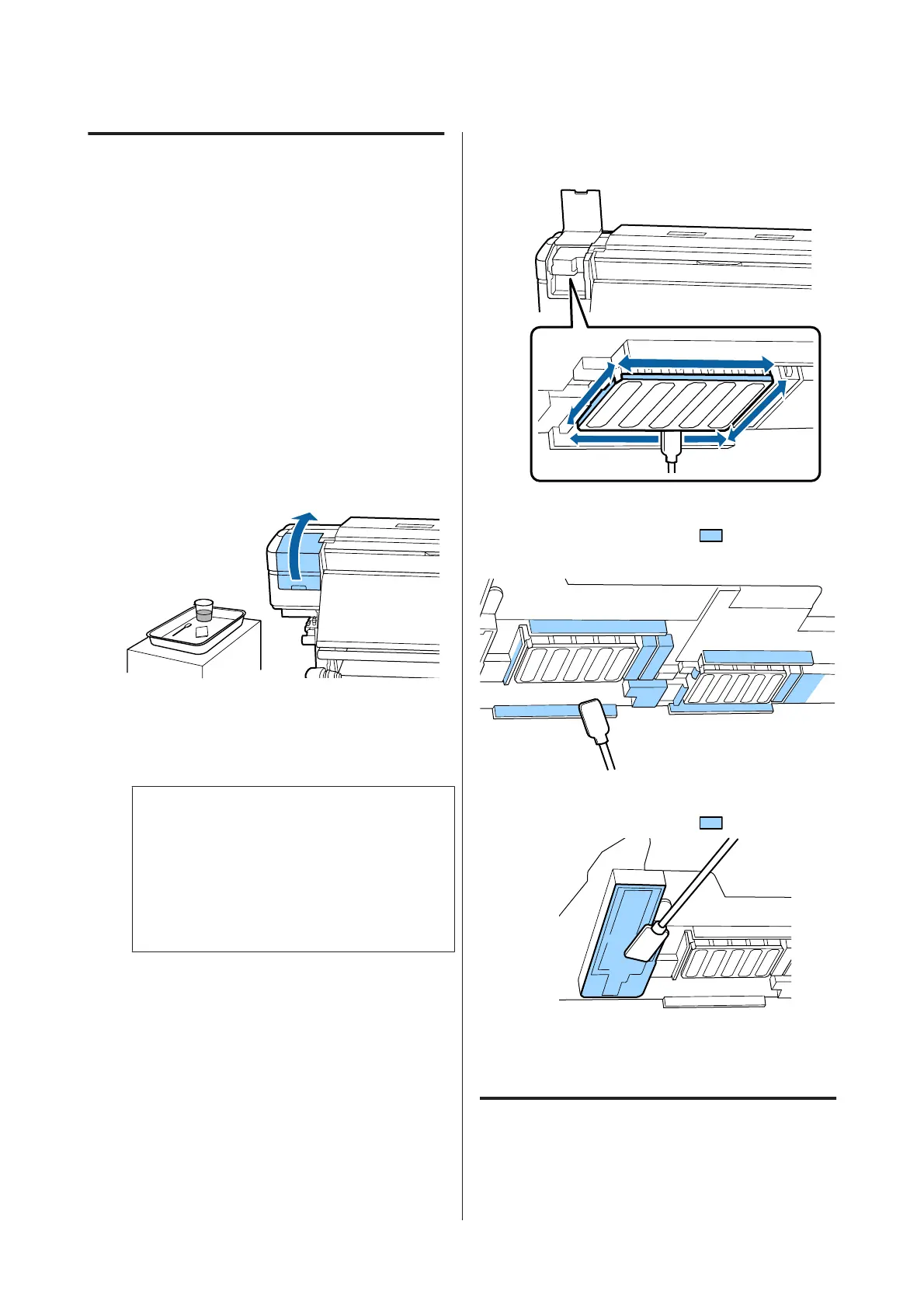Cleaning Around the Print Head
If you notice any ink clots, lint, or dust when checking
the area around the print head, clean the area by
following the steps below.
The SC-S80600 Series/SC-S80600L Series/SC-S60600
Series/SC-S60600L Series have 2 print heads. Clean
around both print heads.
Before starting this procedure, be sure to read the
following:
U “Precautions regarding maintenance” on page 63
A
After the print head moves to the left end of the
printer, open the left maintenance cover.
B
Dampen the cleaning stick with ink cleaner.
Use new cleaning stick and ink cleaner.
U “Using ink cleaner” on page 65
c
Important:
❏ Rinse a cleaning stick using ink cleaner for
each step.
❏ After removing a clot of ink with a
cleaning stick, wipe off using a clean-room
wiper.
C
Wipe off any adhered ink, lint, and dust from the
parts that are indicated by the arrows below.
D
Wipe off any adhered ink, lint, and dust from the
parts that are indicated by
below.
Right print head only in SC-S40600 Series.
E
Wipe off any adhered ink, lint, and dust from the
parts that are indicated by
below.
F
Close the left maintenance cover.
Cleaning Around the Caps
Before starting this procedure, be sure to read the
following:
SC-S80600 Series/SC-S80600L Series/SC-S60600 Series/SC-S60600L Series/SC-S40600 Series User's Guide
Maintenance
67