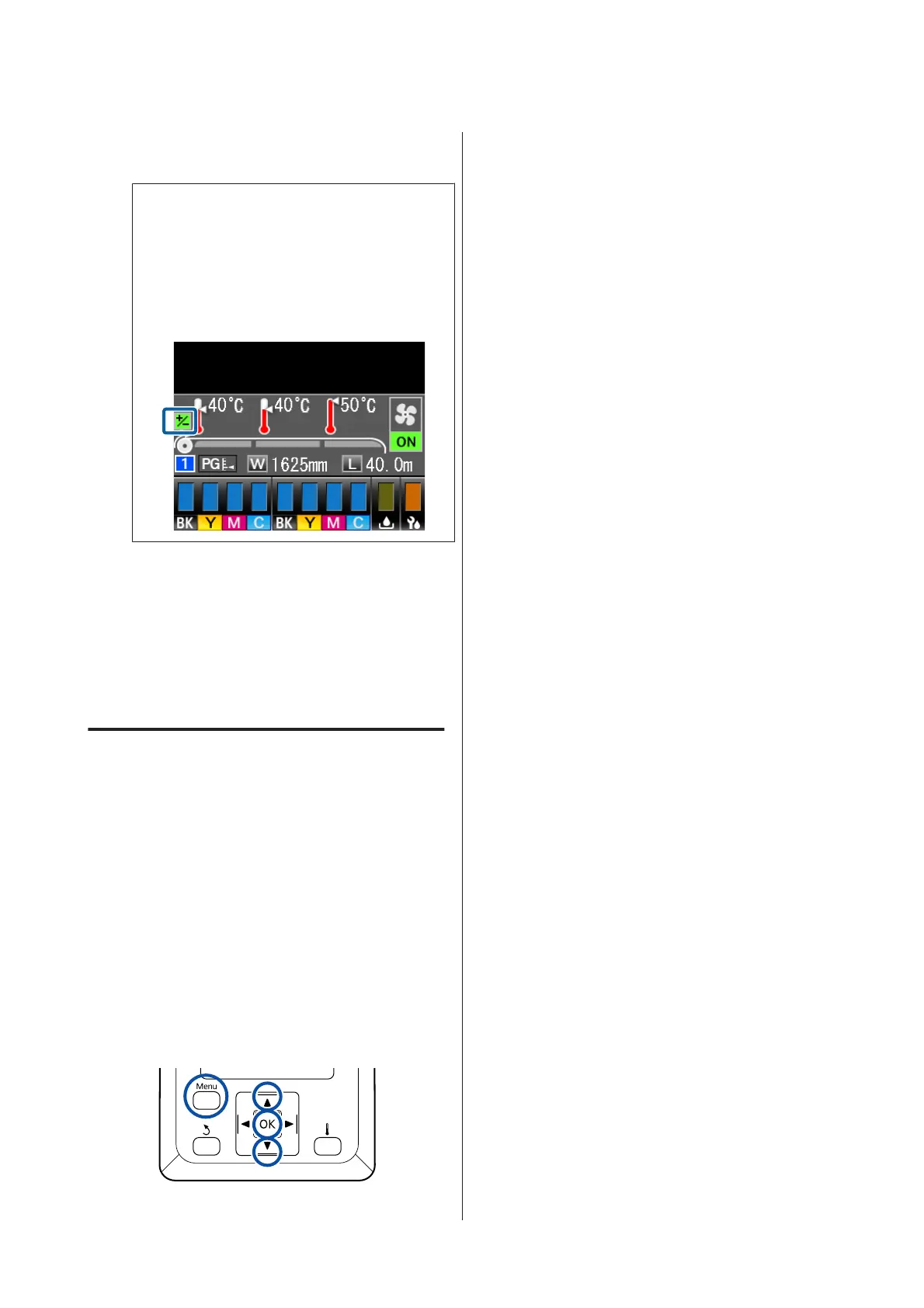D
Press the Z button to display the status display
screen.
Note:
If the setting is changed, the icon is displayed on the
control panel screen as shown below. To clear this
icon, carry out the following operations.
❏ Restart Feed Adjustment.
❏ Execute Restore Settings.
Ready
When you have finished the target print, we
recommend performing Media Adjust from the setup
menu.
U “Optimization of media settings (Media Adjust)”
on page 48
Checking Details for the
Remaining Amount of Ink and
Wiper Units
When you want to check details for the following while
printing, display the amounts remaining.
❏ Remaining ink level
❏ Space available in the Waste Ink Bottle
❏ Remaining wiper units
Buttons that are used in the following settings
A
Press the Menu button during printing.
The settings menu will be displayed.
B
Use the d/u buttons to select Printer Status, and
then press the Z button.
C
Use the d/u buttons to select the item you want
to check, and then press the Z button.
D
The current status is indicated by an icon.
E
When you press the Z button after checking,
the previous screen is displayed.
SC-S80600 Series/SC-S80600L Series/SC-S60600 Series/SC-S60600L Series/SC-S40600 Series User's Guide
Basic Operations
56