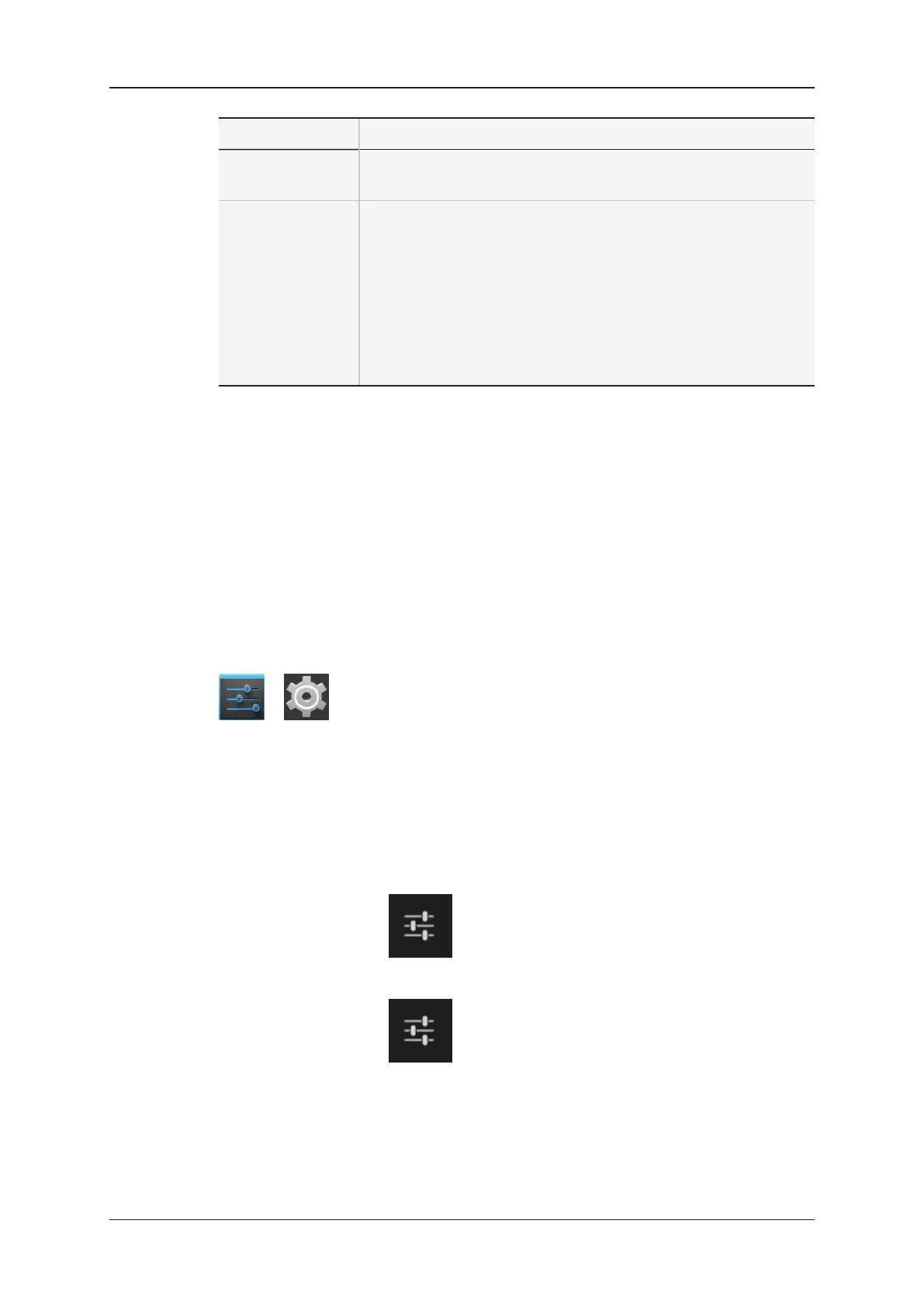Name Description
Multicam Web
Configuration
To launch the Multicam Web Configuration module on the tablet,
tap Launch.
Keyword Grid From this menu, you can perform the following actions:
• View and edit the current keyword grid defined on the EVS
server
• Import a new keyword grid and make it current on the EVS
server
• Export the current keyword grid from the EVS server to the
LSMConnect.
See section "Keyword Management" on page 89 for more
information on how to manage the current keyword grid.
6.2. Hardware Settings
6.2.1. How to Access the General Settings
This section refers to some general settings you should check on the LSMConnect Base
or Tablet to ensure a proper use of the LSM Connect application.
Quick Procedure
If the Settings icon is available on one of the home screens, tapping the Settings icon
or directly opens the Settings screen.
Long Procedure
If no Settings icon is available on one of the home screens, proceed as follows to enter the
Settings screen:
1. Tap the Notification area on the bottom right corner of the screen.
The Quick Setting panel opens on the bottom right.
2. Tap the Settings icon in the Quick Setting pane.
Another panel opens.
3. Tap the Settings icon again in this panel.
The Settings window opens.
104 6. Settings
EVS Broadcast Equipment SA Issue 2.12.D- April 2020