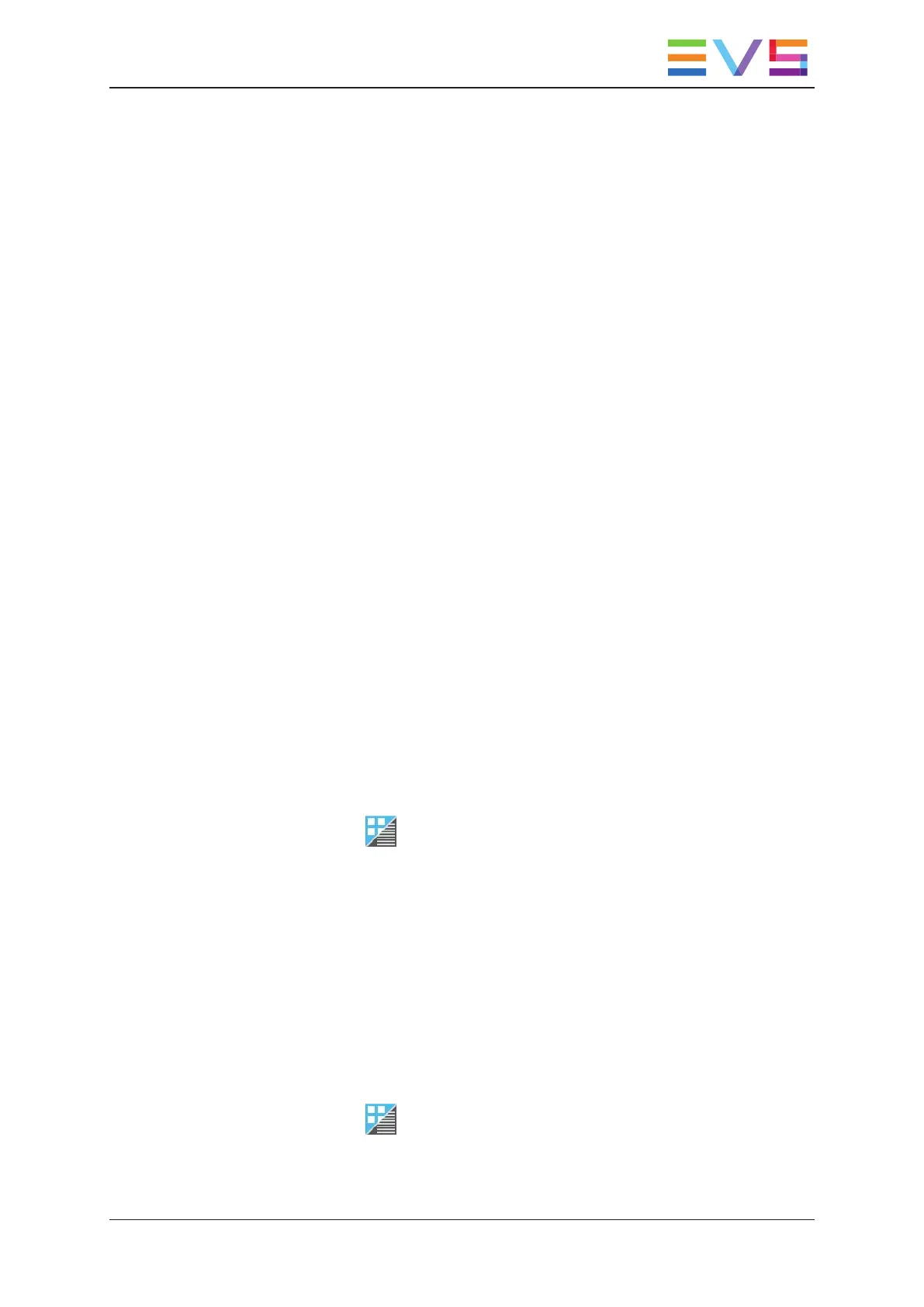3.2. Operation
3.2.1. Accessing Clips
Introduction
In the clip tab, you can access local clips and remote clips located on EVS servers
available on the network.
As you can display clips in grid view or list view in the clip tab, this section explains how to
access clips in both views. By default, the clip tab is open in grid view.
You can access clips using the keyboard or the touchscreen:
• See section "Keyboard Shortcuts for Navigation" on page 35 to see which keyboard
shortcuts you can use.
• See the procedures below to find out how to access clips using the touchscreen.
Accessing Local Clips in the Grid View
Introduction
By default, the clips stored on the first page and bank of the local server are displayed in
the grid. This section explains how to move through the pages and banks and access clips
with the touchscreen. Empty pages or banks are dimmed, but can be accessed.
Procedure
To display the requested local clips in grid view, proceed as follows:
1. In the clip tab, tap to select the grid view.
2. To select another page, tap the requested page number on the page selection bar
(horizontal bottom bar) in grid view.
3. To select another bank, tap the requested bank number on the bank selection bar
(vertical left bar) in grid view.
The clips displayed in the grid are dynamically updated based on the page and bank
selection.
Accessing Remote Clips in the Grid View
To display remote clips in grid view, proceed as follows:
1. In the clip tab, tap to select the grid view.
USER MANUAL LSM Connect 2.12
3. Clip Management 33