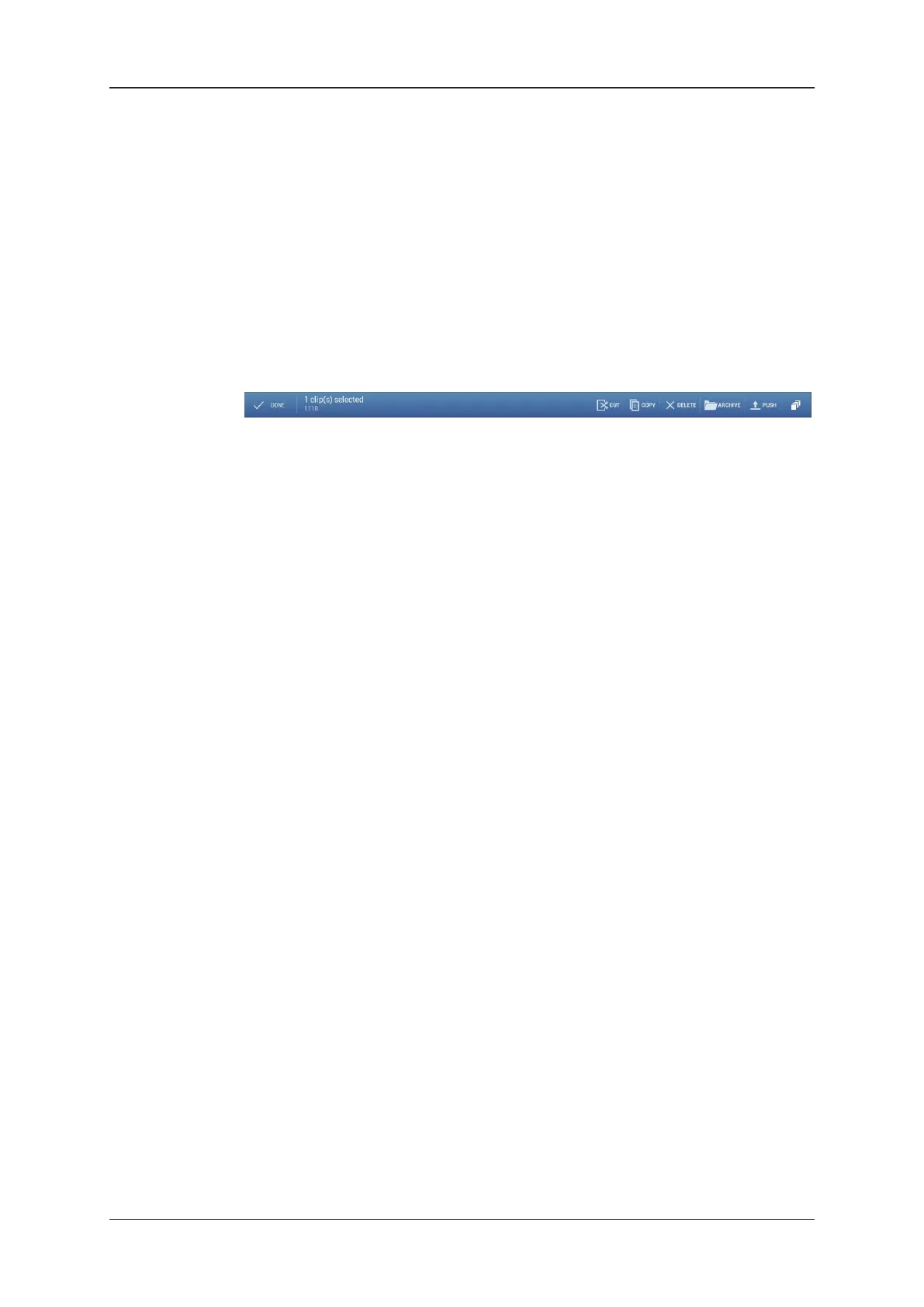3.2.7. Copying and Moving Clips
Introduction
This section explains how to copy or move one or more clips from one position to another
one, located on the same or another EVS server.
To copy and move clips, you can use the following commands:
• the commands available in the blue CAB (contextual action bar), at the top of the
screen
• the relevant keyboard shortcuts when a physical keyboard is connected to the LSM
tablet. See section "Contextual Action Bar in Clip Tab" on page 29.
Basic Principles
As clips can only be pasted on empty positions, always select a first position that is
empty for pasting the selected clips. As a consequence, the copy or move actions will
therefore only be possible in grid view, not in list view.
When you copy or move a single clip, you perform a simple paste action on an empty
position.
When you copy or move several clips, you can select one of the following paste actions:
• Paste Same Position, which pastes the selected clips on the same camera positions
as the initial clips, if they are empty.
The paste action would therefore not be performed on positions which already contain
a clip. An error message is displayed on the notification area on the bottom right of the
screen.
• Paste Contiguous, which pastes the selected clips one after the other from the
selected position, for all recorders checked in the Paste Contiguous parameter in the
settings window.
The paste action would therefore ignore the unchecked cameras in the Paste
Contiguous parameter, and start pasting on the first available camera checked in the
settings.
See section "Overview of LSM Connect Settings" on page 94 for more information on
the Paste Contiguous setting, which allows you to select the camera positions
where the clips will be pasted.
50 3. Clip Management
EVS Broadcast Equipment SA Issue 2.12.D- April 2020