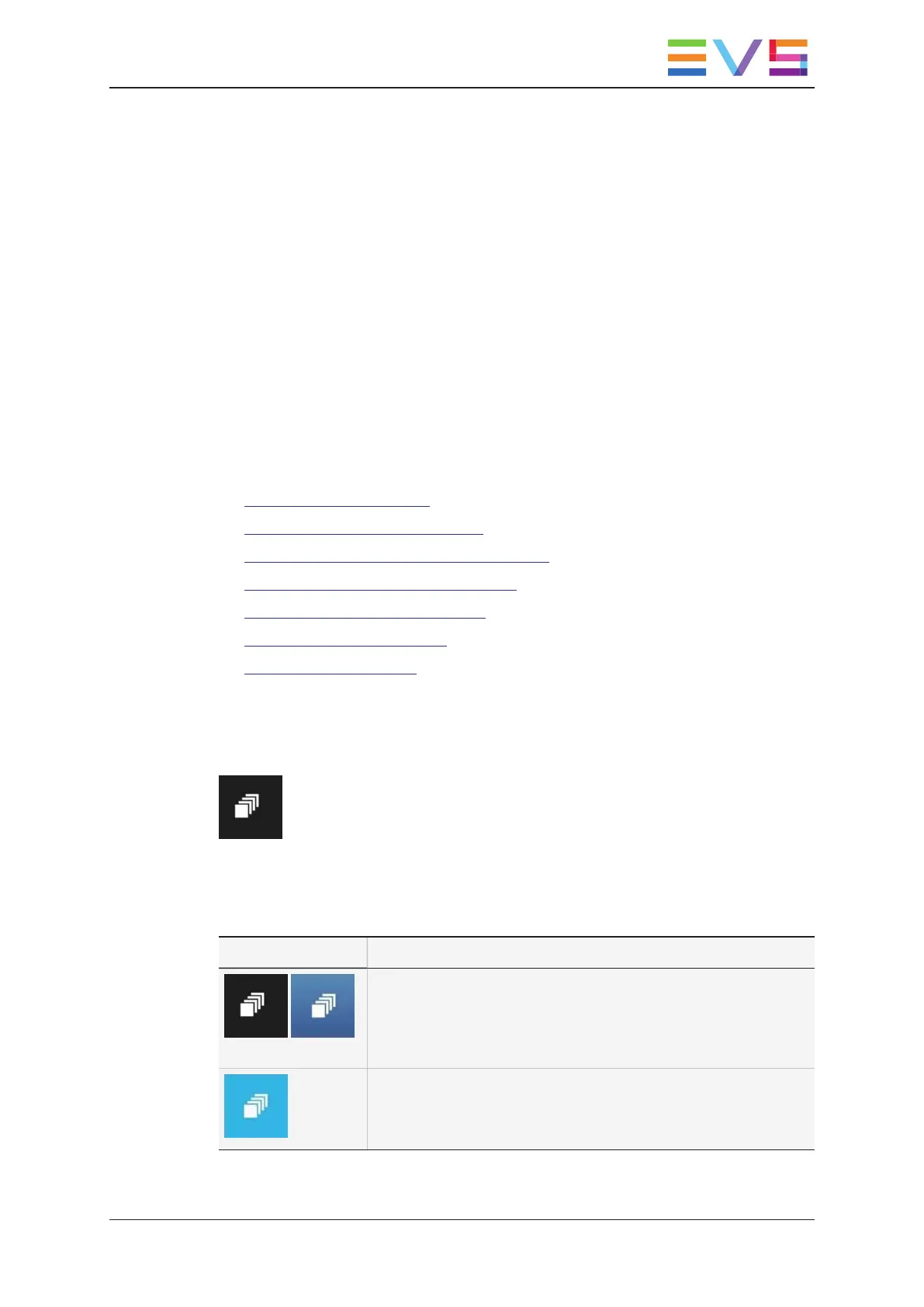2. Common Operations
2.1. Selecting Items
Introduction
You can select items using the touchscreen, the mouse or the keyboard.
As soon as one item is selected, the Contextual Action bar (CAB) is displayed and
enables you to perform commands on the selected item(s). See sections "Contextual
Action Bar in Clip Tab" on page 29 and "Contextual Action Bar in Playlist Tab" on page 68.
This section presents the various selection modes, and explains how to select items in
different ways:
• How to Select a Single Item
• How to Select All Cameras of a Clip
• How to Select Multiple Non-Contiguous Items
• How to Select Multiple Contiguous Items
• How to Select All Elements in a Grid
• How to Deselect a Single Item
• How to Deselect all Items
Selection Modes
Several selection modes are available and can be chosen using the Selection button:
• Single versus Multiple selection mode
• Cam versus Clip selection mode
By default, the single mode and cam selection mode are active.
Icon Description
Single and Cam selections are active (default).
The multiple selection mode is active:
It means you can select multiple items.
Press CTRL+M to toggle on/off the multiple selection mode.
USER MANUAL LSM Connect 2.12
2. Common Operations 9