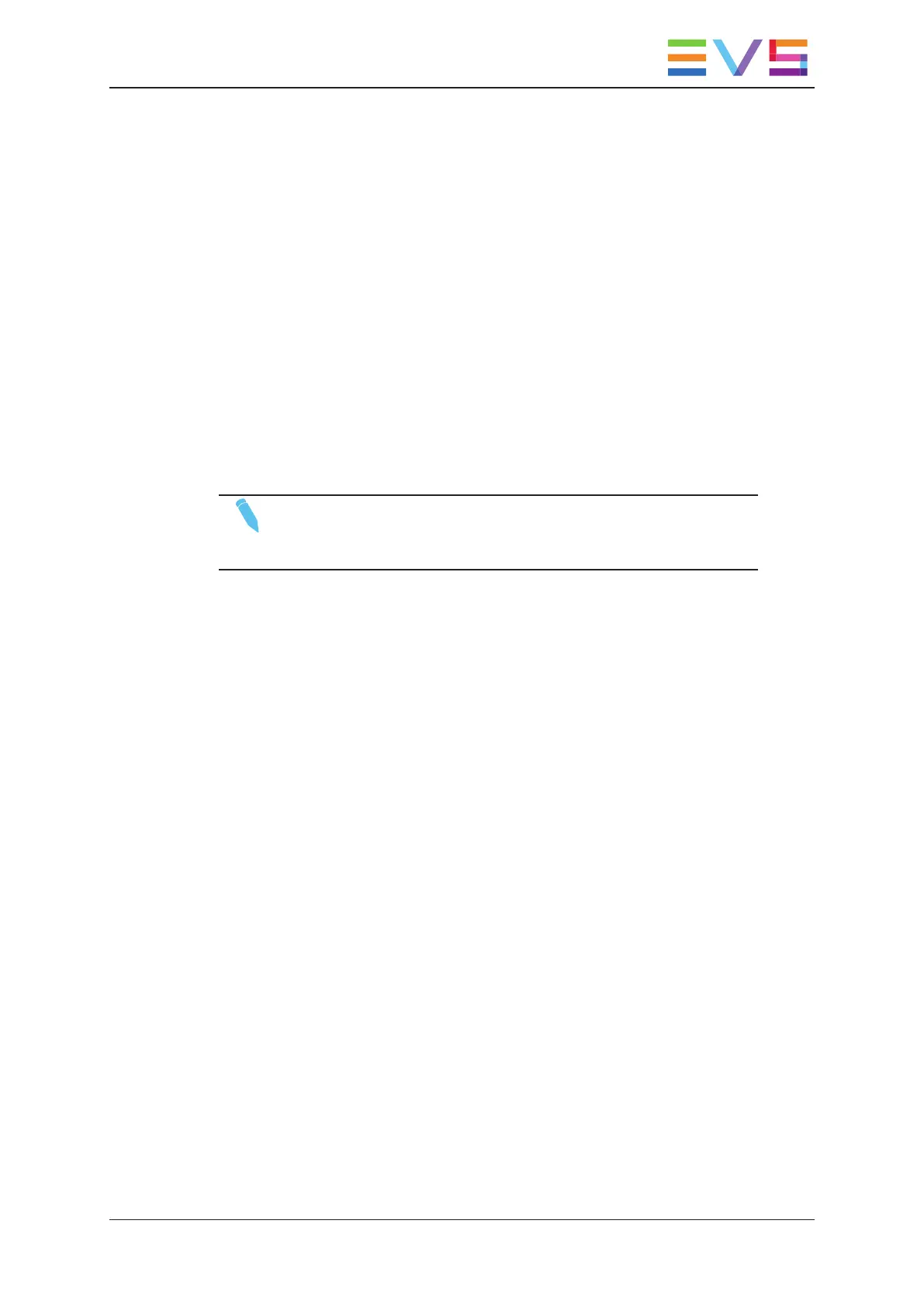5. Keyword Management
5.1. Editing the Current Keyword Grid
Introduction
On the LSM Connect application, you can edit the keyword grid defined as the current
keyword grid on the connected EVS server. You can access the edit keyword grid via the
Keywords File Editor. The keyword grid of the EVS server assigned the 'Server' role on
the SDTI network cannot be edited.
You can access the Keywords File Editor from the Maintenance menu or from the Clip tab,
as explained below.
NOTE
Keywords are not supported on XTnano servers. This section is
therefore not relevant for such video servers.
Prerequisite
If there is no current keyword grid assigned to the EVS server, you first need to do so in
either of the following ways:
• In Multicam, select the keyword grid from the list in the Keyword Files field in the
Multicam Configuration window, Operation page, Keyword section.
• In LSM Connect, import the keyword grid from the LSM tablet onto the EVS server.
See section "Importing and Exporting the Current Keyword Grid" on page 91.
How to Edit the Current Keyword Grid from the Clip Tab
Editing the keyword grid from the Clip tab allows you to add or modify keywords as you
assign keywords to a clip.
To edit the current keyword grid from the Clip tab, proceed as follows:
1. Select a clip in the clip grid or clip view.
The keyword fields are displayed in the Clip toolbar.
2. In the Clip toolbar, tap a Keyword field.
The Pick Keyword window opens.
3. Tap Edit in the upper right corner of the Pick Keyword window.
The keyword grid opens in Edit view in the Keywords File Editor.
USER MANUAL LSM Connect 2.12
5. Keyword Management 89