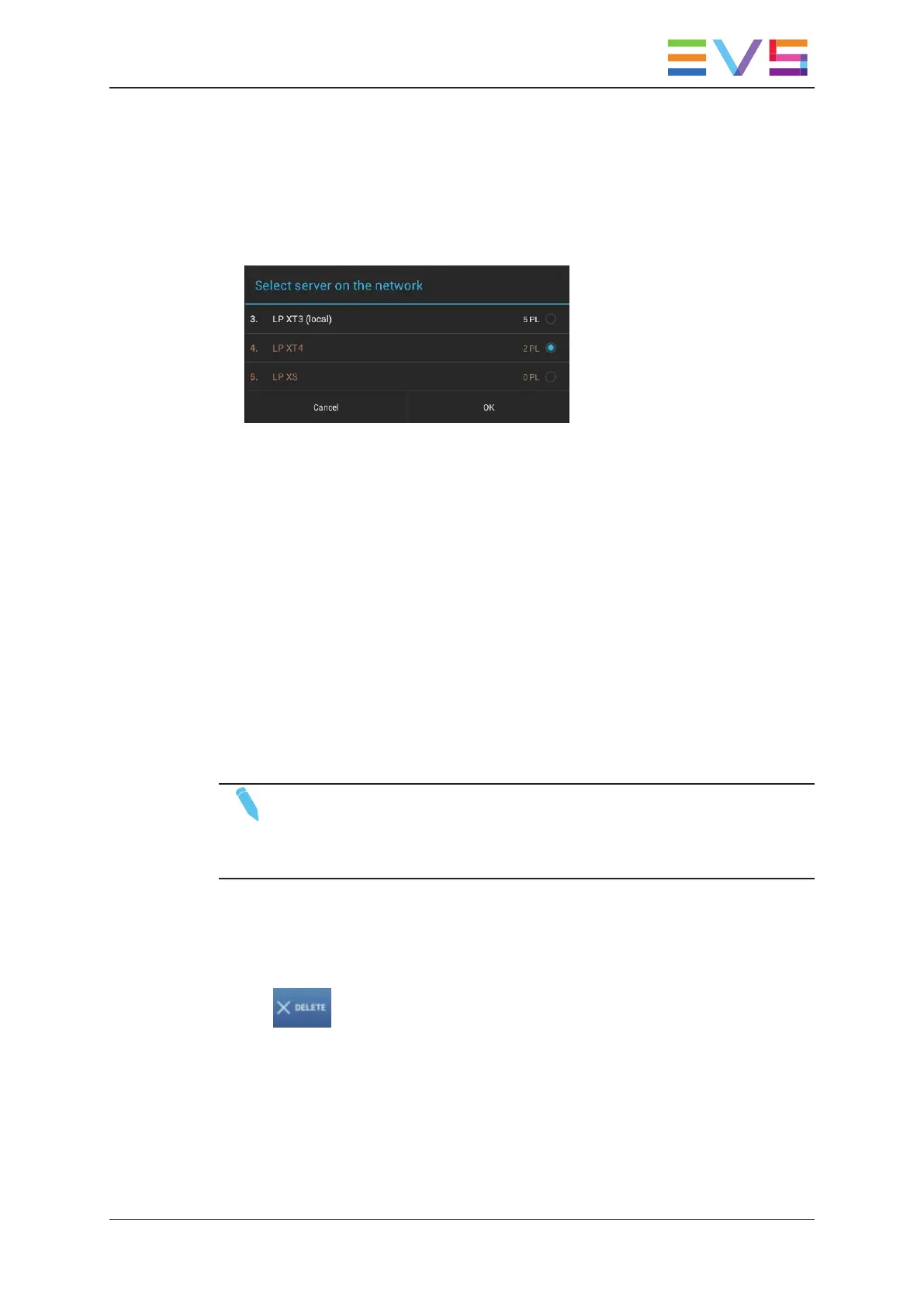How to Copy a Remote Playlist to the Local EVS Server
1. In the playlist tab in Playlist Headers view, tap the server name at the top of the
playlist tab.
The following box appears:
2. Select the radio button corresponding to the EVS server where the requested remote
playlist is stored and tap OK.
The remote playlists are displayed in Playlist Headers view on a brown background.
3. Select the remote playlist you want to copy and tap Copy on the contextual action bar.
4. Tap the server name again and select the local EVS server.
5. Select the local playlist position where you want to store the playlist, and select Paste
on the contextual action bar.
The Paste PL box appears.
6. In the Paste PL box, select the copy button and tap OK
The remote playlist is copied to the local playlist position.
4.2.7. Deleting and Archiving Playlists
NOTE
Depending on the value defined in the Confirm Clips/Playlists Deletion
setting in the Server Parameters section, you may have to confirm the playlist
deletion.
How to Delete a Playlist with the Touchscreen
1. In the playlist tab in Playlist Headers view, select the playlist you want to delete.
2. Tap in the contextual action bar.
3. If requested, confirm the playlist deletion.
USER MANUAL LSM Connect 2.12
4. Playlist Management 81