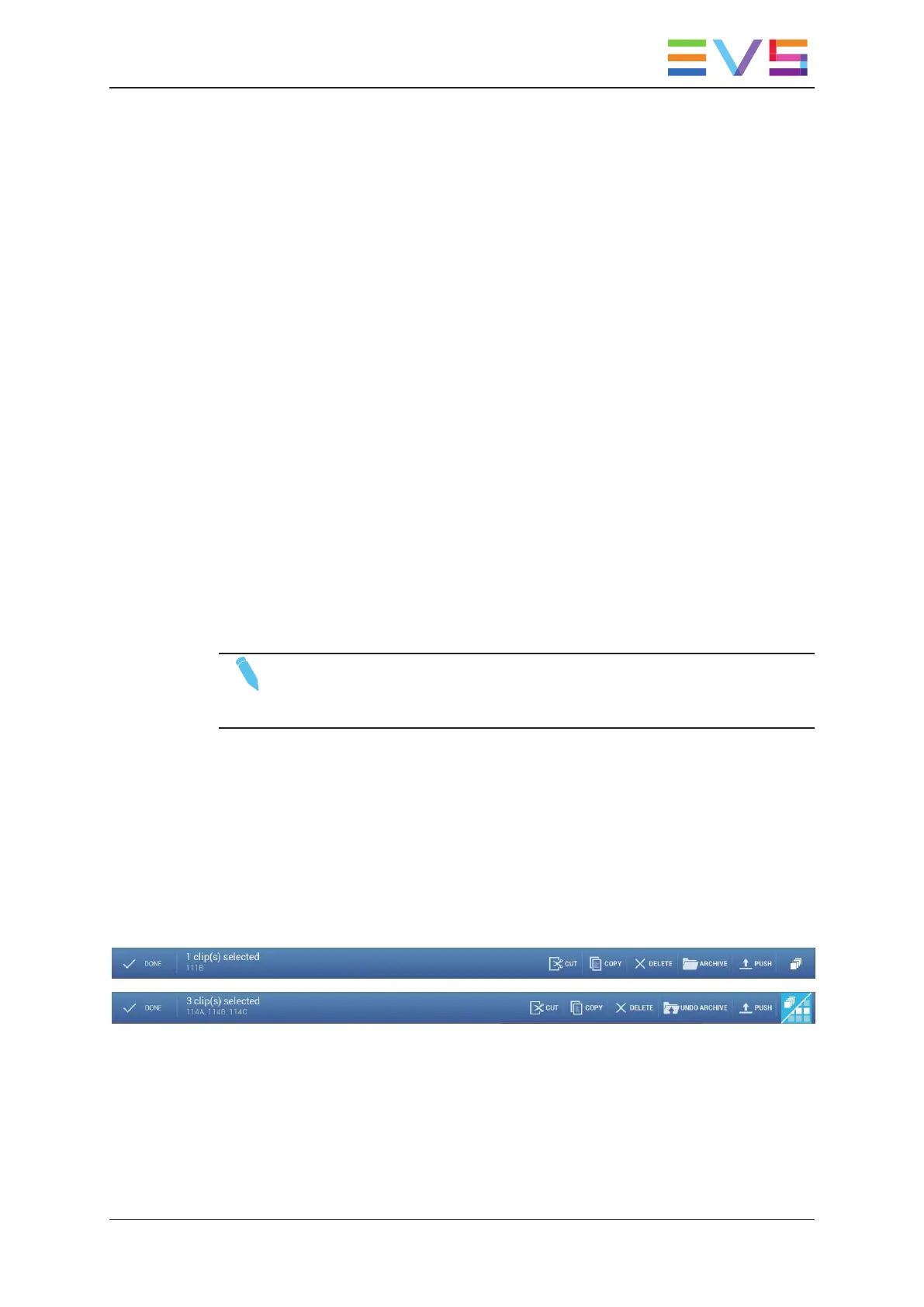Codec
The Codec field displays the codec selected for the current Multicam configuration.
This field cannot be edited in LSMConnect.
Metadata Area
KW fields
The keywords assigned to the clip selected in the grid or list view are displayed in the KW
fields. Keywords can be assigned or removed from each keyword field.
Icon
The Icon field allows users to assign an icon to characterize the clip.
Color
The Color field allows users to assign a color to characterize the clip.
Rating
The Rating field allows user to assign a ranking to the clip by selecting star symbols.
NOTE
Icon and Color metadata are local only and not shared with other users on the
network.
3.1.7. Contextual Action Bar in Clip Tab
Introduction
Besides editing clip properties and metadata, the actions you can perform on clips are
available as a contextual action bar (CAB) once you have selected at least one item in the
clip tab:
The commands in the CAB have a corresponding shortcut key you can use on a keyboard.
USER MANUAL LSM Connect 2.12
3. Clip Management 29