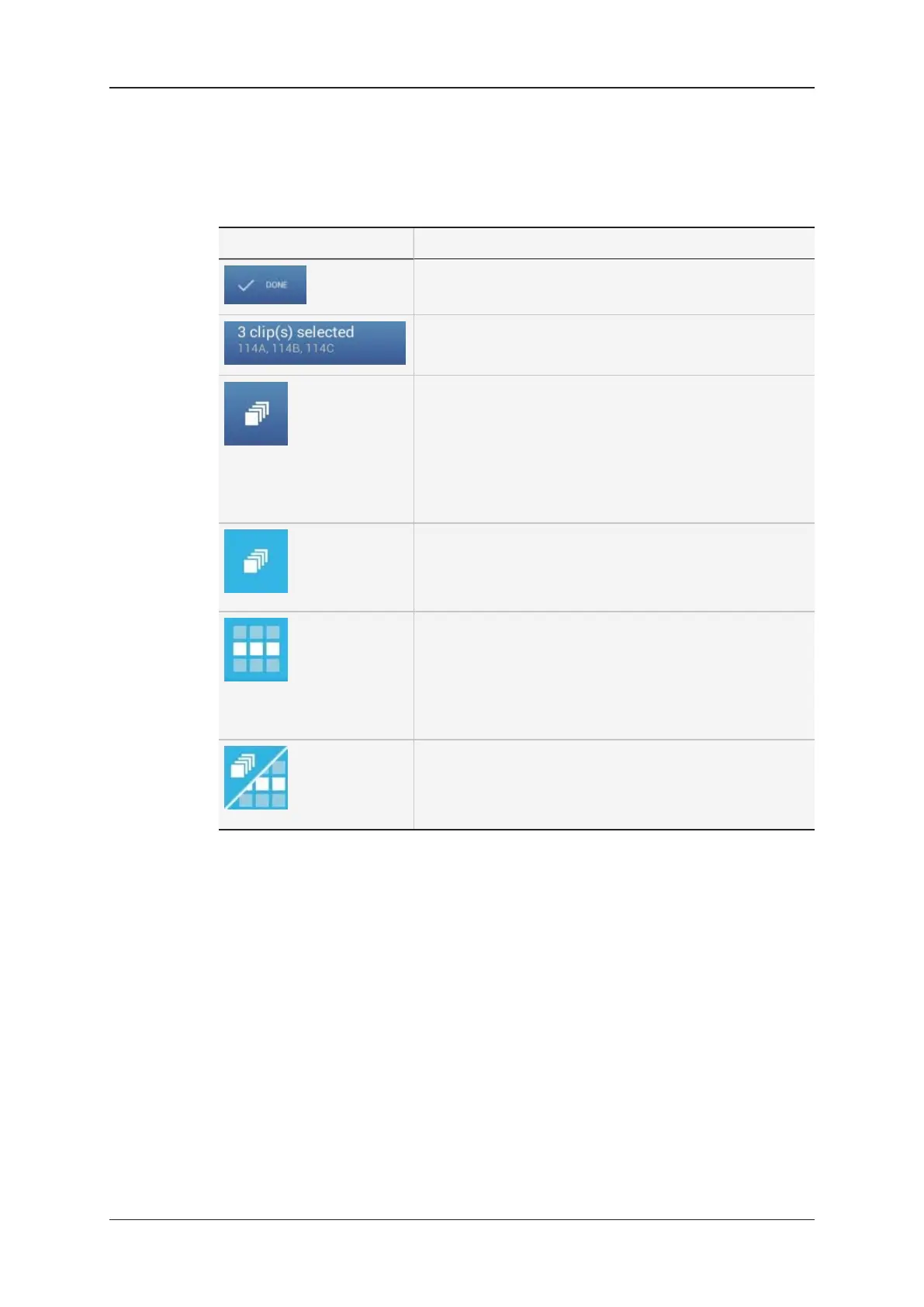General Buttons and Information
The CAB contains the following buttons or information related to the selection itself:
GUI element Description
Allows you to confirm the executed action.
This confirms the action and closes the CAB.
Displays the number of selected items, and their LSMID.
Allows you to see which selection type is active and
activate one of the following selection types via a
contextual menu.
By default, when this icon is displayed on a dark blue
background, the single selection mode and the cam
selection mode are active.
See section "Selecting Items" on page 9.
The multiple selection mode is active:
It means you can select multiple items.
You can press CTRL+M to activate and deactivate
multiple selection mode.
The clip selection mode is active:
It means that when you select an element in the clip tab,
all camera angles of the clip are selected. This is
equivalent to Clip mode on the Remote Panel or VGA.
You can press F2 to activate and deactivate Clip selection
mode.
The multiple selection and clip selection modes are both
active.
It means you can select multiple clips with all their camera
angles.
30 3. Clip Management
EVS Broadcast Equipment SA Issue 2.12.D- April 2020