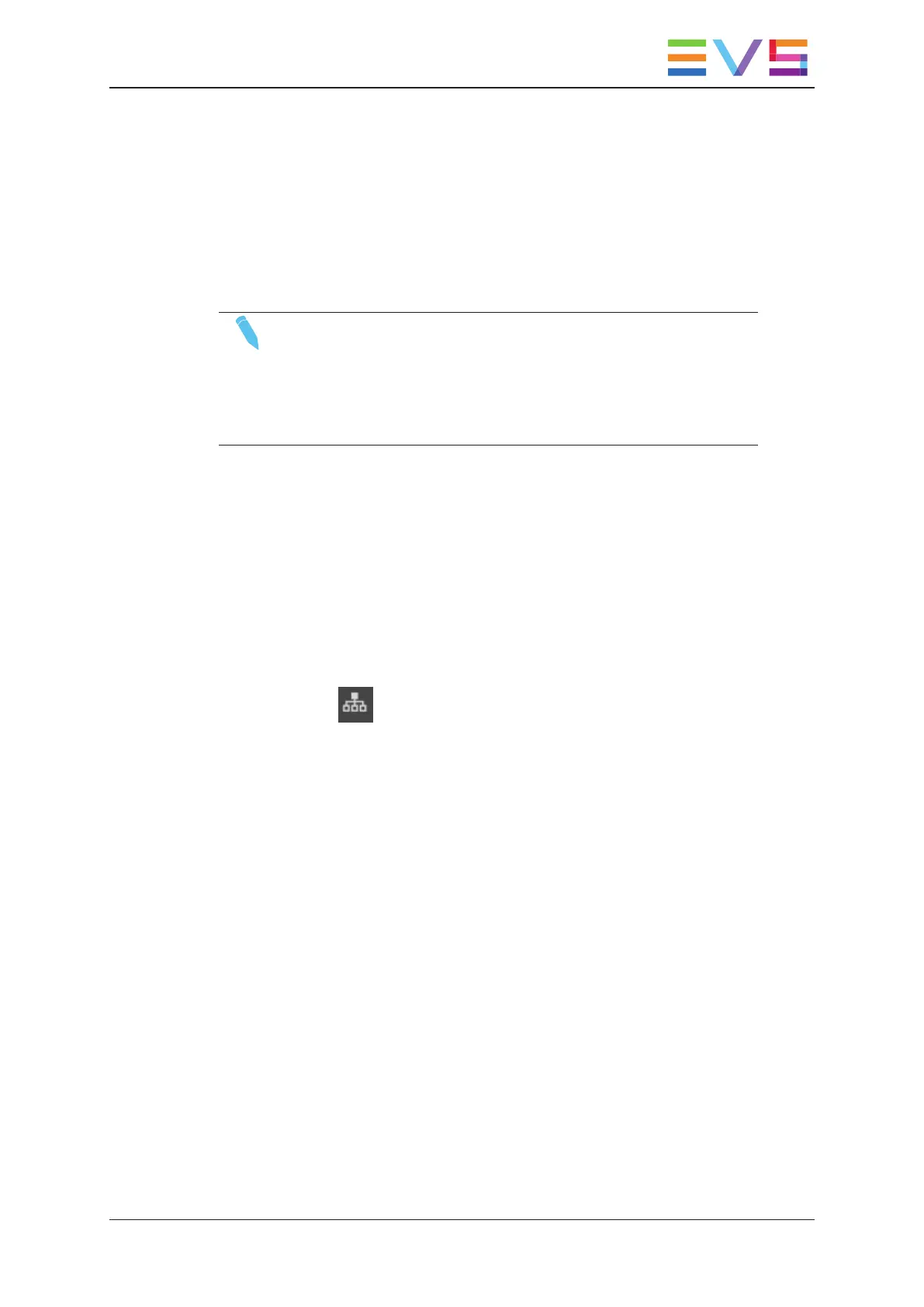The Paste Same Position and Paste Contiguous can be combined with the Short
Copy or Full Copy option, as detailed in the procedures:
• Short Copy, which pastes the video of the clip between the Short IN and Short OUT
of the clip.
• Full Copy, which pastes the video of the clip between the Protect IN and Protect
OUT.
In both cases, they are augmented by the default guardbands on the destination server.
NOTE
The same copied clips can be pasted several times in succession,
without having to copy them again (the copied clips still stay on the
clipboard once they have been successfully pasted).
In a move operation (cut/paste), the clipboard is automatically cleared
when the cut clip has been successfully pasted.
How to Copy or Move Clips with the Touchscreen
1. Select the local or remote clip(s) you want to move or copy.
See section "Selecting Items" on page 9 for more details on selecting clips.
2. Do one of the following actions:
◦ To move clips, tap Cut in the CAB.
◦ To copy clips, tap Copy in the CAB.
3. To copy or move the clips to another EVS server, select the requested server via the
Network icon . See section "Accessing Clips" on page 33.
4. In the clip grid view, select the page, bank and position you want to move your clips to
in the following way:
a. Tap on the desired page at the bottom of the grid view.
b. Tap on the desired bank on the left of the grid view.
c. Tap on the desired empty position (position for the first clip in a multi-selection).
5. If you want to perform a short copy, check the Copy Short check box.
6. To paste the selected clips, do one of the following actions:
◦ In single selection mode, tap Paste in the CAB.
◦ In multi-selection mode, tap Paste Same Position or Paste Contiguous in the
CAB ("Basic Principles" on page 50).
The selected clips are moved or copied to the requested positions.
USER MANUAL LSM Connect 2.12
3. Clip Management 51