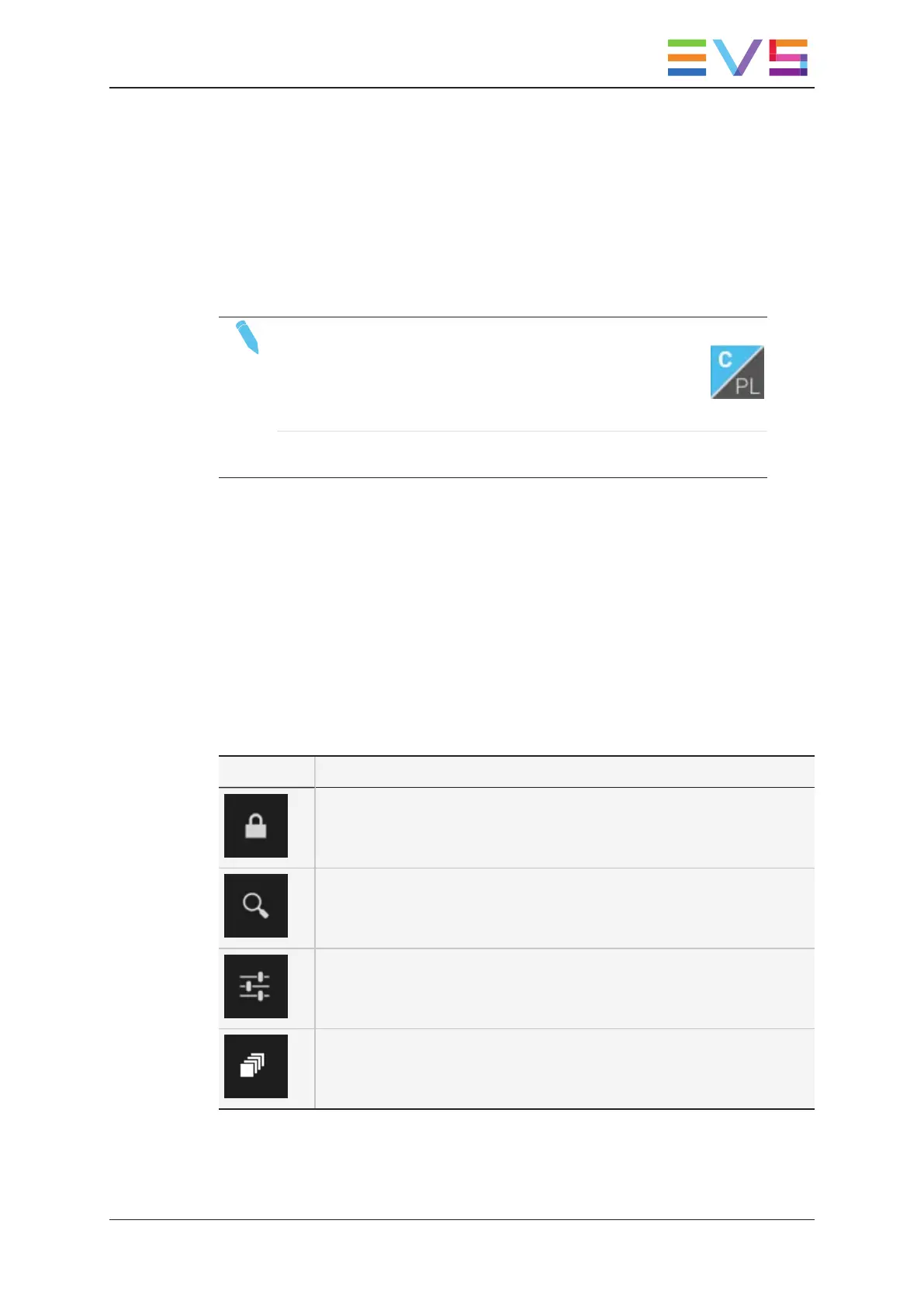Playlist Area (2)
The Playlist area displays a view of the visible playlists stored on the EVS server.
You can hide playlists from the list or display them using the Visible Playlists command
at the bottom of the tab.
See section "Playlist Tab" on page 60 for a full description of the Playlist tab.
NOTE
• You can easily switch the position of the clip and playlist
tabs, or display two clip or two playlist tabs at the same
time by clicking the Clip/Playlist button at the top of the
tab.
• You can use the TAB key to move from one tab to the other using a
physical keyboard, and the Arrow keys to move within a tab.
Toolbar Area (3)
The Toolbar area displays metadata information of the element (playlist or clip) selected in
the clip or playlist area.
See section "Clip Toolbar" on page 27 and "Playlist Toolbar" on page 66 for more
information on the Clip and Playlist toolbars.
Command Bar (4)
The Command bar provides access to the following commands:
Icon Description
Allows you to lock the LSM Connect main window.
Allows you to search for clips based on metadata.
"Searching for Clips" on page 53.
Allows you to open the Settings window.
See section "Settings" on page 94.
Allows you to activate the multiple selection and/or clip selection modes.
See section "Selecting Items" on page 9.
USER MANUAL LSM Connect 2.12
1. Introduction 7