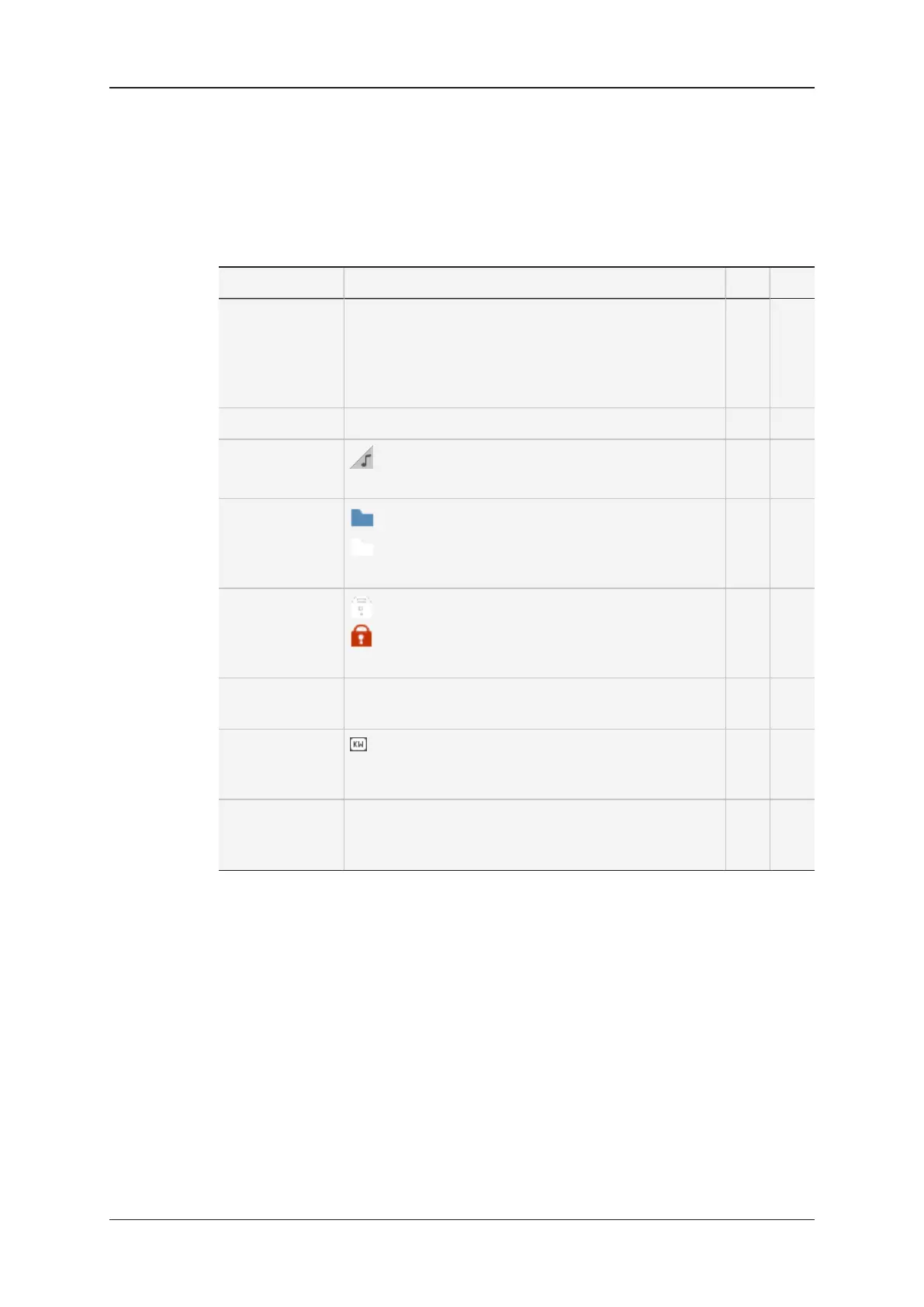Clip Metadata
The table below describes the clip metadata displayed in the grid or list when it has been
defined in the clip toolbar. A cross in the columns on the right means the information is
available in grid view and/or in list view:
Metadata type Description Grid List
Clip LSM ID LSM ID in white font if a clip is stored at the given LSM
ID position.
LSM ID is dimmed if no clip is stored or if the
configuration does not include the corresponding
recorder channel.
X X
Clip type * for primary clip, = for secondary clip X
Auxiliary clip in the lower right corner indicates that the clip is an
auxiliary clip.
X X
Archive status Blue folder if the clip has already been archived.
White folder if the clip is tagged as 'to be archived'
Otherwise, no icon.
X X
Protected status
White lock if the clip is protected by an LSM user,
Red lock if the clip is protected by other users
Otherwise, no icon.
X X
Emoticon You can add an additional icon that can be used to
easily identify specific clips.
X X
Keywords indicates that keywords are associated with this
clip.
Otherwise, no icon.
X X
Colored left
border
The color that can be defined in the toolbar to easily
identify specific clips is displayed as a border on the left
of the box.
X X
26 3. Clip Management
EVS Broadcast Equipment SA Issue 2.12.D- April 2020