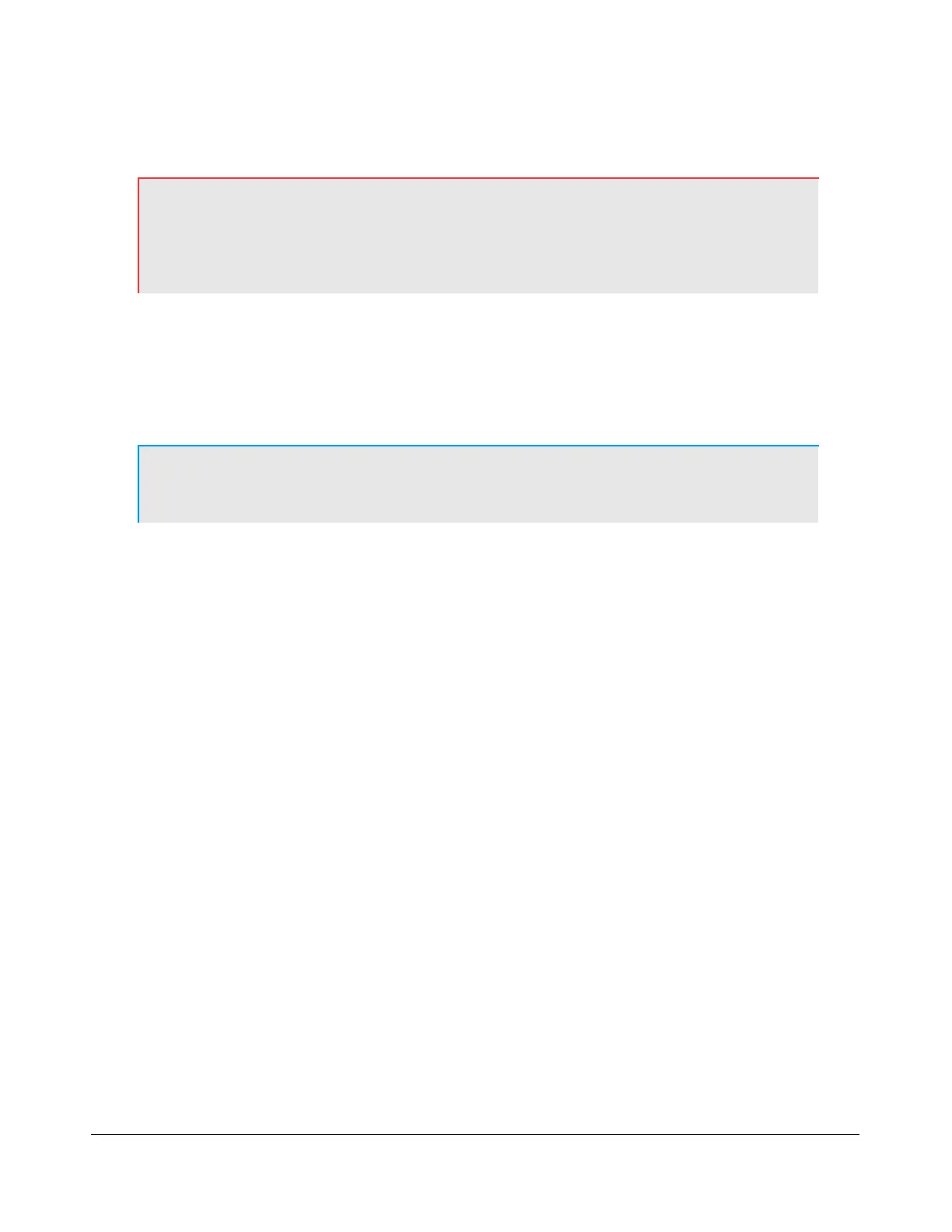H A R D W A R E I N S T A L L A T I O N C H A P T E R 1
Network Connection
WARNING! Install an anti-virus protection application before connecting
to networks or the Internet. FlexRadio is not responsible for
problems caused by virus, spyware or other malware
exposure.
Using one of the three Ethernet network jacks (marked Network in Figure 2 on page 6), you may
connect your FLEX-5000C computer to your local area network or to your Internet modem. To make
the connection, use a standard CAT5 network cable. The Network jacks support 10/100/1000 Ethernet.
Installing the FLEX-5000C
Note: This section is only relevant for the FLEX-5000C. If you own a
FLEX-5000A, please skip to Installing the FLEX-5000A on page 18.
Before proceeding, write down the Product Key (see Figure 2 on page 6) from the label on the rear of
the radio. This Microsoft Product Key appears in 5 groups with 5 letters/numbers in each group. You
will enter these during the setup process.
Power-up and Connect Keyboard and Mouse
Position the radio, display, keyboard, mouse and wireless keyboard controller in their operating
positions
1. Turn the mouse and keyboard upside down for easy access to the connect buttons.
2. Turn on your display/monitor/LCD panel and select D-sub or analog source if applicable .
3. Turn on your 13.8 VDC power supply.
4. Turn on the FLEX-5000C using the power button on the front panel (press momentarily). A
delay of a few seconds until seeing the blue light is normal (see page 4).
The blue light should show on the power button, the fans should start inside and the green
light on the wireless keyboard controller should illuminate. If not, cut the 13.8 VDC power and
recheck your connections.
5. Press and release the connect button on the wireless keyboard controller and press and
release the connect button on the bottom of the keyboard. Wait at least 20 seconds before the
next step.
6. Press and release the connect button on the wireless keyboard controller again and press and
release the connect button on the bottom of the mouse.
7. Move the mouse and check for pointer motion on the display.
14 2003-2008 FlexRadio Systems
