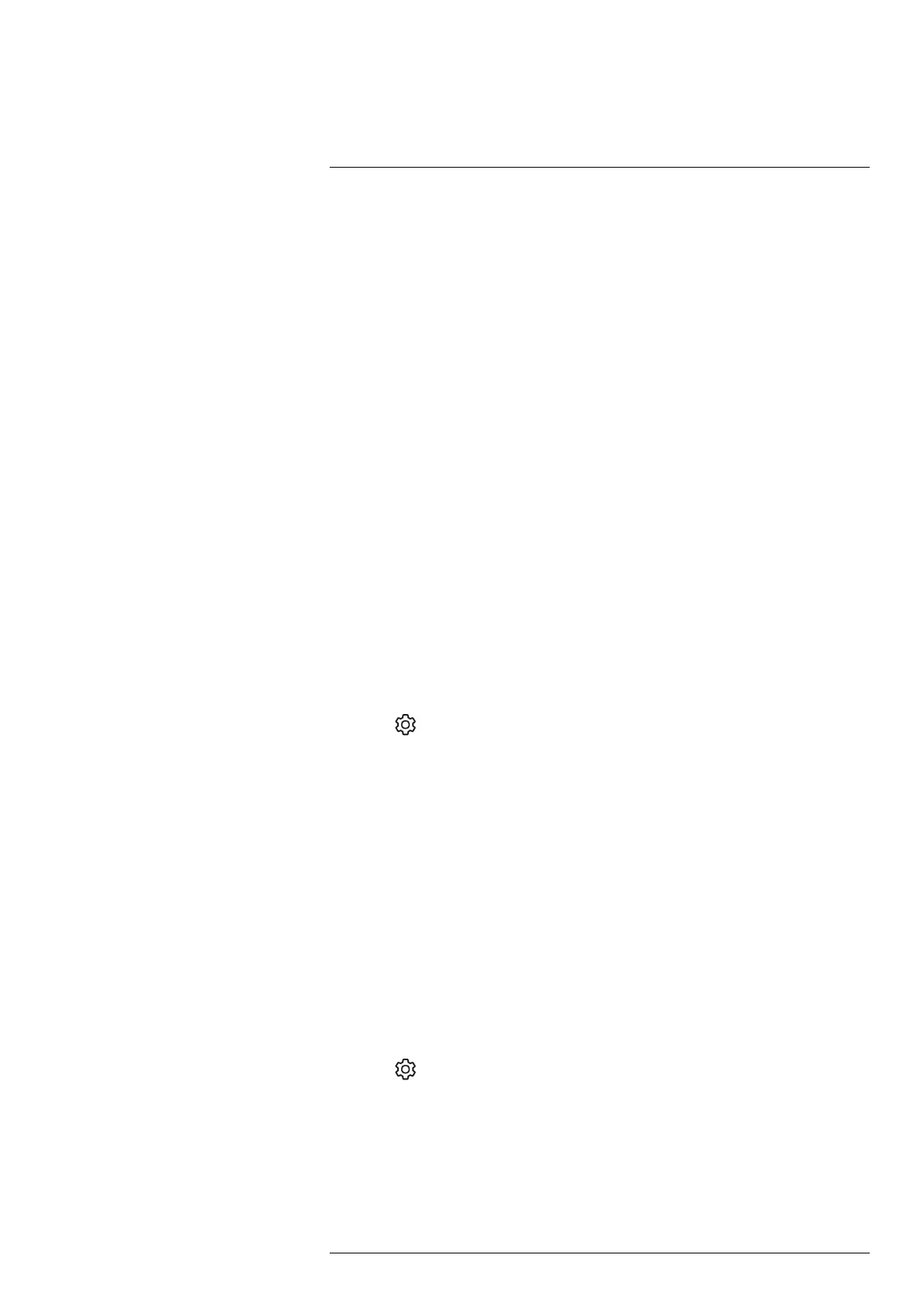Cloud connectivity
9
FLIR Ignite is a cloud storage service for thermal images. Upload images from your cam-
era and your data will be instantly available across all your devices. With FLIR Ignite you
can edit images and create basic reports. You can also share images with colleagues
and clients and invite team members to work in the same folder and files.
FLIR Ignite also includes a PC–based application called FLIR Ignite Sync that allows you
to sync your image library with your computer. This gives you easy access to images
when creating reports in FLIR Thermal Studio or other post-processing software.
9.1 Uploading to FLIR Ignite
You can set up the camera to upload images and videos to FLIR Ignite.
If automatic upload is enabled, new images and videos will automatically be uploaded to
the FLIR Ignite account. You can also upload images and videos manually from the im-
age archive.
To be able to upload images and videos, you need to connect the camera to the internet
and pair the camera with a FLIR Ignite account.
9.2 Connecting to internet
You can connect the camera to the internet via Wi-Fi or Bluetooth.
9.2.1 Connecting to Wi-Fi
You can connect the camera to a Wi-Fi network as part of the initial setup of the camera.
You can also connect the camera at any time via the Settings menu.
To connect to Wi-Fi via the Settings menu, do the following:
1. Select
(Settings) > Connections > Wi-Fi > Connect to network.
2. To display a list of the available networks, select Available networks.
3. Select one of the available networks and push the navigation pad.
Note Password-protected networks are indicated with a padlock icon, and for these
you will need to enter a password the first time you connect to the network. After that
the camera will connect automatically to the network. To disable the automatic con-
nection, select Forget network.
Note To enable/disable the camera firewall, select Connections > Advanced >
Global firewall.
9.2.2 Connecting via Bluetooth
If supported by your mobile phone, you can share the phone’s internet connection with
the camera via Bluetooth.
Note The Bluetooth protocol is limited in terms of data transfer and best suited for up-
load of single images. For upload of videos and folders with several images, it is recom-
mended to use Wi-Fi.
To connect the camera to the internet via your mobile phone, do the following:
1. Select
(Settings) > Connections > Bluetooth.
2. Make sure Bluetooth is enabled by toggling the Bluetooth switch.
Note On the mobile phone, you must make sure that Bluetooth is enabled, that the
phone is in discovery mode, and that Bluetooth tethering is enabled.
3. Select Available devices and push the navigation pad.
4. Wait until a list of available Bluetooth devices is displayed.
5. Select your mobile phone and begin the pairing procedure.
#T810413; r. AF/83467/83910; en-US
44
