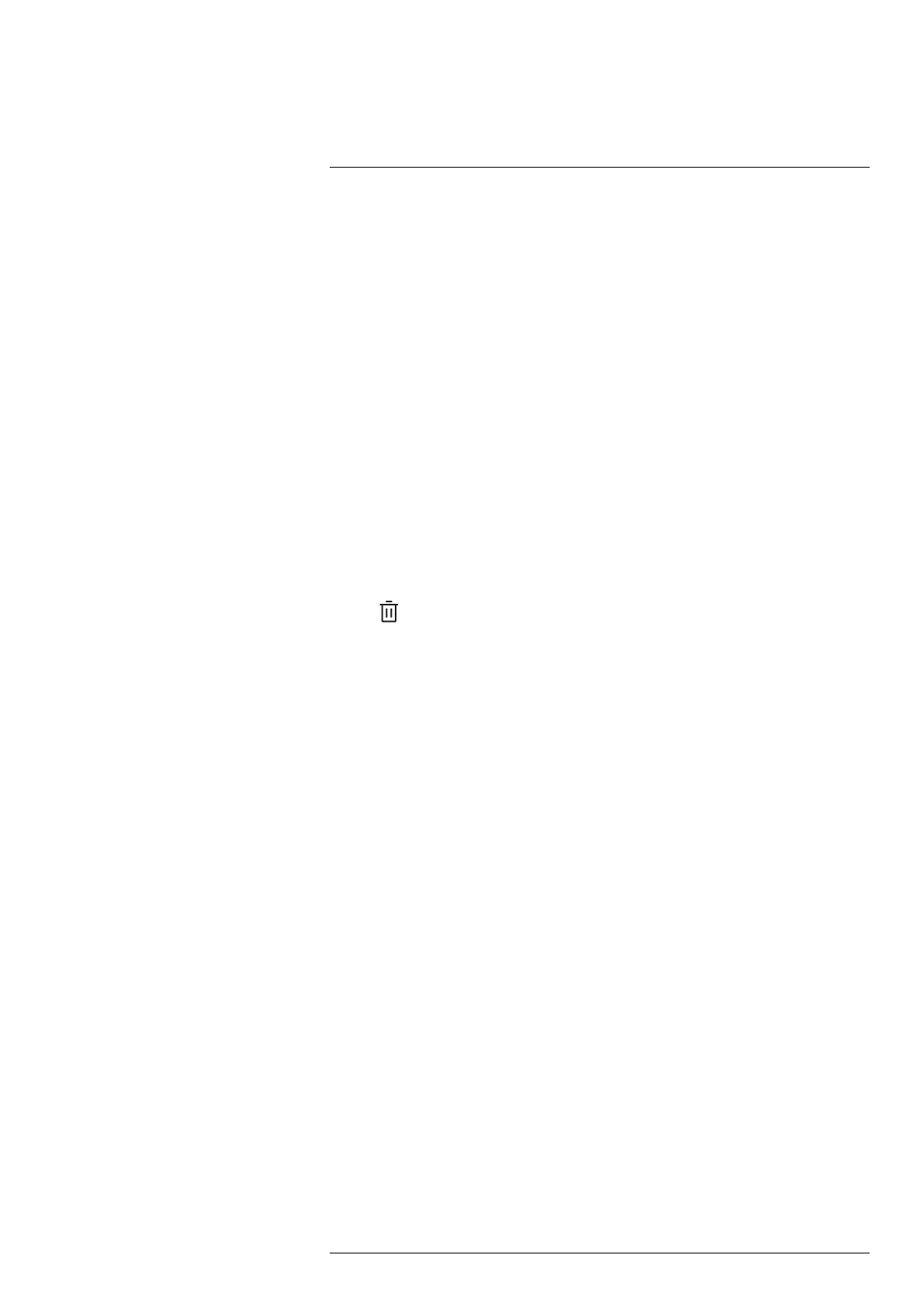Inspection Route18
8. When you have completed the inspection, transfer the inspection results to a com-
puter for post-processing. For more information, see section 18.3.9 Transferring in-
spection results.
18.3.3 Editing inspection point data
You can edit the data for the inspection point displayed by the current point indicator.
To go to another inspection point, use the back or next arrow or select the inspection
point from the inspection list, see section 18.3.7 Inspection list.
18.3.3.1 Setting the status
1. Tap the current point indicator. This displays a drop-down menu.
2. Tap the status you want to set. The set status is indicated by a check mark in the
menu and by a color in the current point indicator.
Note
• The available statuses are defined by the inspection route file.
• Depending on the inspection route configuration, it may be necessary to take an im-
age before a status can be set.
18.3.3.2 Deleting an image
1. Tap the current point indicator. This displays a drop-down menu.
2. Tap
to delete the image. This displays a dialog box.
3. To delete the image, tap Delete.
18.3.3.3 Adding a comment
1. Tap the current point indicator. This displays a drop-down menu.
2. Tap Add comment. This displays a soft keyboard.
3. Enter text by touching the screen.
4. When completed, tap Done.
5. The comment is displayed in the drop-down menu. You can also see the comment by
tapping the document icon.
18.3.4 Saving an image
When you take an image, the camera automatically saves it to the memory card. The im-
age is stored in a folder with the name of the current inspection route.
You can take and save multiple images of the inspection point.
Note For every new image, make sure that the current point indicator displays the in-
spection point you want to add the image to. If not, use the back or next arrow or select
the inspection point from the inspection list, see section 18.3.7 Inspection list.
18.3.5 Recording a video clip
You can record and save video clips of the inspection point. For more information, see
section 17 Recording video clips.
Note Make sure that the current point indicator displays the inspection point you want
to add the video to. If not, use the back or next arrow or select the inspection point from
the inspection list, see section 18.3.7 Inspection list.
18.3.6 Viewing and editing inspection images
You can view and edit the inspection images in the image archive.
Note It is not possible to edit the inspection point data in the image archive. To edit the
inspection point data, see section 18.3.3 Editing inspection point data.
#T810413; r. AF/83467/83910; en-US
82
