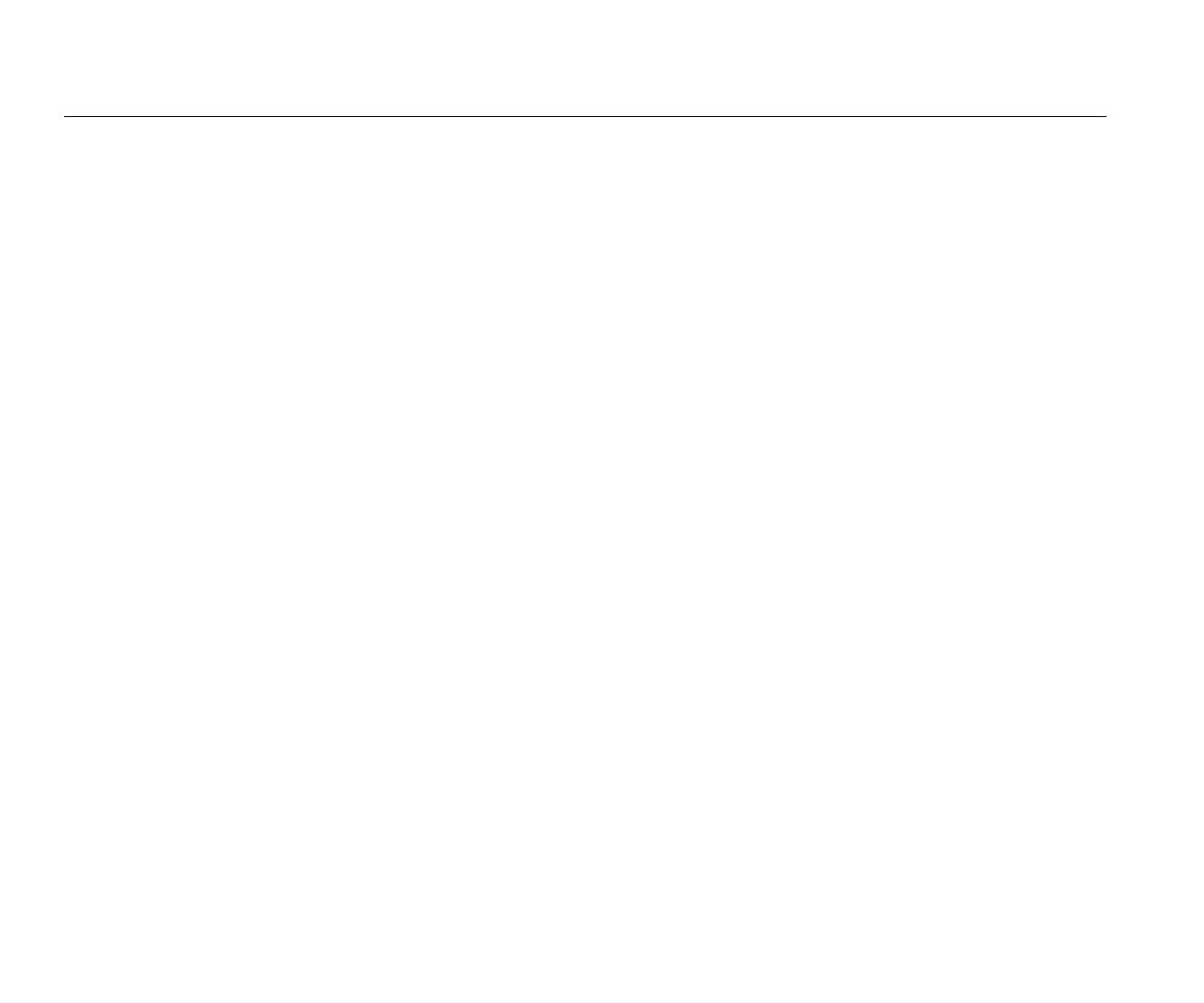1736/1738
Users Manual
46
Status Information
The screen provides information and status about the
Logger, such as the serial number, attached current
probes, battery status, and installed licenses.
To go to the status information:
1. Push .
2. Push (Instrument Settings).
3. Push (Info).
4. Push to exit the screen.
Firmware Version
To find the firmware version installed on your Logger:
1. Push .
2. Push (Instrument Settings).
3. Push (Tools).
4. Push to select Firmware version and push
or touch the Firmware version target.
5. Push to exit the screen.
Touch Screen Calibration
The touch screen has been calibrated at the factory before
shipment. In case you do experience misalignment with
the touch targets, use the touch screen calibration feature.
To calibrate:
1. Push .
2. Push (Instrument Settings).
3. Push (Tools).
4. Push to highlight Touch Screen Calibration and
push or touch the Touch Screen Calibration
target.
5. Touch the five cross hair targets as exactly as
possible.
WiFi Configuration
To configure the first-time WiFi connection of a
PC/smartphone/tablet to the Logger, setup the WiFi details
in the Tools screen.
To view the WiFi setup parameters:
1. Push .
2. Push (Instrument Settings).
3. Push (Tools).
