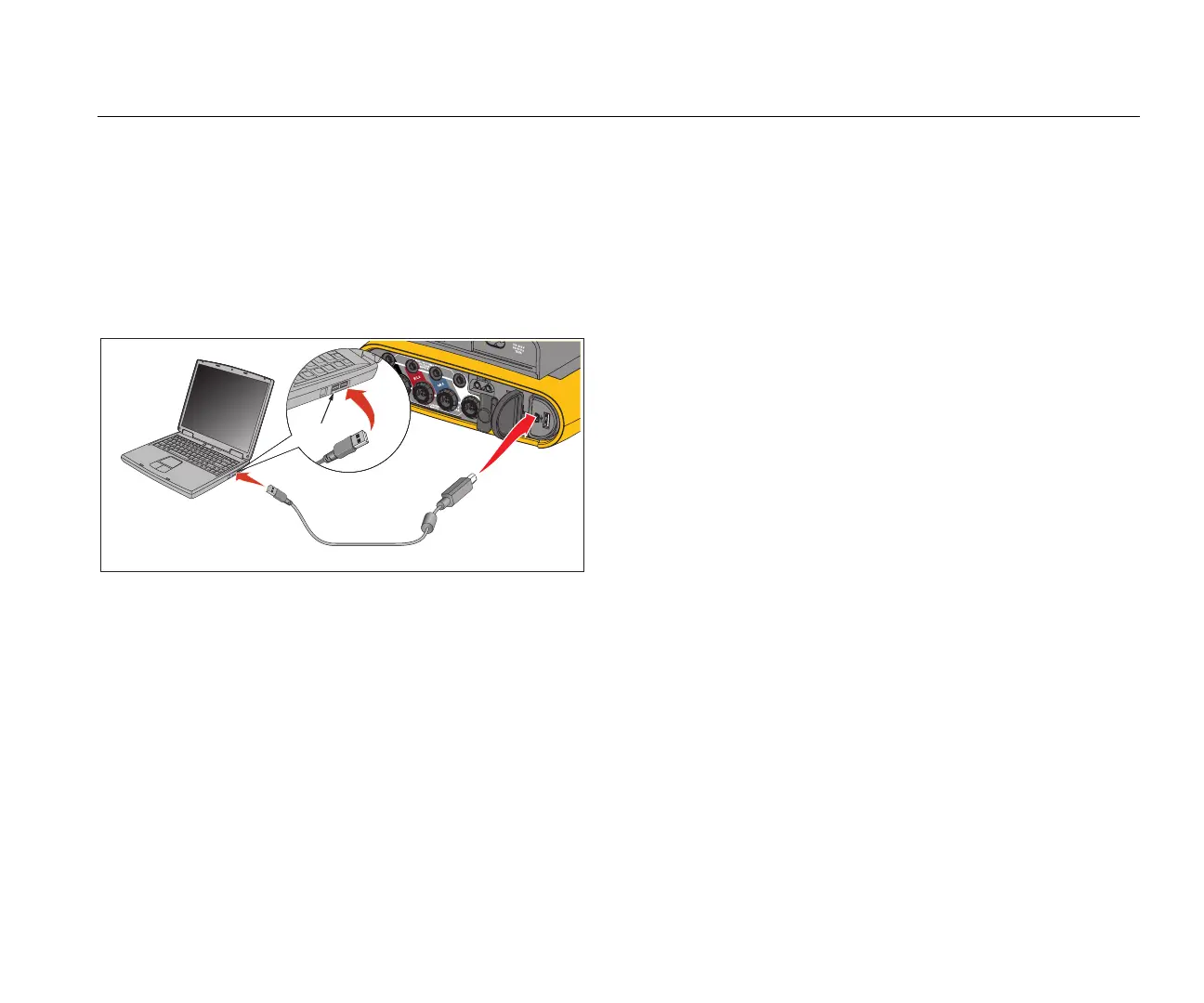Power Logger
WiFi Support
57
PC Connections
To connect the PC to the Logger:
1. Power on the computer and the Logger.
2. Install the Energy Analyze Software.
3. Connect the USB cable to the USB ports of the
computer and the Logger as shown in Figure 13.
hcf024.eps
Figure 13. Power Logger to PC Connections
See the Energy Analyze Plus Online Help for information
about how to use the software.
WiFi Support
With the USB WiFi dongle you can use the Fluke Connect
App for asset management, trending and sharing
measurement data, wirelessly control the Logger with a
PC/smartphone/tablet, and download measurement data
and screenshots to the Energy Analyze Plus software.
WiFi Setup
The Logger supports a direct connection between a PC,
smartphone, or tablet. It also supports a connection from
the Logger to an access point of a WiFi infrastructure.
Note
Connection to the WiFi infrastructure requires the
license for WiFi Infrastructure.
Before you setup a connection, see page 6 for information
about how to install the WiFi or WiFi/BLE adapter. Make
sure the Logger is turned on and in the range of 5 to 10
meters (depends on the connection mode) to the client or
access point.
To set the connection mode and see the WiFi connection
details from the Logger:
1. Push .
2. Push (Instrument Settings)
3. Push (Tools)
4. Push to highlight WiFi Configuration and push
to confirm. Or, touch WiFi Configuration touch
target.
5. Push to highlight Mode and push .
6. Select Direct Connection or WiFi-Infrastructure in
the list and confirm with .
USB Port
