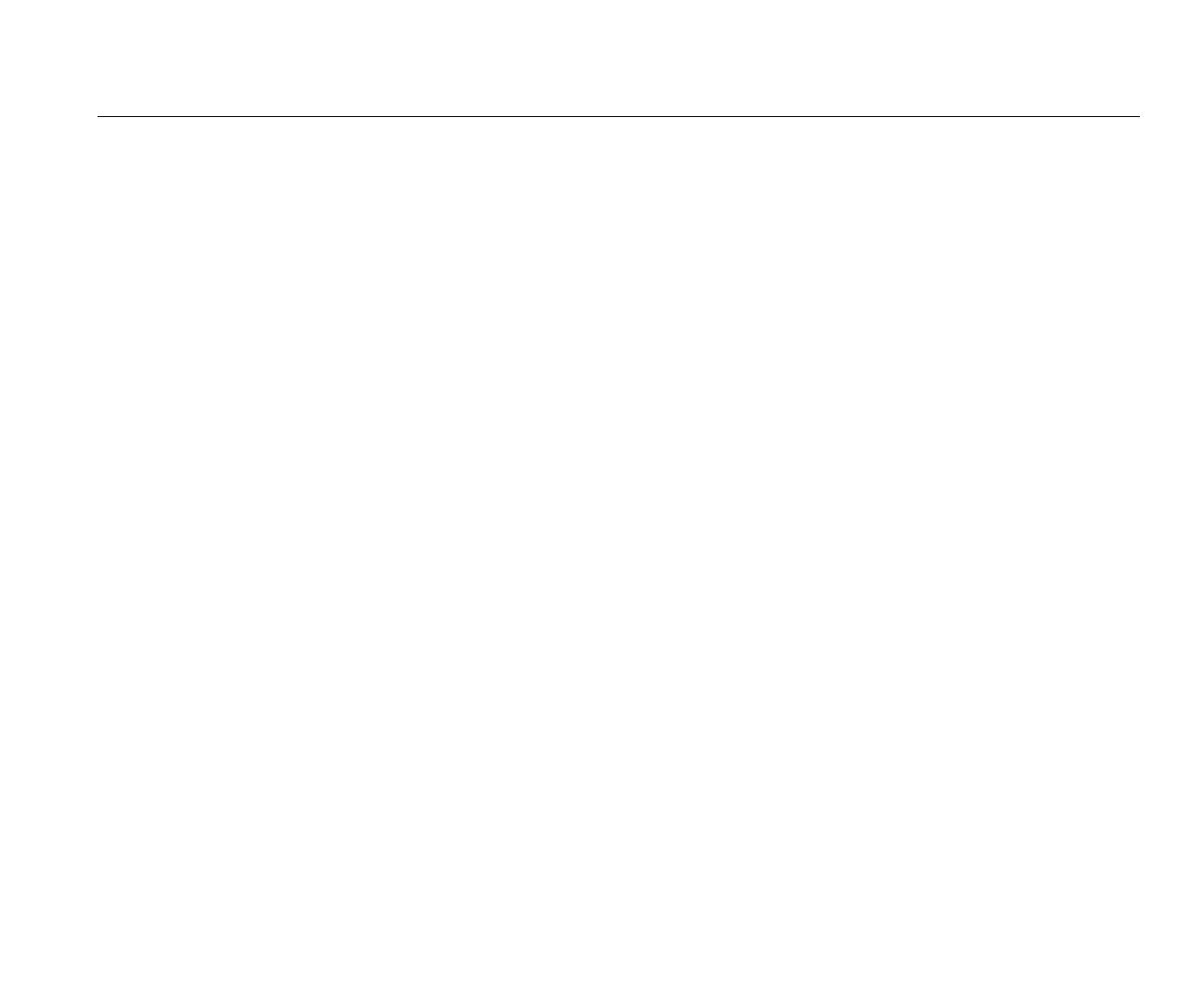Power Logger
Function Selection Buttons
47
4. Push to highlight the WiFi configuration target
and push or touch the WiFi configuration target
to view the WiFi connection details.
Note
This feature is only available when a supported
USB WiFi dongle is attached to the Logger.
Copy Service Data to USB
If requested for customer support, use this function to copy
all measurement files in raw format and system
information to a USB flash drive.
To copy the service data:
1. Attach a USB flash drive with sufficient available
memory (depending on the file size of stored logging
sessions max. 180 MByte).
2. Push .
3. Push (Instrument Settings).
4. Push (Tools).
5. Push to highlight the Copy service data to USB
target and push or touch Copy service data to
USB target to start the copy process.
Reset to Factory Defaults
The reset function deletes all user data, such as logging
sessions and screen captures, and sets the instrument
settings to default values. It also enables the first-time use
wizard the next time the instrument boots.
To reset:
1. Push .
2. Push (Instrument Settings).
3. Push (Tools).
4. Push to highlight Reset to Factory Defaults and
push or touch Reset to Factory Defaults target.
A display message prompts you to continue or cancel the
reset.
The Logger is reset to factory defaults also when you
simultaneously push and hold the buttons , , and
while the Logger starts.
Firmware Update
To update:
1. Take a USB flash drive with at least 80 MB of free
space available and create a folder called "Fluke1736"
(no spaces in file name).
Note
Make sure the USB is formatted with FAT or
FAT32 file system.
In Windows USB flash drives ≥32GB can be formatted
with FAT/FAT32 only by using 3rd party tools.
