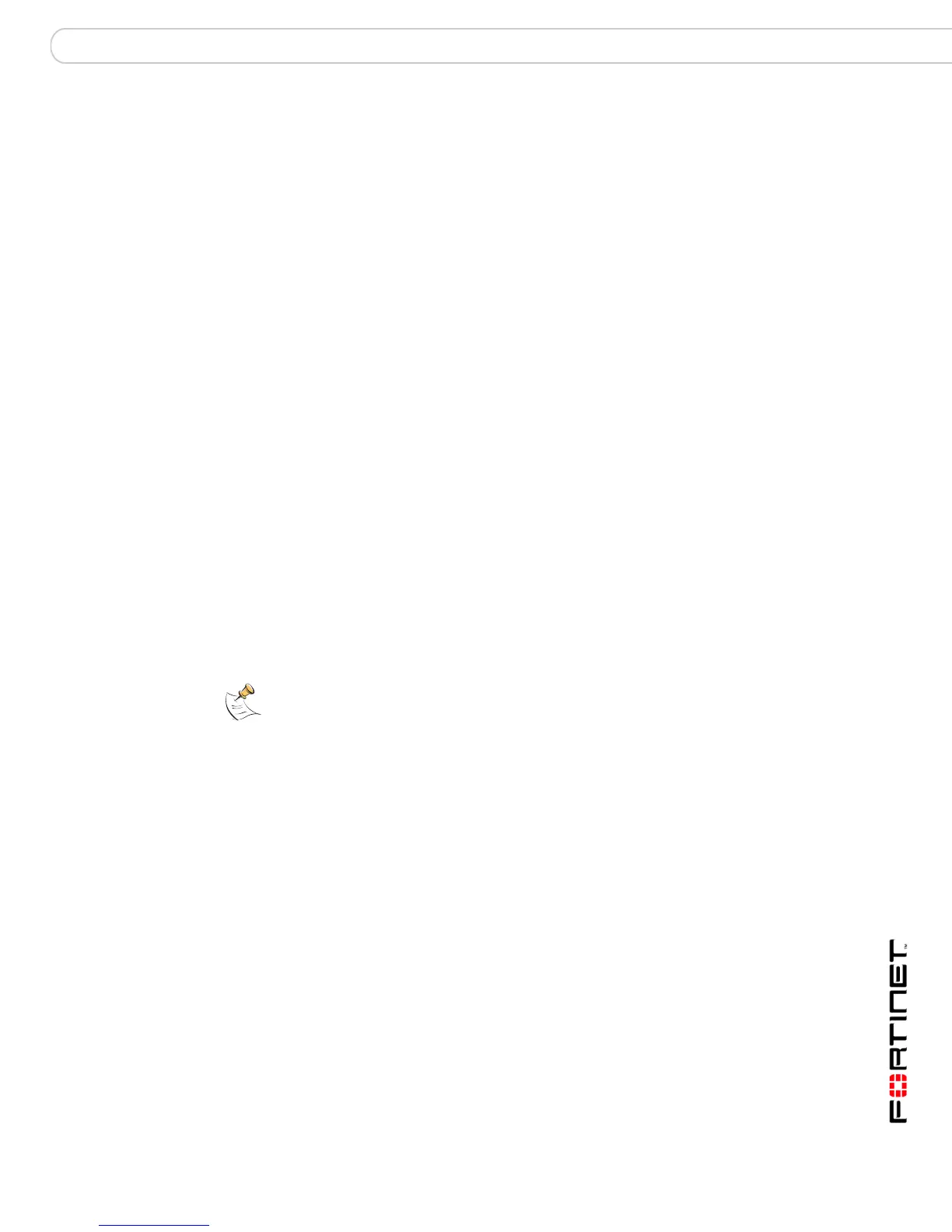Configuring the FortiGate unit Transparent mode installation
FortiGate-3000 and FortiGate-3600 FortiOS 3.0MR4 Install Guide
01-30004-0270-20070215 45
For more information about connecting to the web-based manager, see
“Connecting to the web-based manager” on page 20. The first time you connect to
the FortiGate unit, it is configured to run in NAT/Route mode.
To switch to Transparent mode using the web-based manager
1 Go to System > Status.
2 Select Change beside the Operation Mode.
3 Select Transparent in the Operation Mode list.
Type the Management IP/Netmask address and the Default Gateway address you
gathered in Table 14 on page 44.
4 Select Apply.
You do not have to reconnect to the web-based manager at this time. Once you
select Apply, the changes are immediate, and you can go to the system
dashboard to verify you have changed the FortiGate unit to Transparent mode.
To configure DNS server settings
1 Go to System > Network > Options.
2 Enter the IP address of the primary DNS server.
3 Enter the IP address of the secondary DNS server.
4 Select Apply.
Using the front control buttons and LCD
This procedure describes how to use the control buttons and LCD to configure
Transparent mode IP addresses. Use the information you recorded in Table 14 on
page 44 to complete this procedure.
To change the management IP address and netmask
1 Press and hold the Esc button until the main menu setting appears (after four
seconds).
2 Press Enter three times to configure the management interface IP address.
3 Set the management interface IP address.
Use the up and down arrow keys to increase or decrease the value of each IP
address digit. Press Enter to move to the next digit. Press Esc to move to the
previous digit.
4 After you set the last digit of the IP address, press Enter.
5 Use the down arrow to highlight Netmask.
6 Press Enter and change the management IP Netmask.
7 After you set the last digit of the Netmask, press Enter.
8 Press Esc to return to the main menu setting.
9 Repeat these steps to configure the default gateway, if required.
Note: You can also switch to Transparent mode by using the LCD and front control buttons.
For more information, see “LCD front control buttons” on page 23.