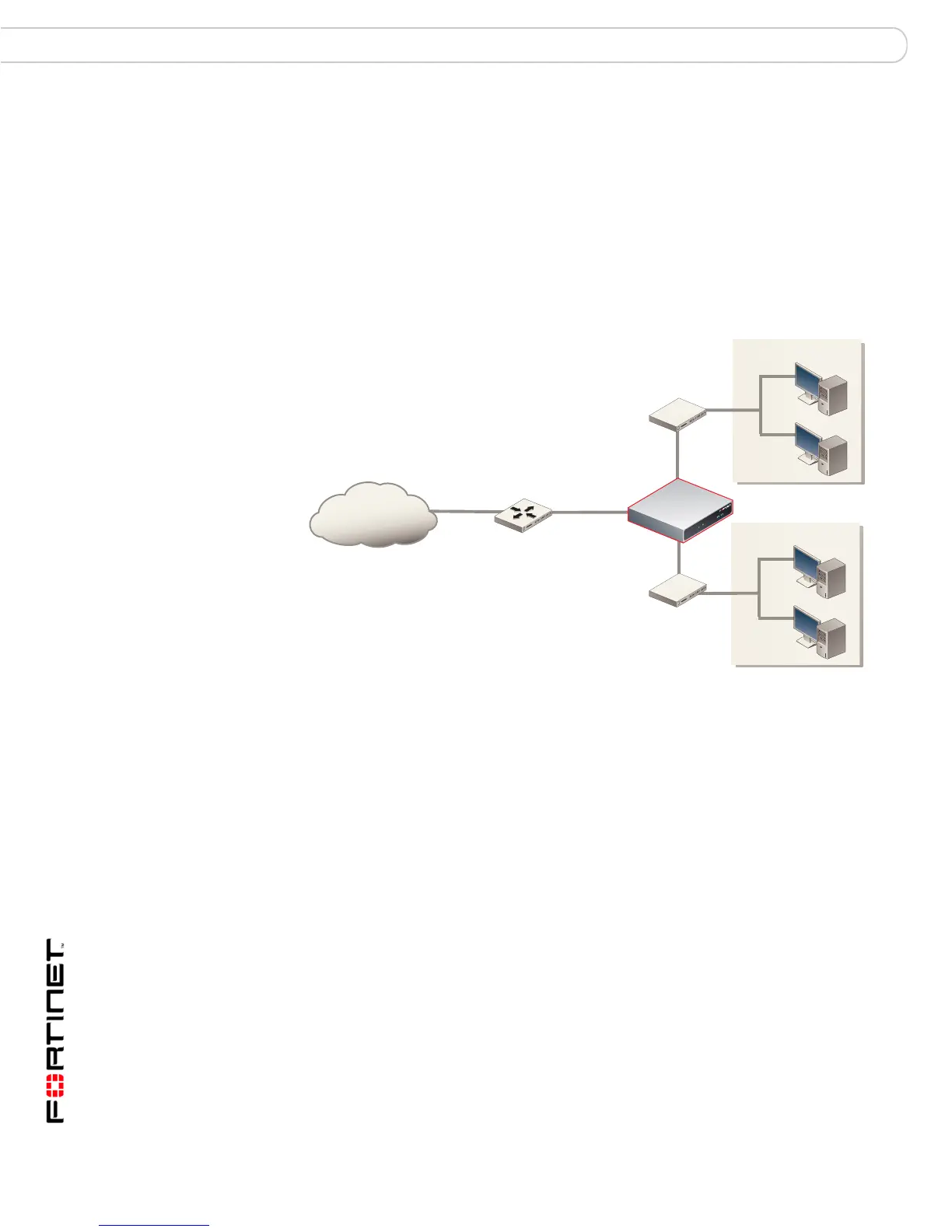FortiGate-3000 and FortiGate-3600 FortiOS 3.0MR4 Install Guide
48 01-30004-0270-20070215
Next steps Configuring the FortiGate unit
Verify the connection
To verify the connection, try the following:
• ping the FortiGate unit
• browse to the web-based manager GUI
• retrieve or send email from your email account
If you cannot browse to the web site or retrieve/send email from your account,
review the previous steps to ensure all information was entered correctly and try
again.
Figure 10: Transparent mode connections
Next steps
You can use the following information to configure FortiGate system time, and
configure antivirus and attack definition updates.
Refer to the FortiGate Administration Guide for complete information on
configuring, monitoring, and maintaining your FortiGate unit.
Set the date and time
For effective scheduling and logging, the FortiGate system date and time must be
accurate. You can either manually set the system date and time or configure the
FortiGate unit to automatically keep its time correct by synchronizing with a
Network Time Protocol (NTP) server.
To set the date and time
1 Go to System > Status.
2 Under System Information > System Time, select Change.
3 Select Refresh to display the current FortiGate system date and time.
4 Select your Time Zone from the list.
Internet
Router
(or public switch)
Switch
or router
Internal
External
Internal network
Other network
Switch
or router
Port 1