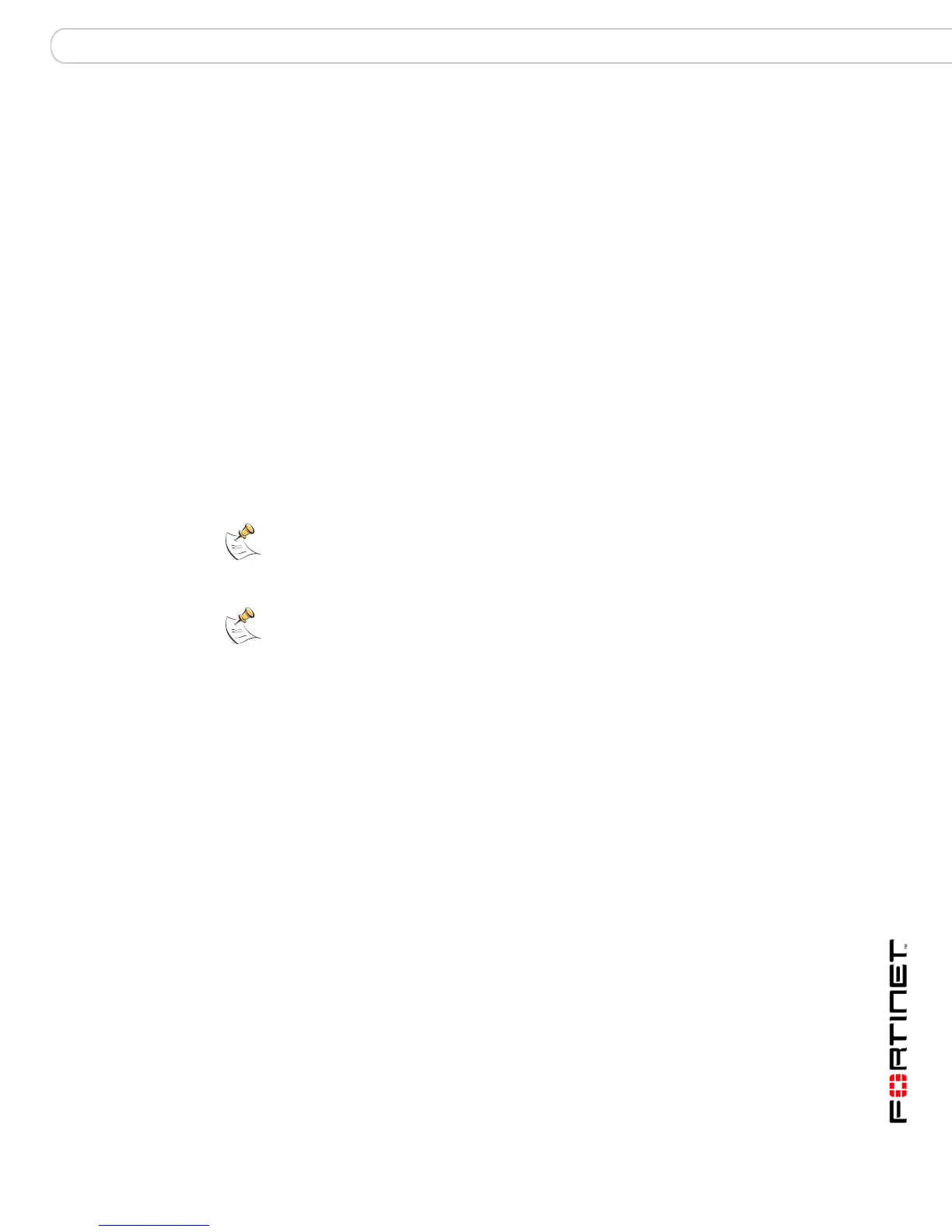FortiGate Firmware Reverting to a previous firmware version
FortiGate-3000 and FortiGate-3600 FortiOS 3.0MR4 Install Guide
01-30004-0270-20070215 55
Reverting to a previous firmware version
Use the following procedures to revert your FortiGate unit to a previous firmware
version. This procedure reverts the FortiGate unit to its factory default
configuration.
Reverting to a previous firmware version using the web-based manager
The following procedures revert the FortiGate unit to its factory default
configuration and deletes IPS custom signatures, web content lists, email filtering
lists, and changes to replacement messages.
Before beginning this procedures, it is recommended that you:
• back up the FortiGate unit configuration
• back up the IPS custom signatures
• back up web content and email filtering lists
For more information, see the FortiGate Administration Guide.
If you are reverting to a previous FortiOS version (for example, reverting from
FortiOS v3.0 to FortiOS v2.80), you might not be able to restore the previous
configuration from the backup configuration file.
To revert to a previous firmware version using the web-based manager
1 Copy the firmware image file to the management computer.
2 Log into the FortiGate web-based manager.
3 Go to System > Status.
4 Under System Information > Firmware Version, select Update.
5 Type the path and filename of the firmware image file, or select Browse and locate
the file.
6 Select OK.
The FortiGate unit uploads the firmware image file, reverts to the old firmware
version, resets the configuration, restarts, and displays the FortiGate login. This
process takes a few minutes.
7 Log into the web-based manager.
8 Go to System > Status and check the Firmware Version to confirm the firmware
is successfully installed.
9 Restore your configuration.
10 Update antivirus and attack definitions.
For information about antivirus and attack definitions, see the FortiGate
Administration Guide.
Note: Installing firmware replaces the current antivirus and attack definitions, along with the
definitions included with the firmware release you are installing. After you install new
firmware, make sure that antivirus and attack definitions are up to date. For details, see the
FortiGate Administration Guide.
Note: To use this procedure, you must log in using the admin administrator account, or an
administrator account that has system configuration read and write privileges.