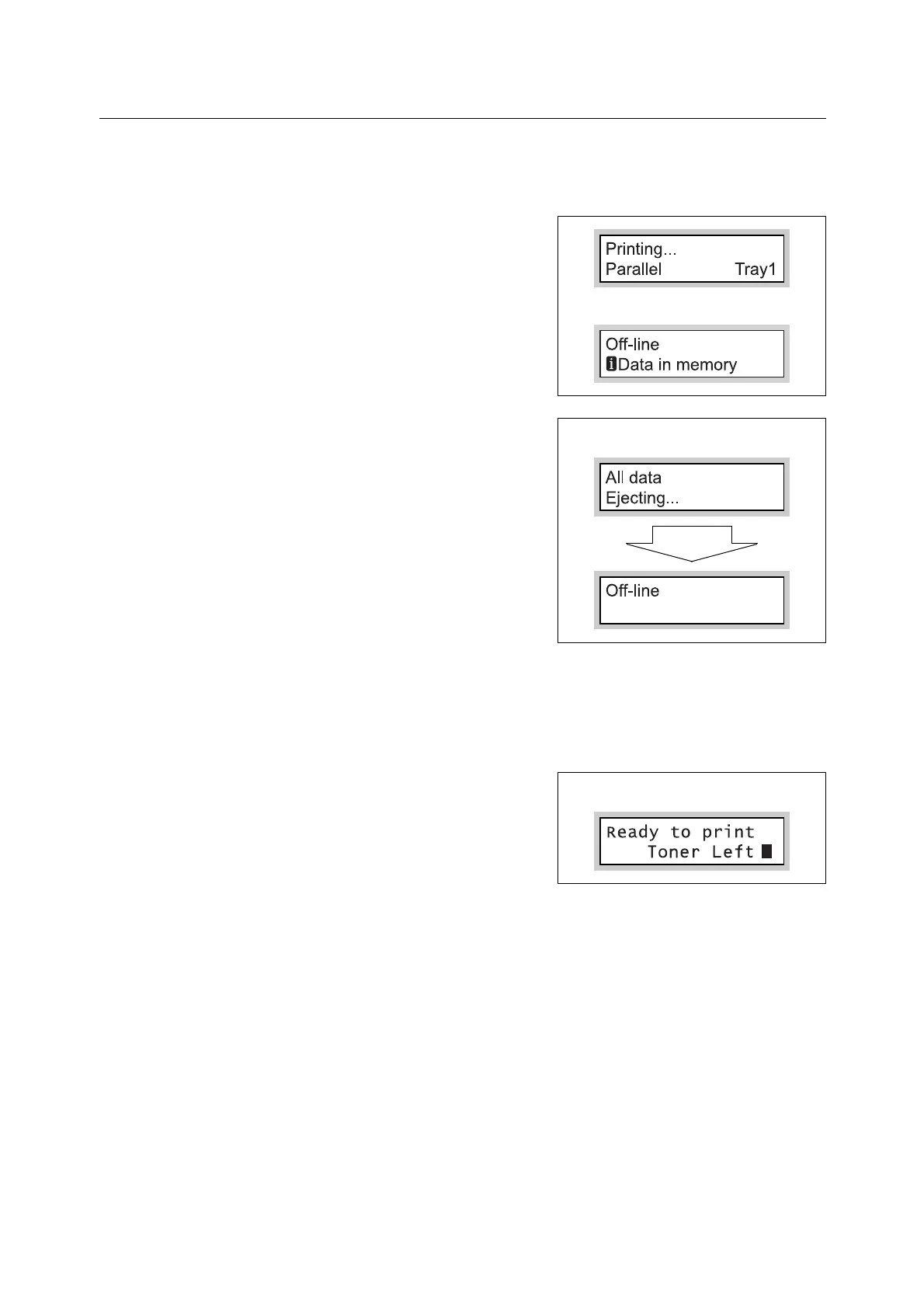12 1 Using Emulation
To Eject All Jobs in the Printer
Print all the jobs that the printer has received.
Through this procedure, you can interrupt the receiving of data and empty the buffer. The
procedure is explained below.
1. Press the <Online> button when the display
appears as shown to the right.
Note
• Pressing the <Online> button disables reception of
data on the printer.
2. Press the <OK> button. Printing will start.
All jobs are printed and [Off-line] appears in
the display.
Note
• When the optional Parallel Port Kit or a USB interface
is being used, depending on when the <Online>
button is pressed in step 1, data reception may occur
in the middle of a job.
In this situation, print data received after the <OK>
button is pressed, will be recognized as a new job, and
will be printed after you cancel the offliine mode in step
3.
3. Press the <Online> button. [Ready to print]
appears in the display.
Note
• After [Ready to print] appears, data that is being
processed as a new job may not be printed correctly if
[Print Mode] is set to [Auto] in the common menu.
