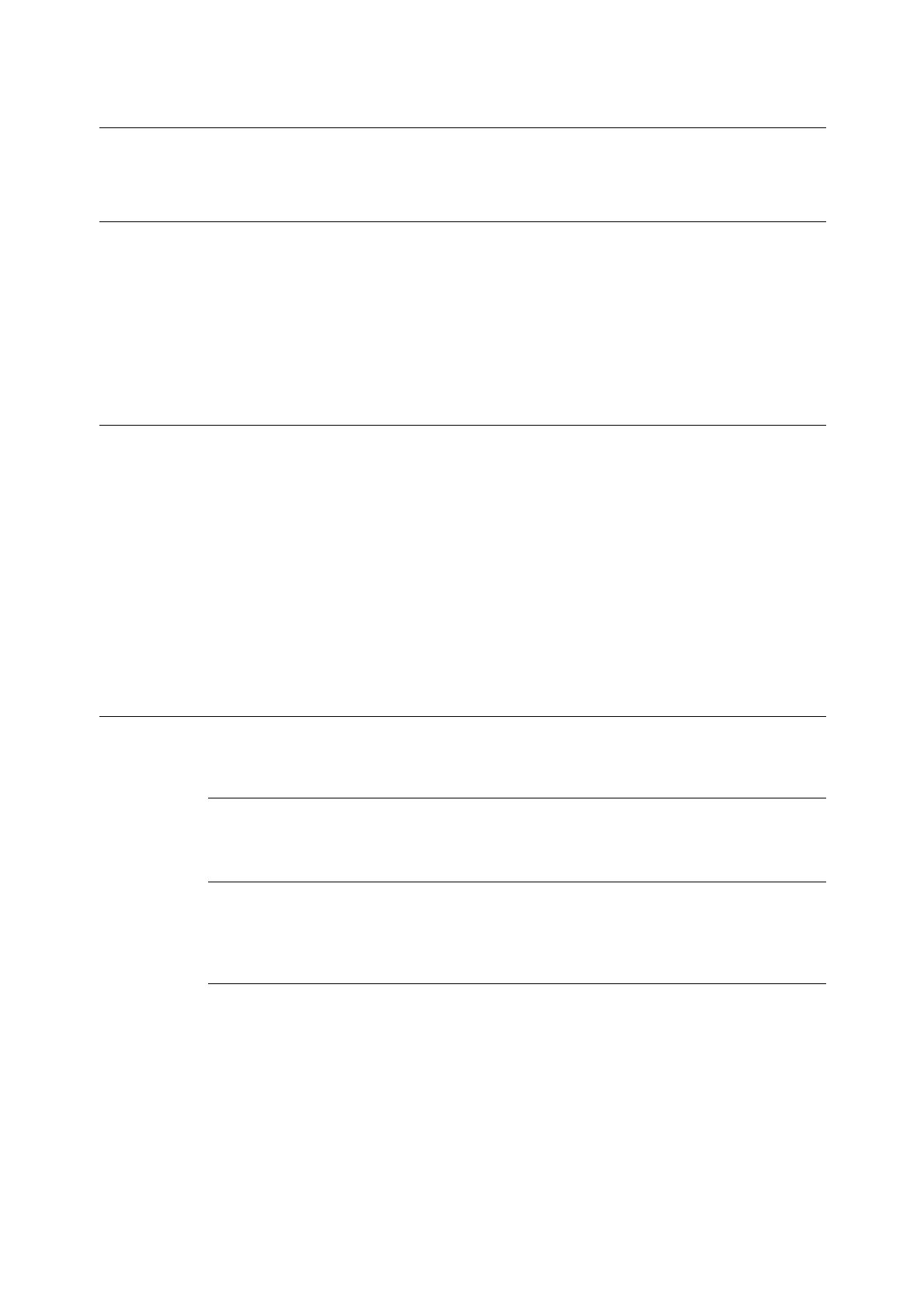28 3 HP-GL Mode Reference Materials
3.3 Auto Layout
This section explains auto layout.
What Is Auto Layout?
Auto layout is the function that judges the file size according to the HP-GL data input from
the host system, enlarges/reduces the document so that it fits the paper size, and lays out
the document at the center of the paper. Using the auto scale and auto layout functions
allows you to print a document in HP-GL mode without regard for the file size and origin
position.
All auto layout settings must be made on the operation panel of the printer. They cannot be
made using advanced setting commands.
Making the Auto Layout Function Effective
To make the auto layout function effective, make the following settings on the control panel
of the printer:
• Set [File Size] to [Auto]. The default is [Auto].
• To set the origin position, set [Auto Layout] to [On]. The default is [On].
• Set [Zoom] to [On]. The default is [On].
• Select the method of obtaining the effective coordinate area in [Area Determine]. The
default is [Auto].
• Specify the paper margin by setting [Paper Margin]. The default is [0mm] ([0.0"]).
• Set [Zoom Mode]. The default is [Output Size].
Details on Setting Items
Details on individual items are as follows.
File Size
Setting [File Size] to [Auto] allows you to set [Auto Layout] to [On].
Auto Layout
Selecting [On] for [Auto Layout] enables the [Zoom], [Area Determine], [Paper Margin], and
[Zoom Mode] settings.
Zoom
This setting specifies whether or not the document should be enlarged or reduced (scaled)
to match the size of the paper.
