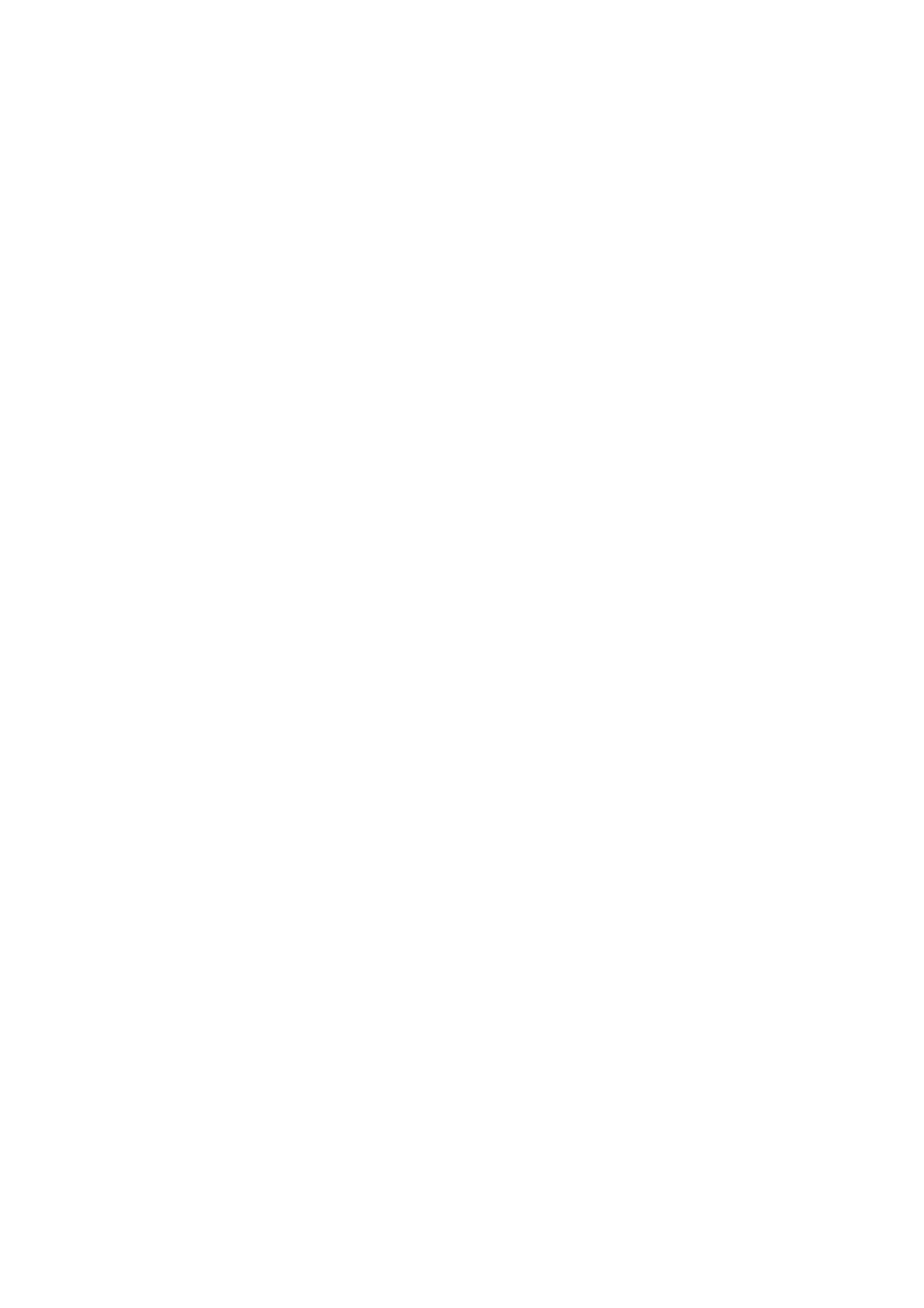6 Contents
3.5 Printing by Changing the Paper Type of the Tray 1, 2, 3, or 4 .............................. 55
3.6 Printing Confidential Documents - Secure Print - .................................................. 59
Secure Print Feature .............................................................................................59
Printing Using the Secure Print Feature ................................................................59
3.7 Printing After Checking the Print Result - Sample Print - ...................................... 63
Sample Print Feature .............................................................................................63
Printing Using the Sample Print Feature ...............................................................63
3.8 Printing PDF Files Directly..................................................................................... 67
Printing PDF Files without Using ContentsBridge Utility .......................................68
3.9 Printing Using E-mail - E-mail Print - ..................................................................... 70
Setting the E-mail Print Feature ............................................................................70
Sending E-mails ....................................................................................................72
Precautions When Using the E-mail Print Feature ................................................75
4 Paper........................................................................................................ 76
4.1 About Paper........................................................................................................... 76
Supported Paper ...................................................................................................76
Unsupported Paper ...............................................................................................79
Storing and Handling Paper ..................................................................................80
4.2 Loading Paper ....................................................................................................... 81
Loading Paper in the Bypass Tray ........................................................................81
Loading Paper in the Trays 1 - 4 ...........................................................................83
Extending the Extension Output Tray ....................................................................85
Setting the Paper Sizes of the Paper Trays ..........................................................86
Auto Tray Selection Feature .................................................................................. 88
5 Control Panel Menus................................................................................ 89
5.1 Overview of the Common Menus .......................................................................... 89
Menu Structure ......................................................................................................89
Changing the Settings ...........................................................................................91
5.2 Setting the Common Menus .................................................................................. 94
[Print Language] ....................................................................................................94
[Report/List] ...........................................................................................................98
[Meter Reading] .....................................................................................................98
[Admin Menu] ........................................................................................................98
[Replace Toner] ...................................................................................................130
6 Troubleshooting...................................................................................... 131
6.1 Clearing Paper Jams ........................................................................................... 131
Paper Jams in the Bypass Tray ...........................................................................133
Paper Jams in the Trays 1 - 4 .............................................................................134
Paper Jams in the Fuser Unit ..............................................................................136
Paper Jams Behind the Fuser Unit ......................................................................137
Paper Jams in the Duplex Unit ............................................................................137
6.2 Hardware Problems (Power Failure, Abnormal Noise, etc.)................................ 139
6.3 Printing Problems ................................................................................................ 140
6.4 Print Quality Problems......................................................................................... 142
6.5 Paper Feeding Problems..................................................................................... 146
6.6 Error Messages and Error Codes........................................................................ 147
Error Messages (in Alphabetical Order) ..............................................................147
Error Codes .........................................................................................................153
6.7 Network-related Problems ................................................................................... 155
CentreWare Internet Services Problems .............................................................155
E-Mail Print/StatusMessenger Problems .............................................................157