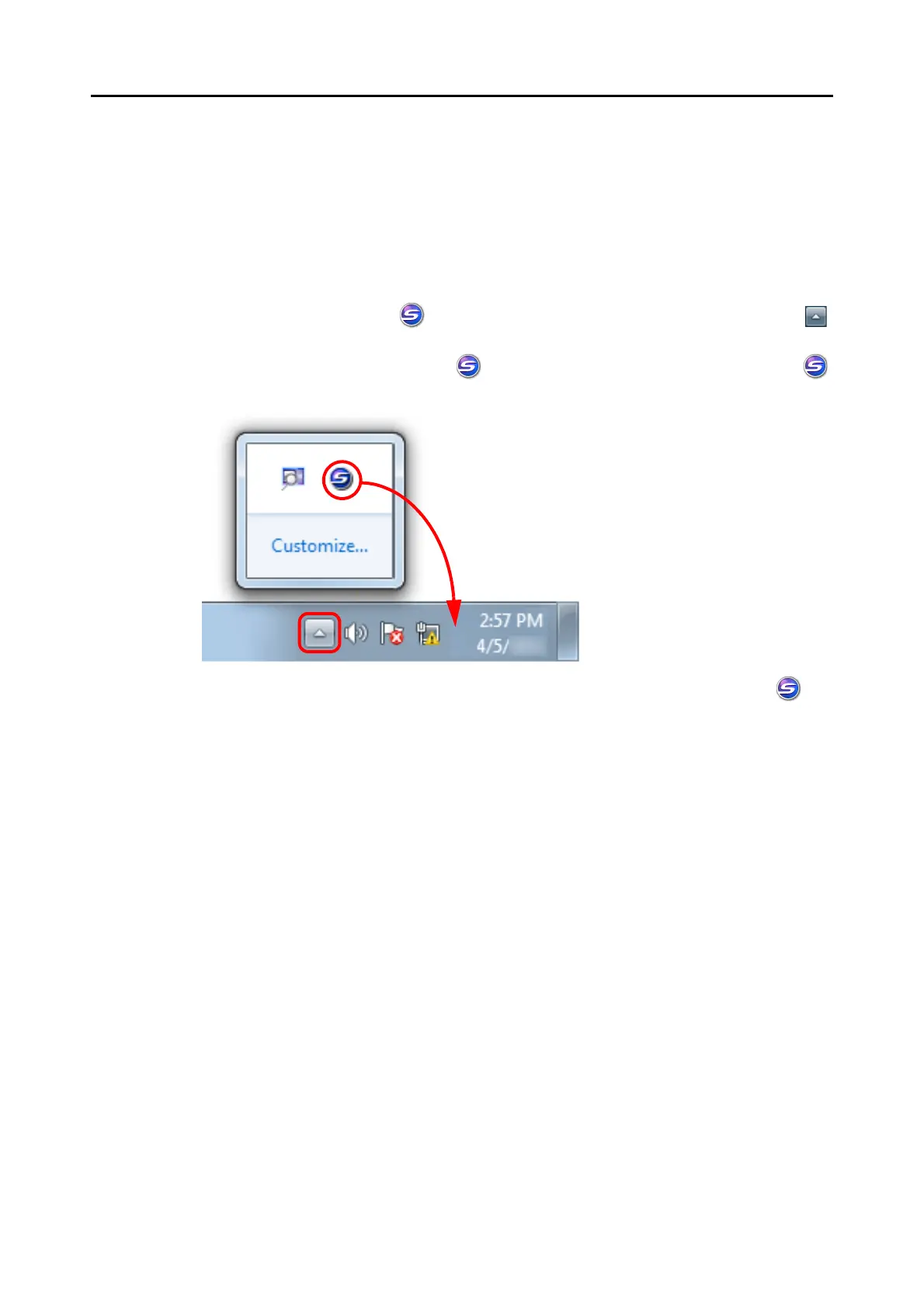Introduction
5
Screen Examples in This Manual
z Windows screen
Screenshots in this manual are used according to guidelines provided by Microsoft
Corporation.
The screenshots used in this manual are of Windows 7.
The actual dialog boxes and operations may differ depending on the operating system.
- Taskbar icon
TheScanSnap Manager icon is displayed in the menu which appears when you click
on the taskbar.
To have the ScanSnap Manager icon always displayed on the taskbar, drag the icon
and drop it onto the taskbar.
The explanations in this manual use the case in which the ScanSnap Manager icon is
always displayed on the taskbar.
z Mac OS screen
The screenshots used in this manual are of Mac OS X v10.7.
The actual windows and operations may differ depending on the Mac OS.
The screen examples in this manual are subject to change without notice in the interest of
product development.
If the actual screen differs from the screen examples in this manual, operate by following the
actual displayed screen.