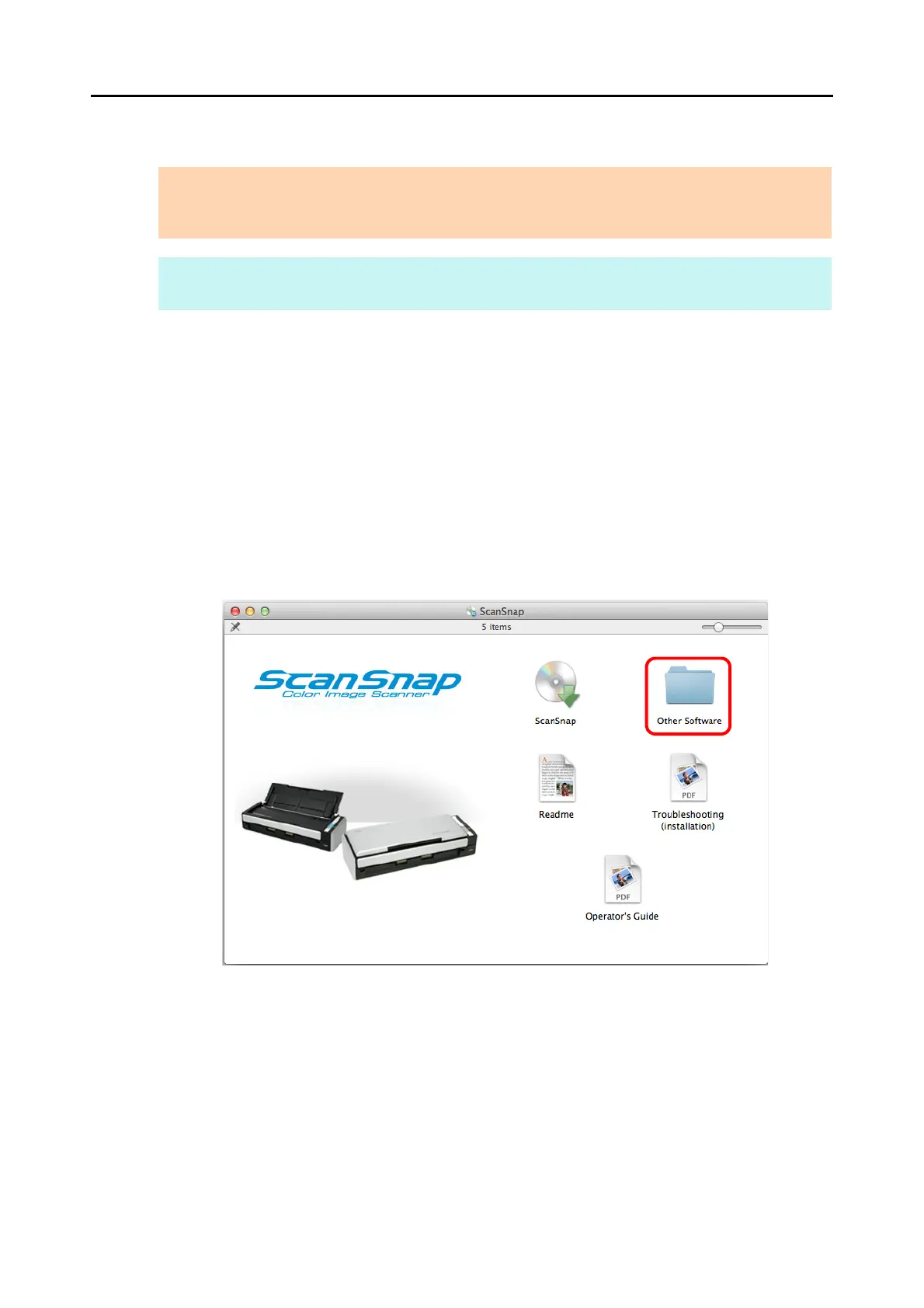Installing in Mac OS
63
■ Dropbox for Mac
The procedure is as follows.
1. Turn on the computer and log in as a user with Administrator privileges.
2. Insert the Setup DVD-ROM into the DVD-ROM drive.
D The [ScanSnap] window appears.
3. Double-click the [Other Software] icon.
Example: [ScanSnap] window for S1300i
D The [Other Software] window appears.
ATTENTION
To display the Dropbox for Mac download web page from the [Other software] window, you need the
Setup DVD-ROM bundled with S1300i.
HINT
An Internet connection is required to install Dropbox for Mac.