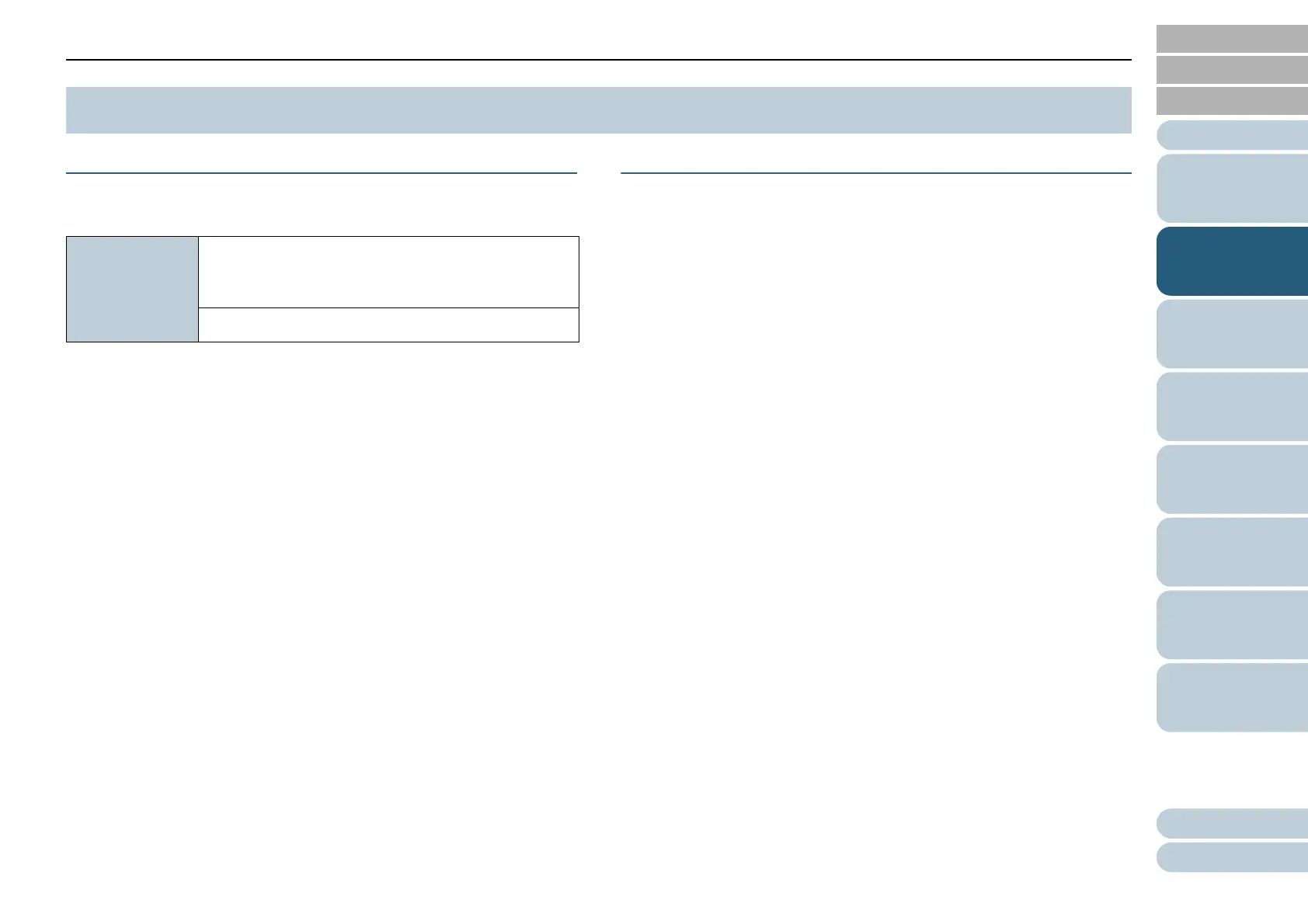Chapter 2 How to Load Documents
30
Appendix
Glossary
Contents
TOP
How to Load
Documents
How to Use the
Operator Panel
Various Ways to
Scan
Daily Care
Troubleshooting
Operational
Settings
Replacing the
Consumables
Scanner
Overview
Index
Introduction
Paper Size
The following paper sizes can be scanned:
*1: Depending on the application or scan settings (e.g. paper size), there
may be insufficient memory to perform scanning.
To scan documents longer than 863 mm (34 in.), set the resolution to
200 dpi or lower.
Conditions
Document type
The following paper types are recommended:
Wood-free paper
Wood-containing paper
PPC paper (recycled)
Plastic card
When using paper types other than the above, make sure to test with
the same type of paper first to check if the document can be scanned.
Paper weight (document thickness)
The following paper weights can be used:
50 to 209 g/m
2
(13.4 to 56 lb)
127 to 209 g/m
2
(34 to 56 lb) for A8 size
0.76 mm or less for plastic cards (Embossed cards allowed (ISO7810
ID-1 type compliant))
2.2 Documents for Scanning
ADF Maximum: A4 portrait (210 × 297 mm/8.3 × 11.7 in.),
legal (8.5 × 14 in.), long page (*1) (216 × 863 mm/8.5
× 34 in., 210 × 3,048 mm/8.3 × 120 in.)
Minimum: A8 (52 × 74 mm/2 ×*2.9 in.)