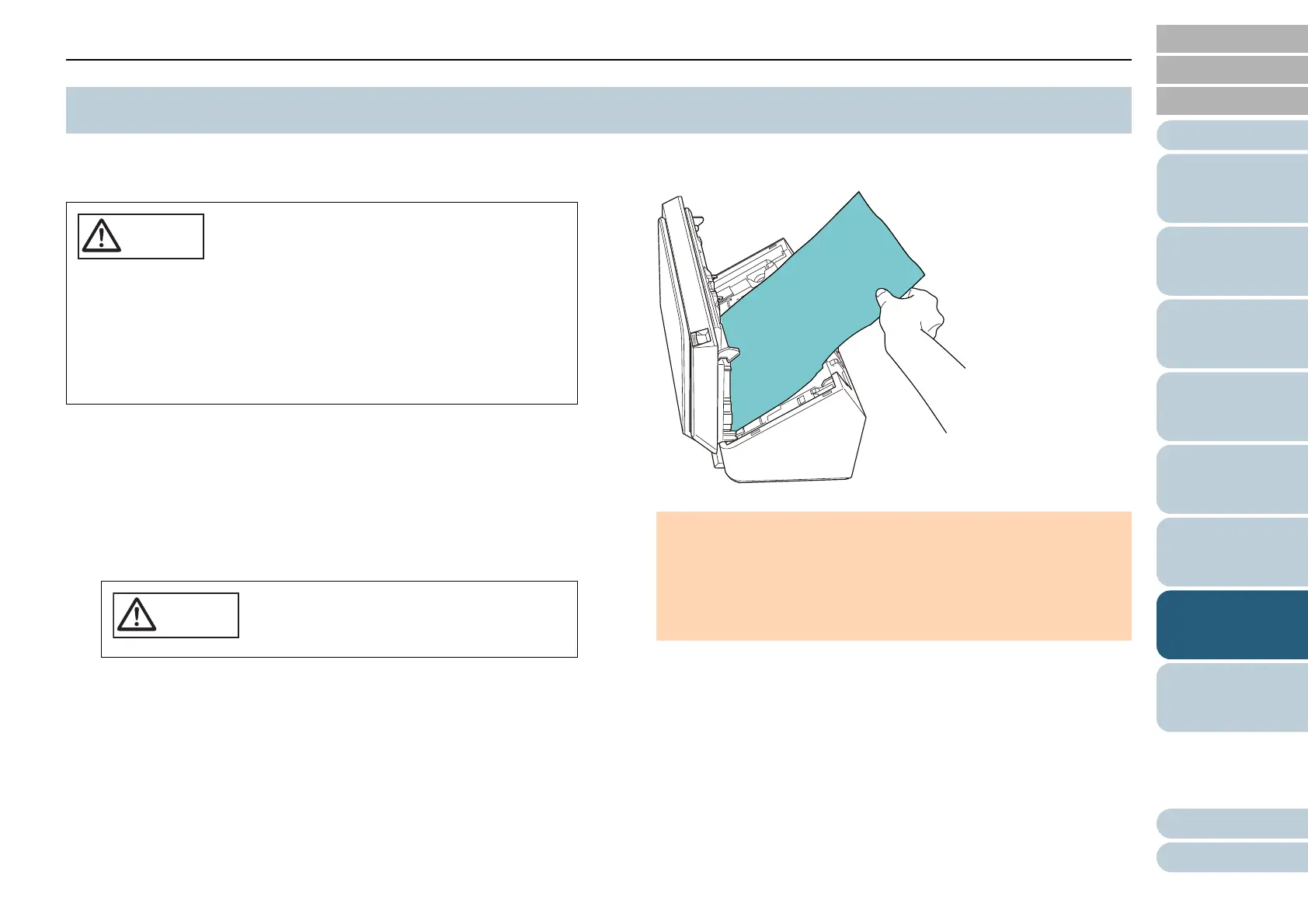Chapter 7 Troubleshooting
63
Appendix
Glossary
Contents
TOP
How to Load
Documents
How to Use the
Operator Panel
Various Ways to
Scan
Daily Care
Troubleshooting
Operational
Settings
Replacing the
Consumables
Scanner
Overview
Index
Introduction
When your document is jammed inside the scanner, remove
the document in the following procedure.
1 Remove all documents from the ADF paper chute
(feeder).
2 Open the ADF.
For details, refer to "1.4 Opening/Closing the ADF" (page 17).
3 Remove the jammed document.
7.1 Paper Jam
Do not use force to pull out the jammed
document. Open the ADF to remove the
document.
Be careful not to touch any sharp parts when
removing jammed documents. Doing so may
result in injury.
Be careful not to get your accessories (e.g. ties,
necklaces) or hair caught inside the scanner.
The inside of the ADF may become extremely
hot during operation.
Be careful not to have your fingers caught
when the ADF closes.
ATTENTION
Make sure to check the documents and the paper path
thoroughly and remove all staples and paper clips as they
cause paper jams.
Be careful not to damage the glass surface and the guides
when removing documents with staples or paper clips.