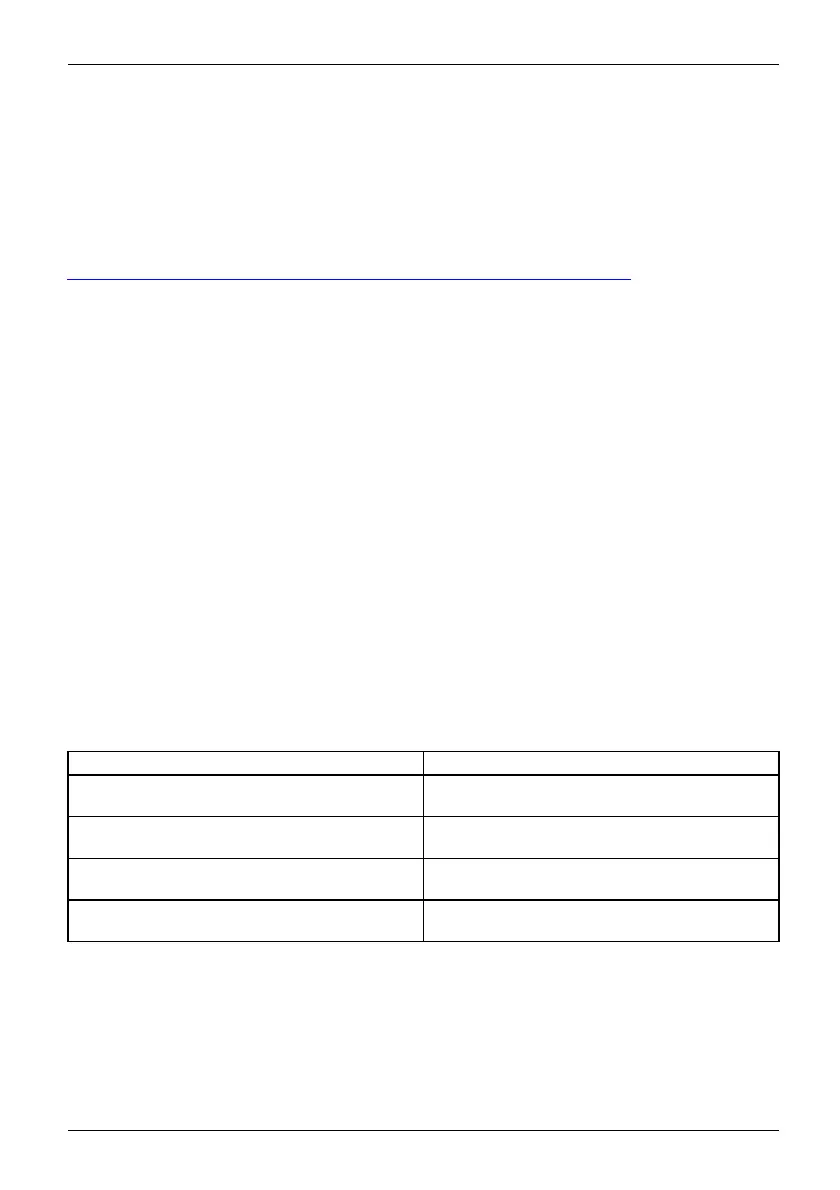Appendix
Image Backup and Recovery Proce
dures
It is very important that you create your Recovery Drive before beginn ing t o use your system.
It is also important tha t you create a backup of the conte nt o f the C:\Drivers folder on
your system to writable med ia o r an external drive. System-specificsoftwaredrivers
are also available for download through the Fujitsu support site.
Note: Most of the information below comes from the Microsoft® page
"
http://windows.microsoft.com/en-us/windows-10/windows-10-recovery-options" .
Please refer to it for more details.
Creating a recovery drive
A recovery drive can help yo u troubleshoot and fix problems with your PC, even if it
won’t start. To c reate one, all you need is a USB flash drive. Windows will inform you
ofthesizetheUSBflash drive needed t o hold the required data.
1. From the taskbar, search for Create a recovery drive and then select it. You may be
asked to enter an administrator password or confirm your selection.
2. W hen the tool opens, make sure B ackup system files to the recovery drive
is selected and th en select Next.
3. Connect a USB drive to your PC, select it, and then select Next - Create. A large number of
files need to be copied to the recovery drive, so this could take some time.
4. When it’s done, select Finish.
Note:
If you chose not to back up the system files when you created your recovery drive on
Windows 10, you wo n’t be able to use it to reinstall Windows.
Recovery options in Windows 10
If your PC isn
’t running as quickly or reliably as it used to, try one of these recovery
options. Th
e following table can help you decide which one to use.
Problem Try this
Your PC isn’t working well and you recently
installed an app, driver, or update.
Restore from a system restore point
Your PC isn’t working well and it’s been a while
since you inst alled anything new.
Reset your PC
Your PC w
on’t start and you’ve created a
recove
ry drive.
Use a recovery drive to reinstall Windows
Your PC won’t start and you haven’t created a
recovery drive.
Use ins
tallation media to reinstall Windows
Resto
re fro m a system restore point
This
option takes your PC back to an earlier p oint in time, called a system restore point. Restore
poin
ts are generated when you install a new app, driver, or Windows update, and when you
cre
ate a restore point manually. Restoring won’t affect your personal files, but it will remove
app
s, drivers, and updates installed after the restore point was made.
Fujitsu 101