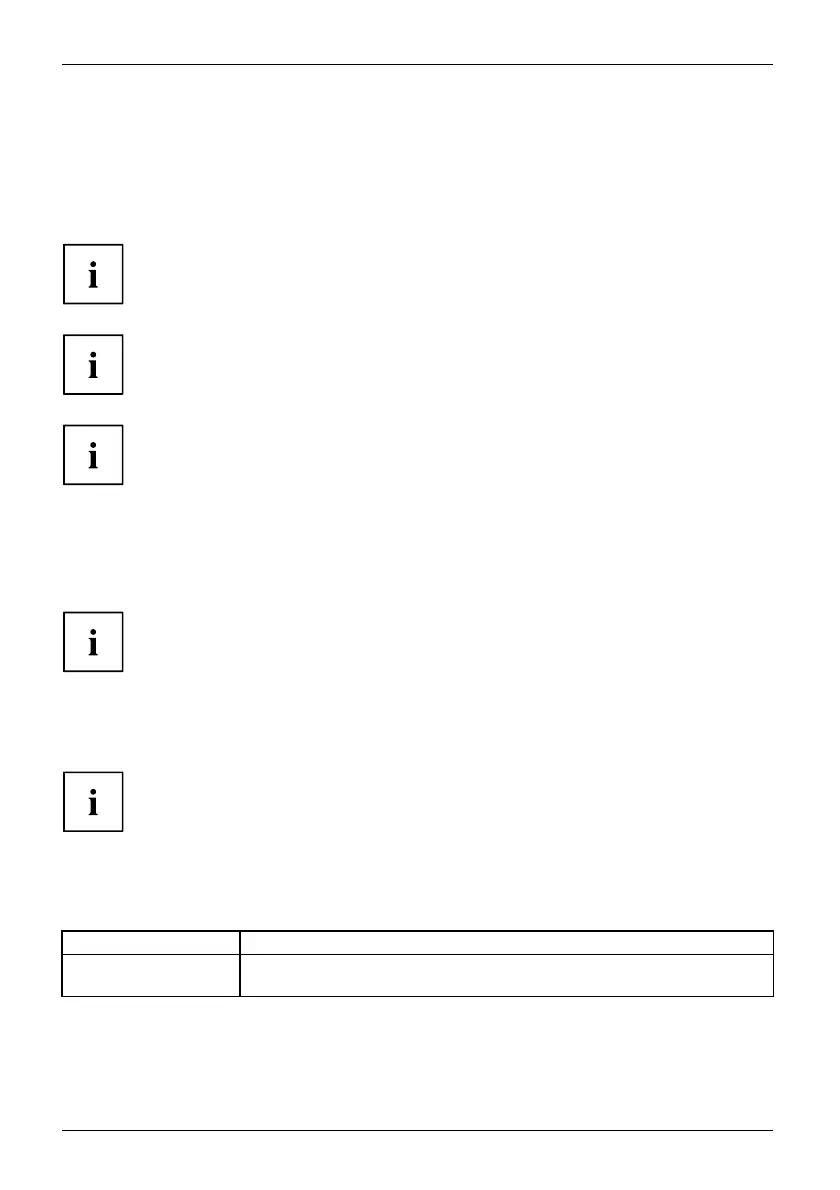Working with the Tablet PC
Select display orientation (portrait or
landscape format)
Landscapeform atPortraitformatDisplayorientation
You can choose to use either portrait or landscape orientation for the display, or whether the
display orientation should automatically adapt to the orientation of the Tab let PC.
The automatic adaptation of the display orientation is disabled while
a magnetic keyboard is attached.
You can change these set
tings under Control Panel - Hardware and Sound
- Windows Mobility Cent
er / Rotate screen.
In the setting s ther
eareprofiles saved for operation with different screen orientations.
These profiles have p
reset standard configurations that can be modified as desired.
These settings do n
ot just affect the screen settings on the Tablet PC, but
also on external mo
nitors that are connected.
Using fingers
You can execute c ertain commands by using your finger tip on the touchscreen of your device.
Alternatively, everything which you can select or activate using your finger
tip can also be selected or activated using the stylus.
Calibrate the Dual Digitizer for finger-based
operation of the device.
Before the first finger-based operation, you must calibrate your Tablet PC via the
operating system, so that it recognizes your fingertips as accurately as po ssible.
As soon as you notice that th e accuracy is becoming worse, you
must recalibrate the device.
Please note: The re are separate calibration programs available for calibrating
the stylus and for calibrating finger-based operation. Do not use the calibration
tool for the stylus to calibrate finger-based operation.
Operating system Menu
Windows 10
To calibrate, run the Hardware and S ound / Tablet PC Settings function in th e
Control Panel. You need to calibrate both portrait and landscape formats.
28 Fujitsu